To access the Payment Type/Method main page, from the Feature Panel, click on Setup
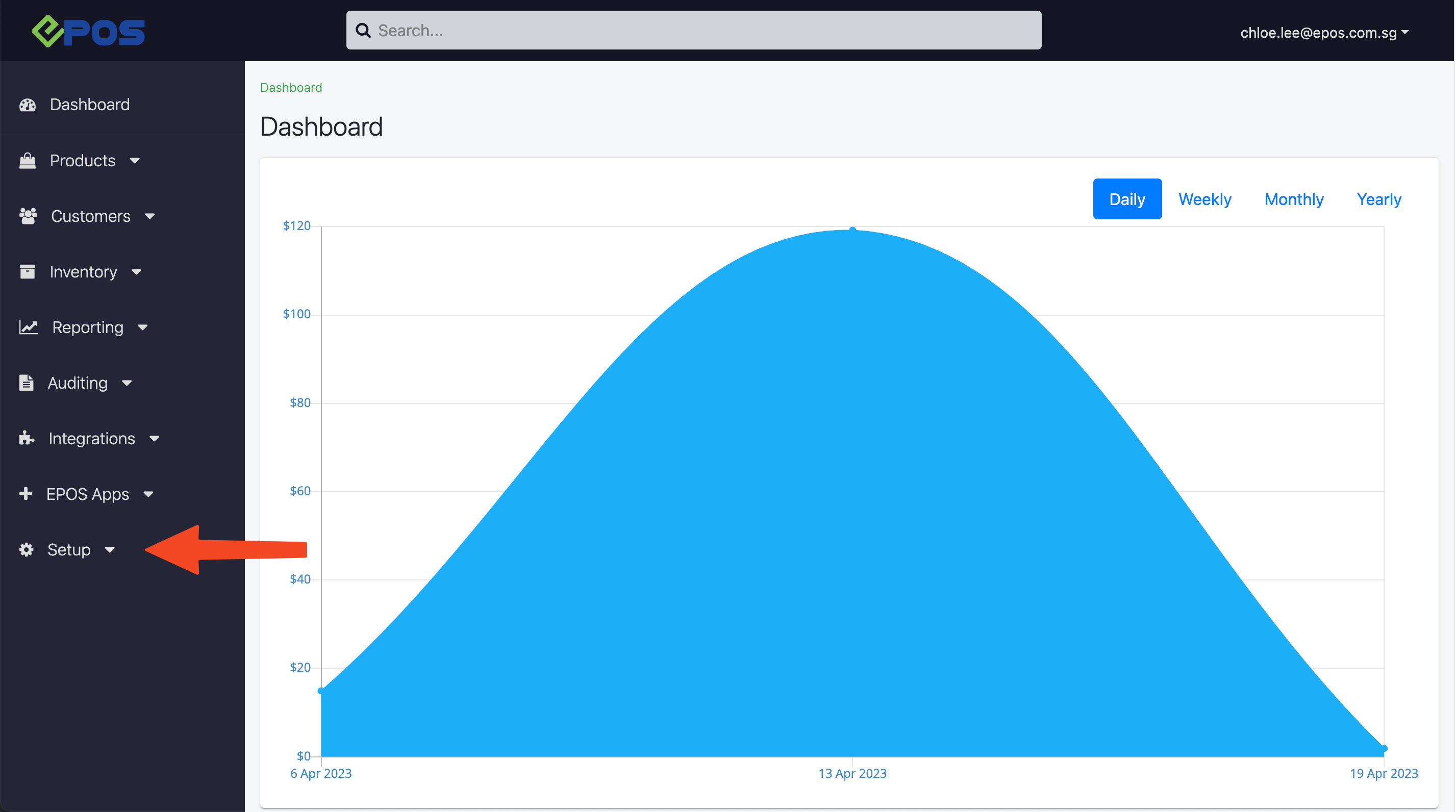
Next, click on Payment Types.
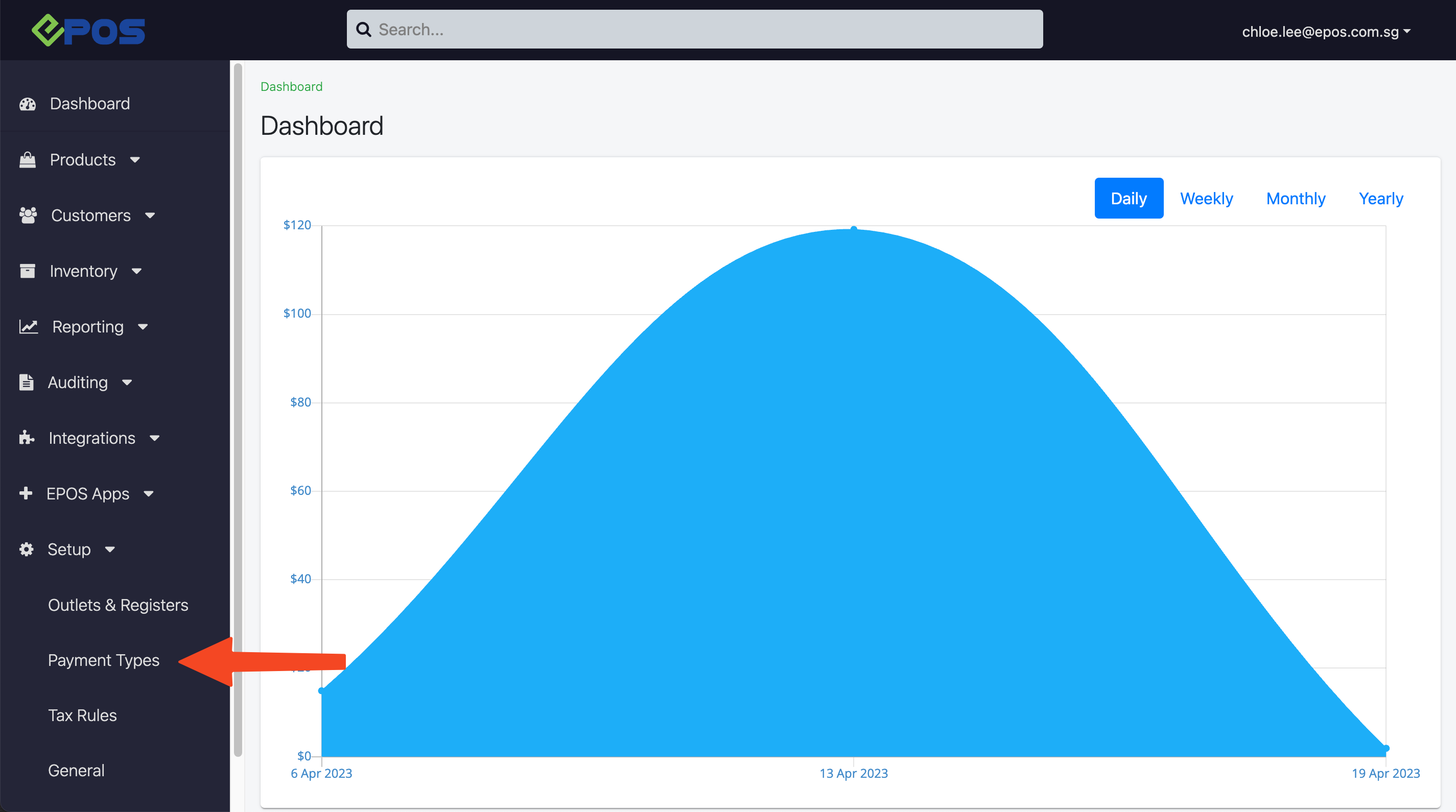
Click on New Payment Method
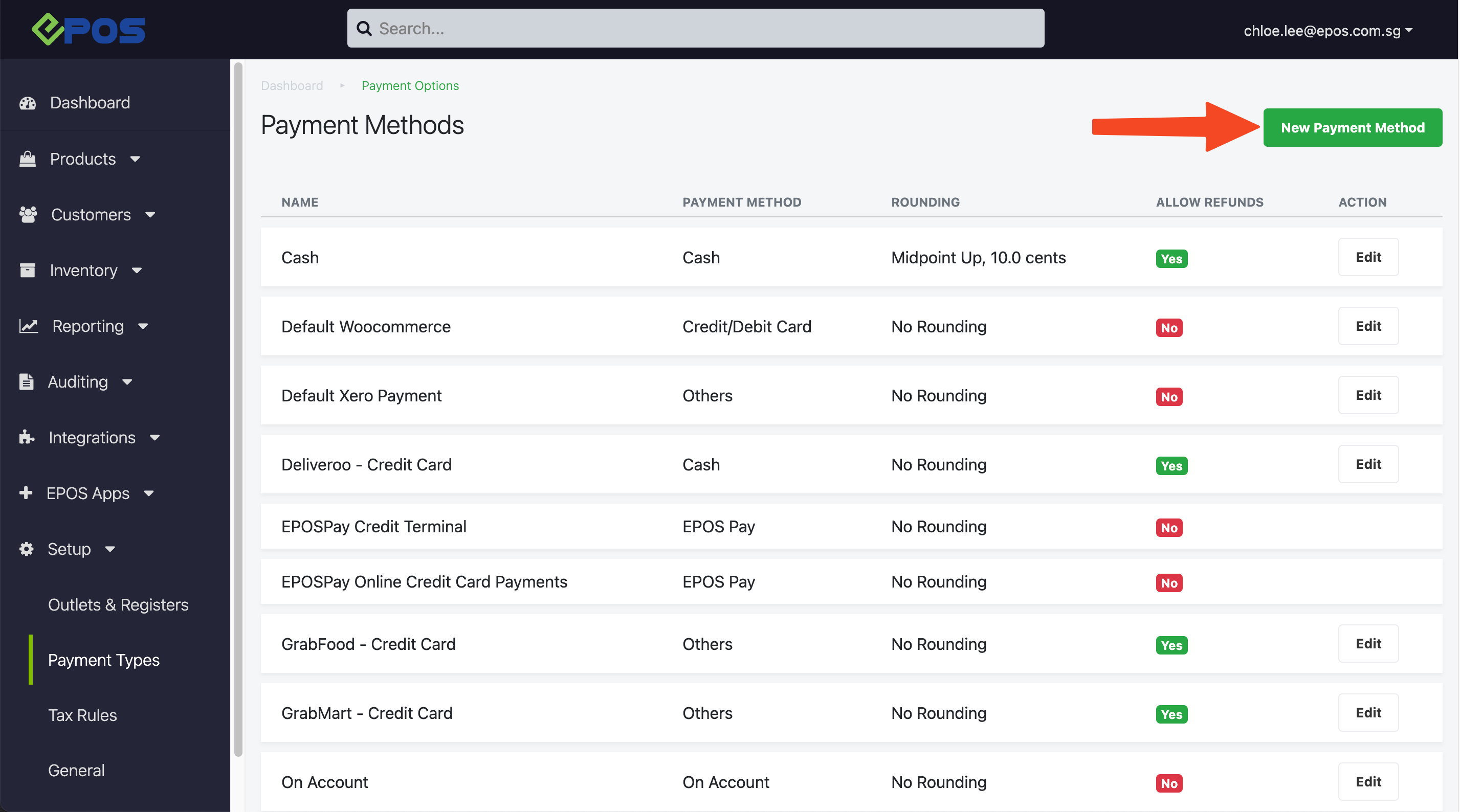
Upon clicking on New Payment Method, this window will be displayed.
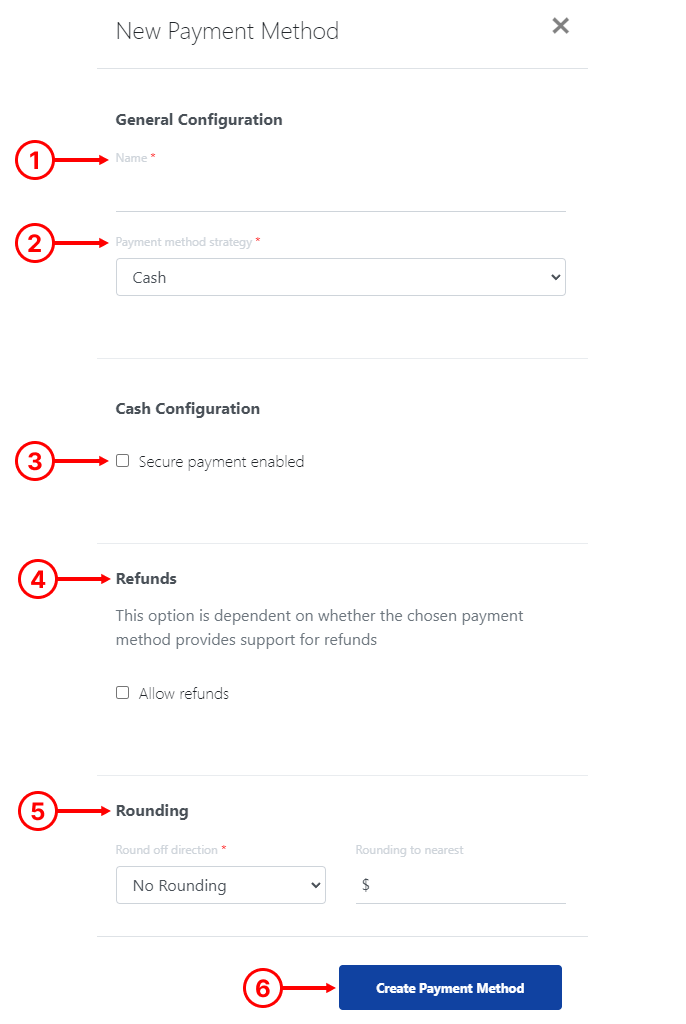
1. Payment Method Name
Enter the Name of the Payment Method.
2. Payment Method Strategy
Select the payment strategy from the drop-down list. Certain payment strategy requires specific configuration, see Payment Strategy Details page
3. Secure Payment
☑️ Secure payment enabled will require users to enter secure pin code
whenever payment is selected at the POS.
4. Refunds
☑️ Allow refunds – the particular payment method will be used to refund when transactions are voided.
💡Take note that not all payment strategy supports refund.
5. Rounding
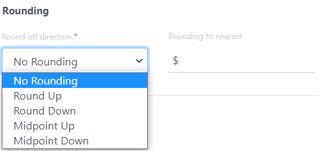
Select the round off direction and nearest value.
6. Create Payment Method
Click on Create Payment Method once done
After creating a payment method, user will need to add the payment method to an outlet for it to be used for business operations.
User will go to Outlets & Registers module
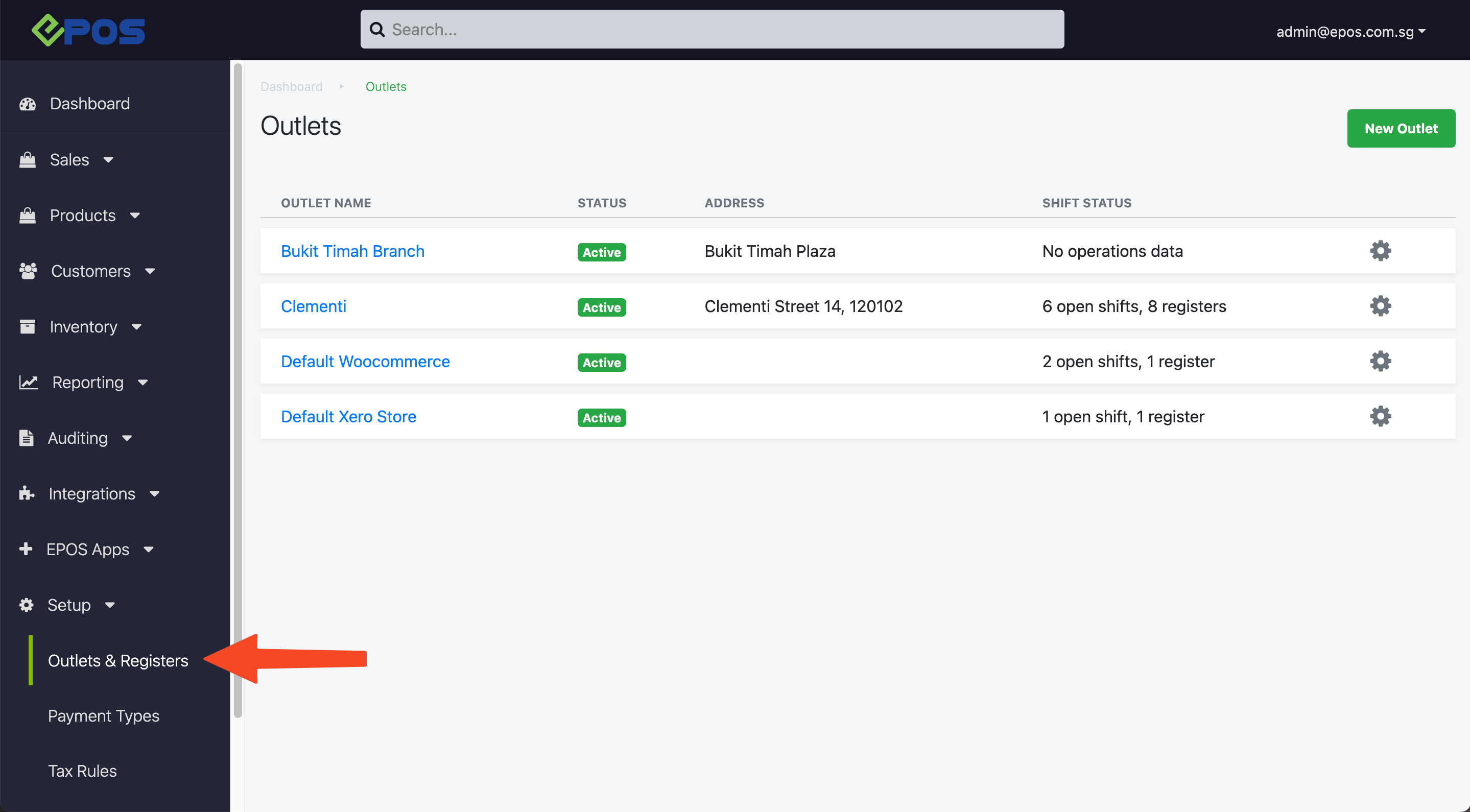
Click on the gear icon at the corresponding outlet, and select Payment Options
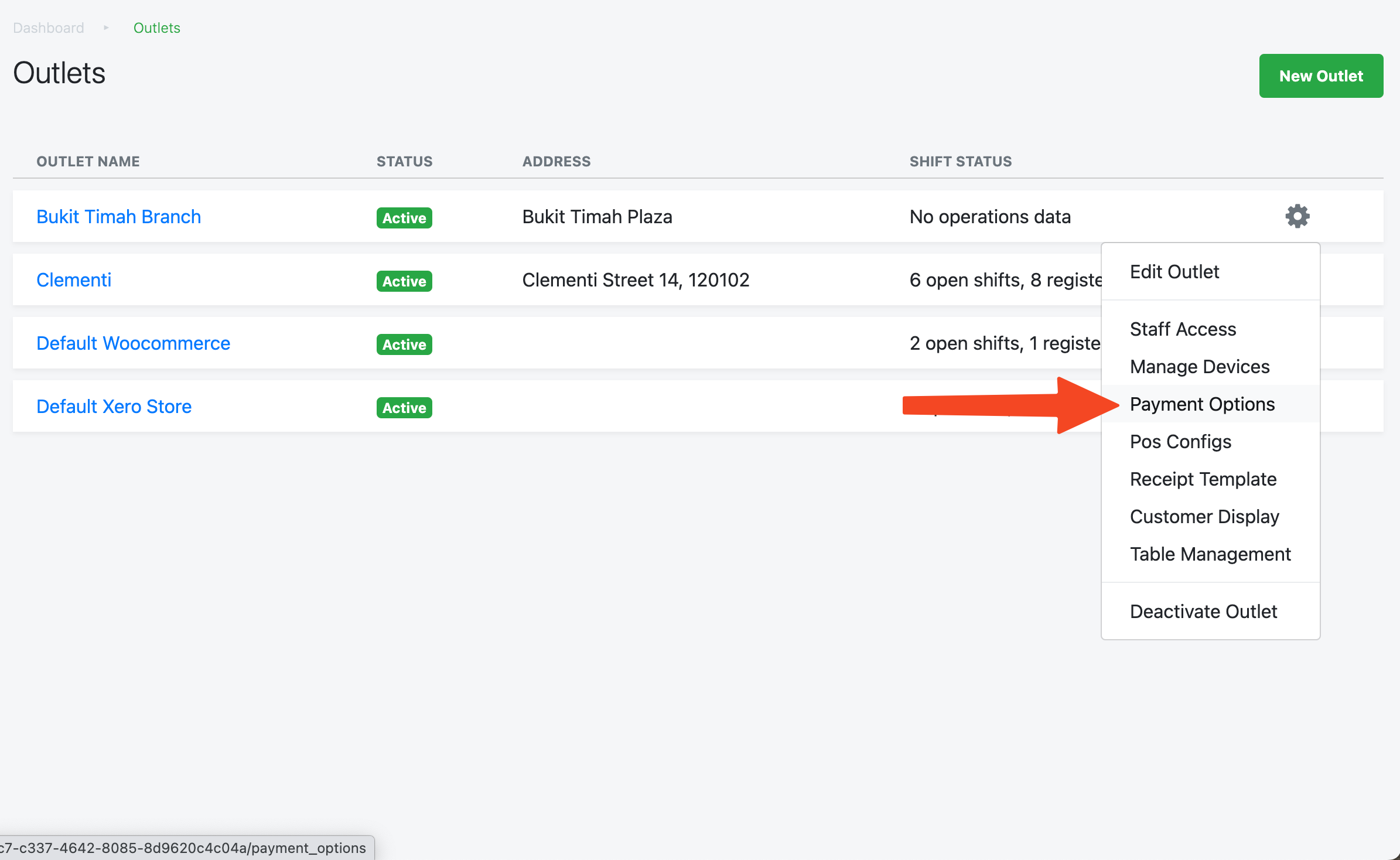
Click on New Payment Option
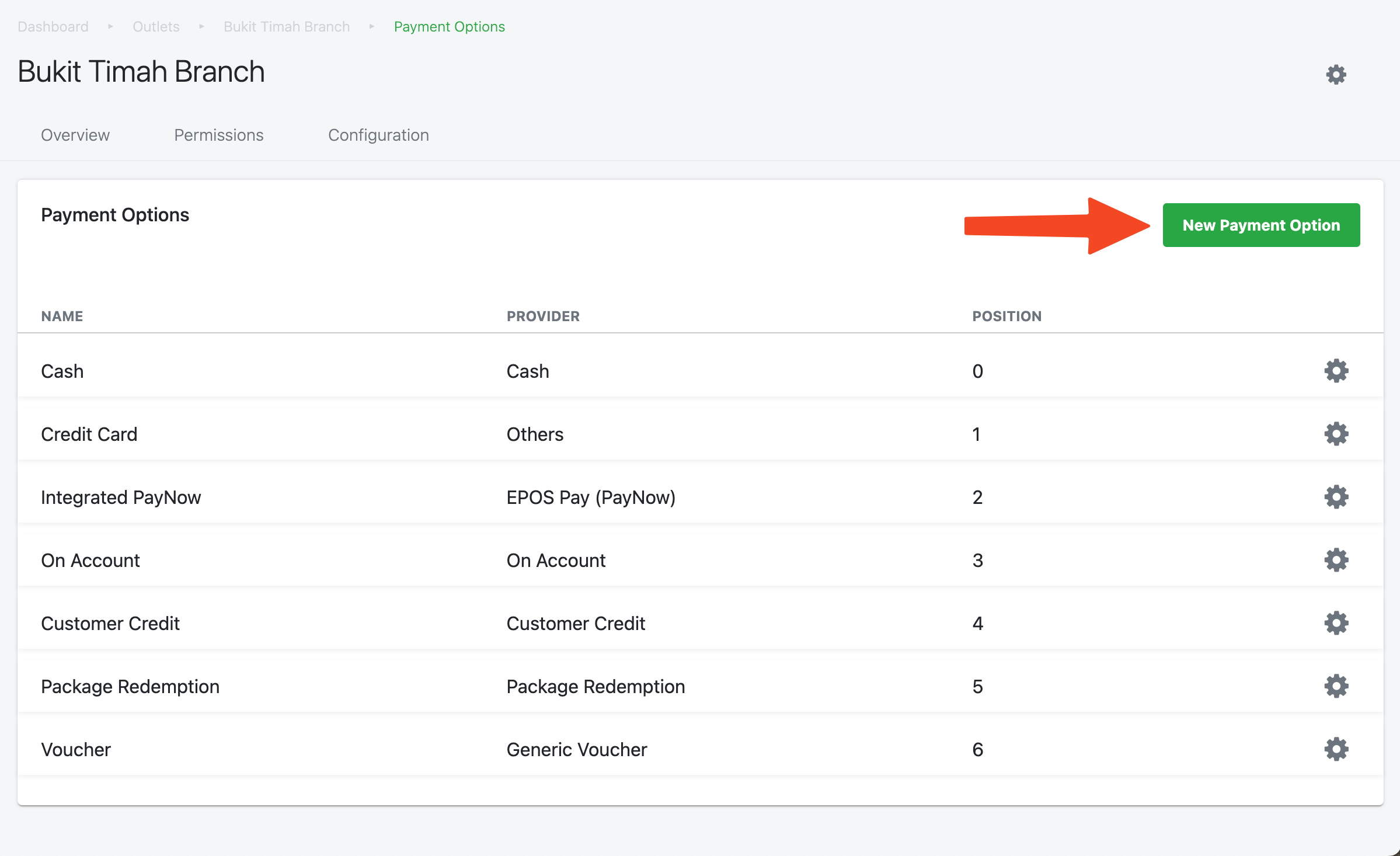
A pop up window will appear. At the dropdown list, select the payment option that user would like to add
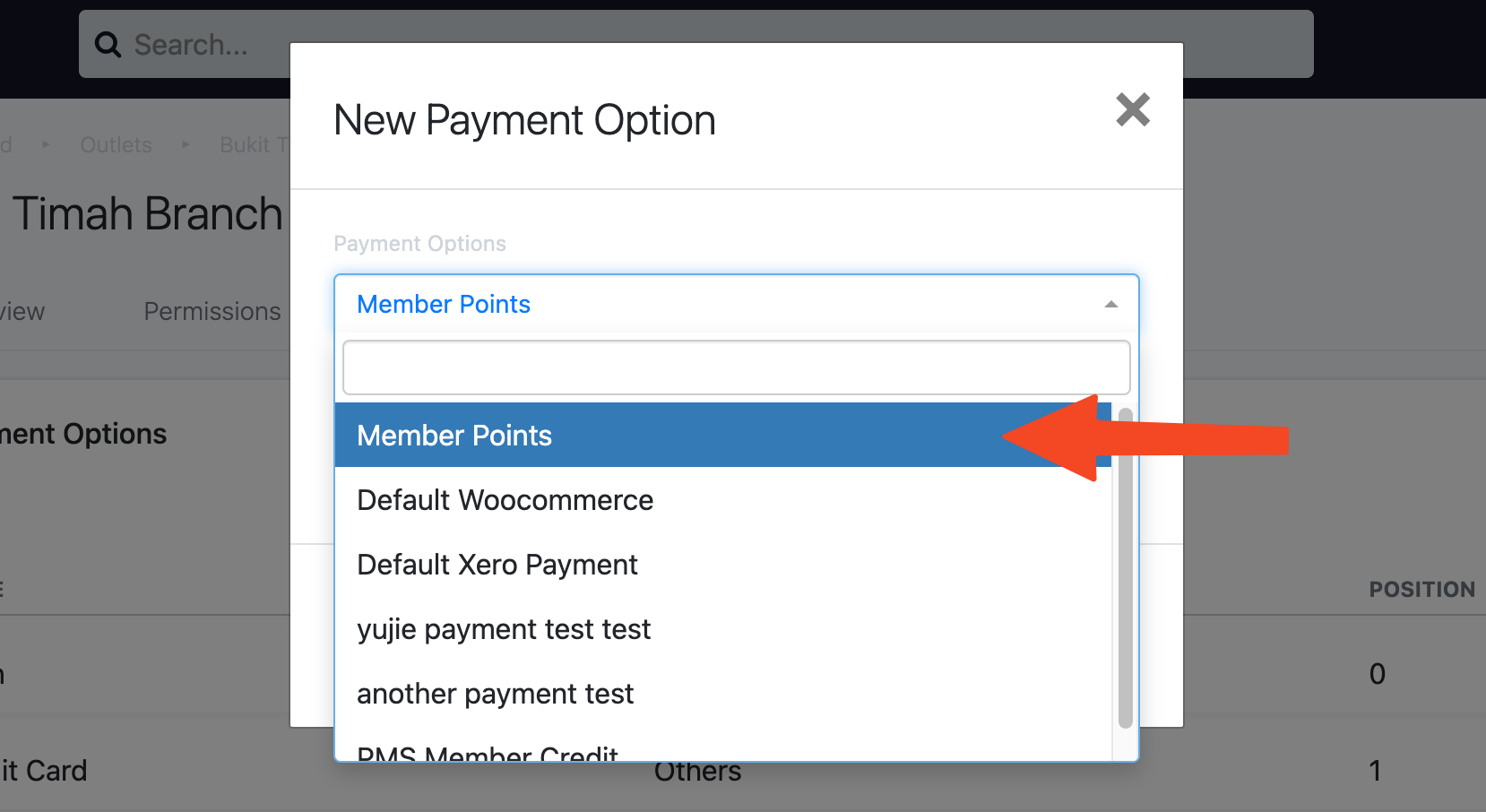
Once done, click on Create Payment Option
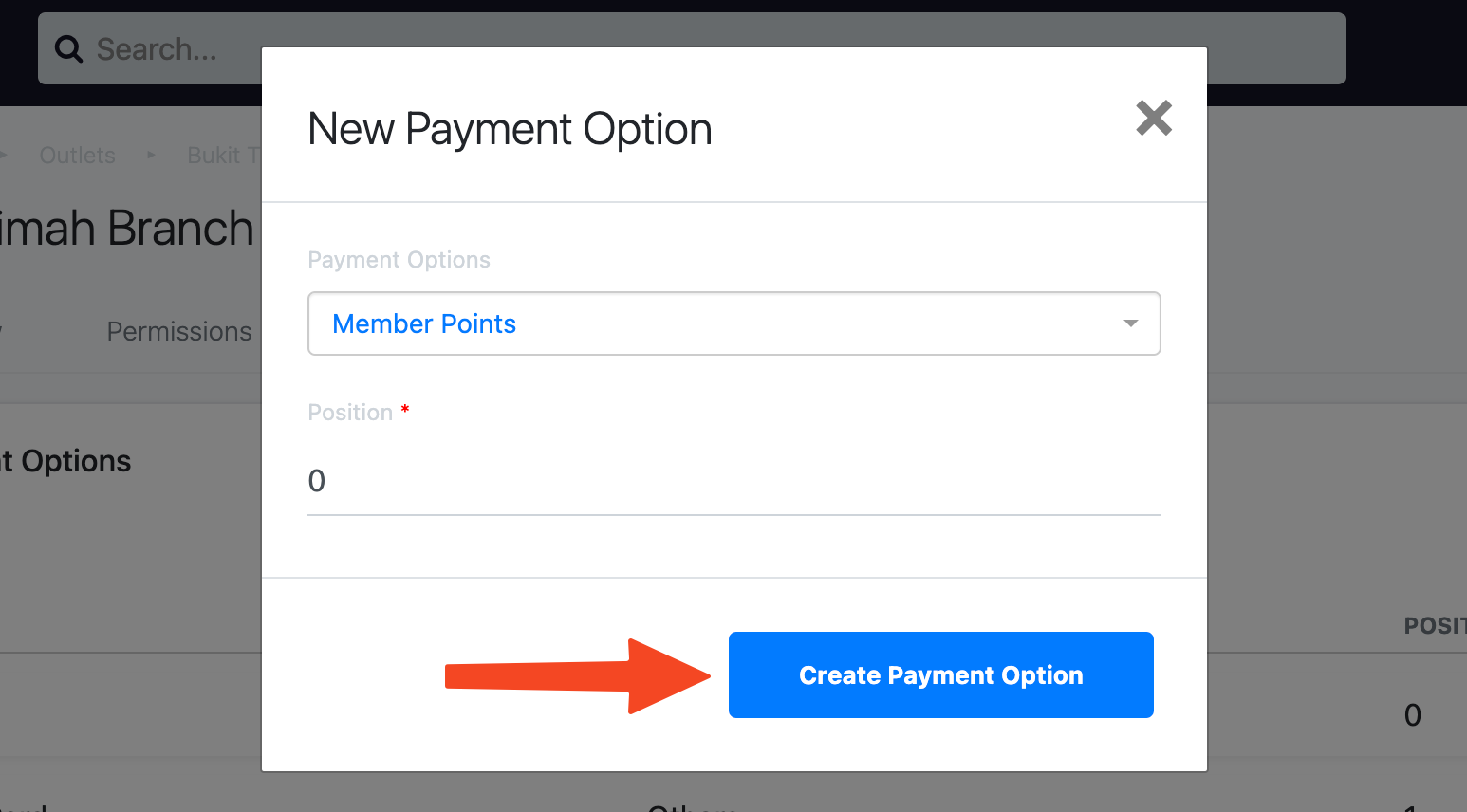
Lastly, do a sync at the POS for the changes to be reflected.
