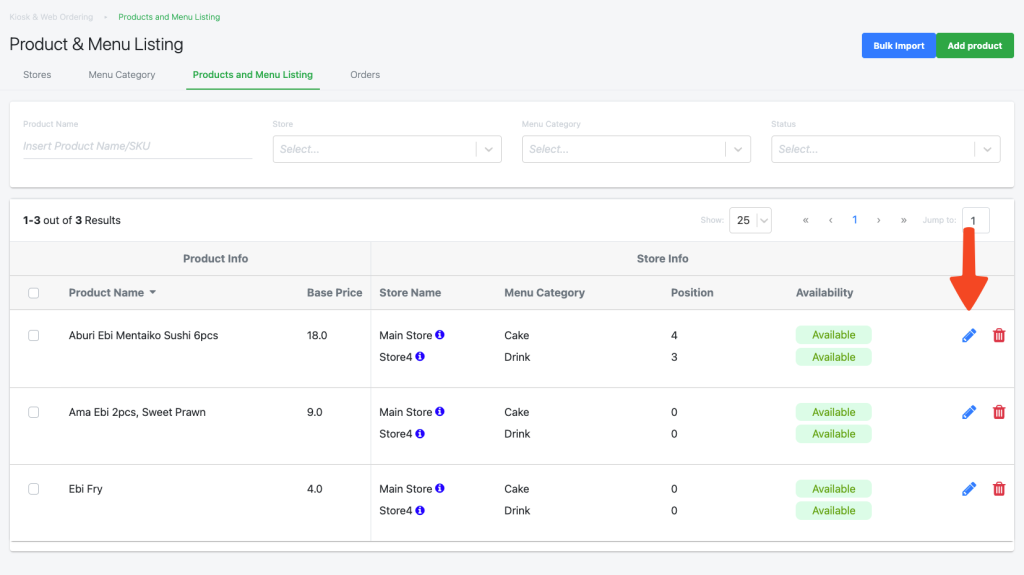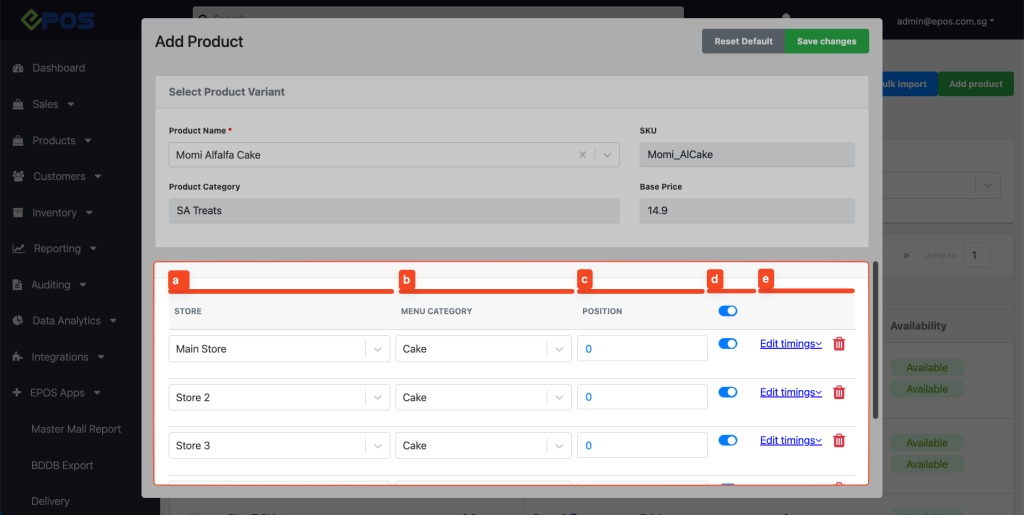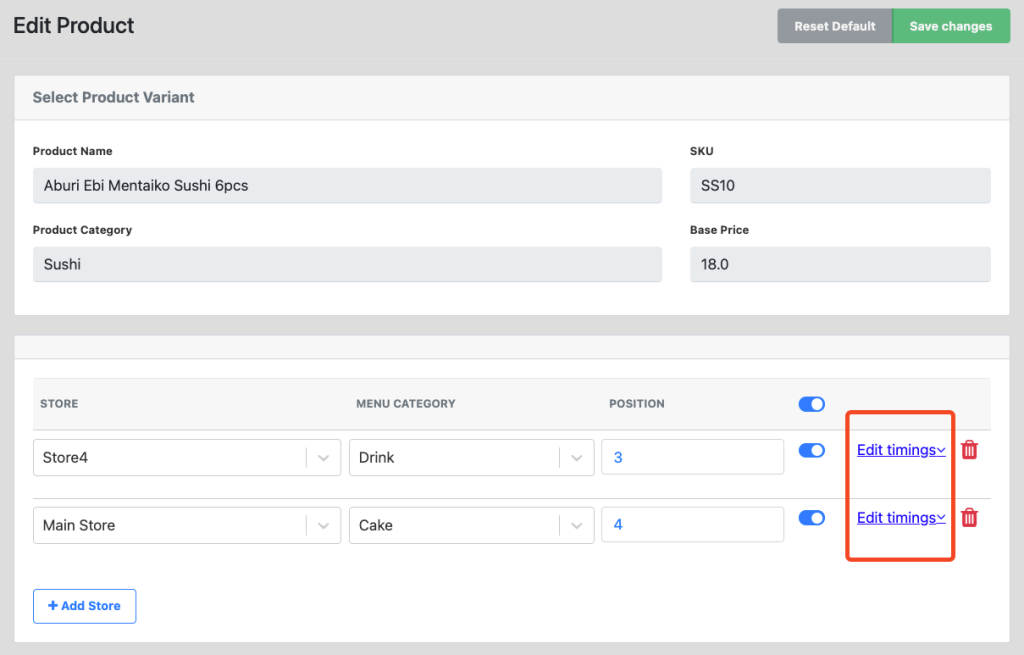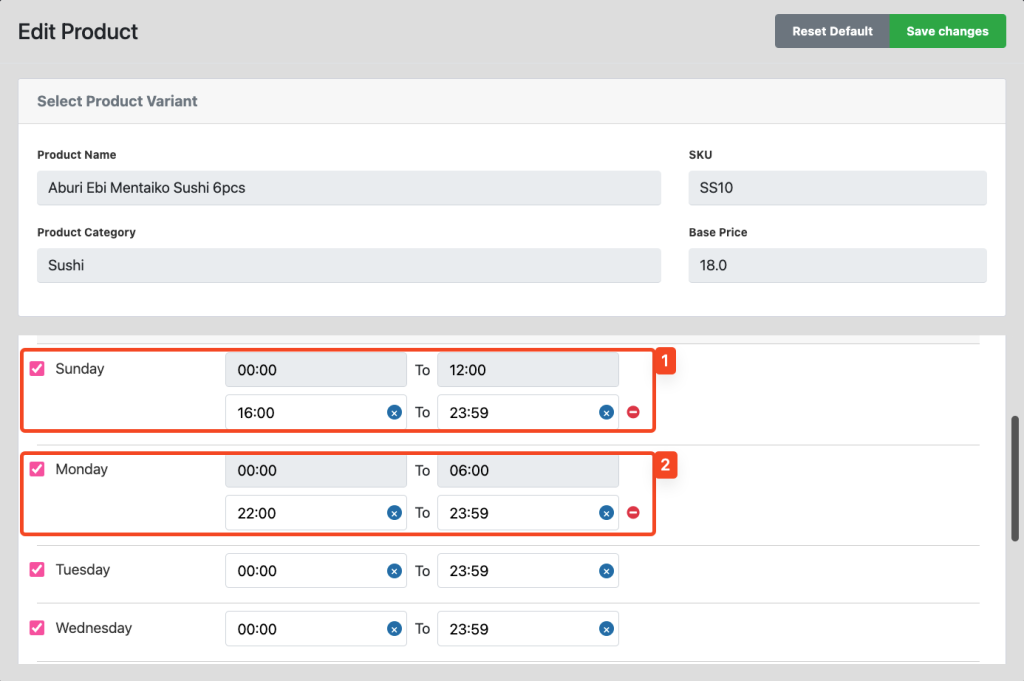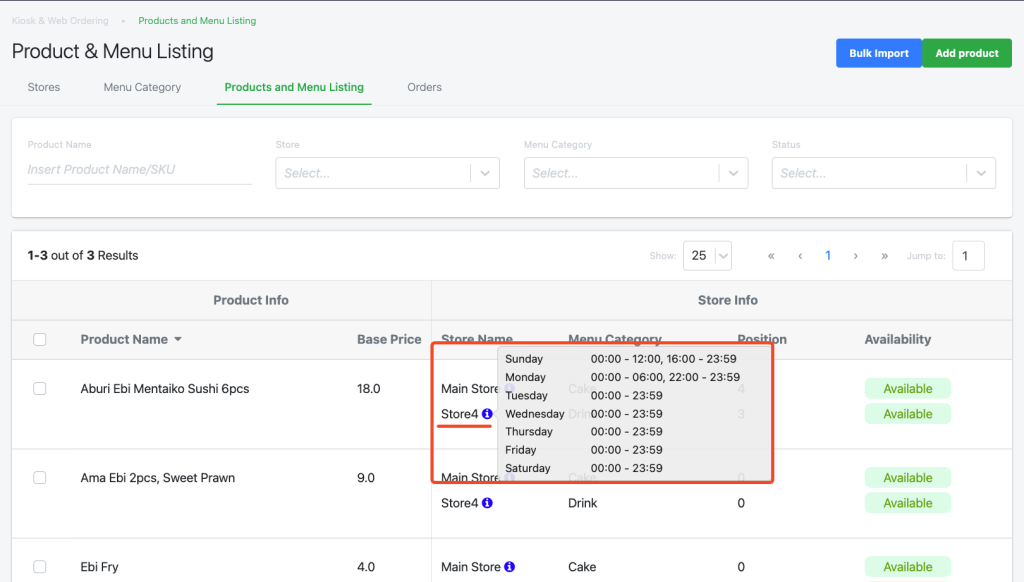No products in the cart.
Follow the steps below to edit product position, product available timing, availability, and category.
1. Go to “EPOS Apps” tab
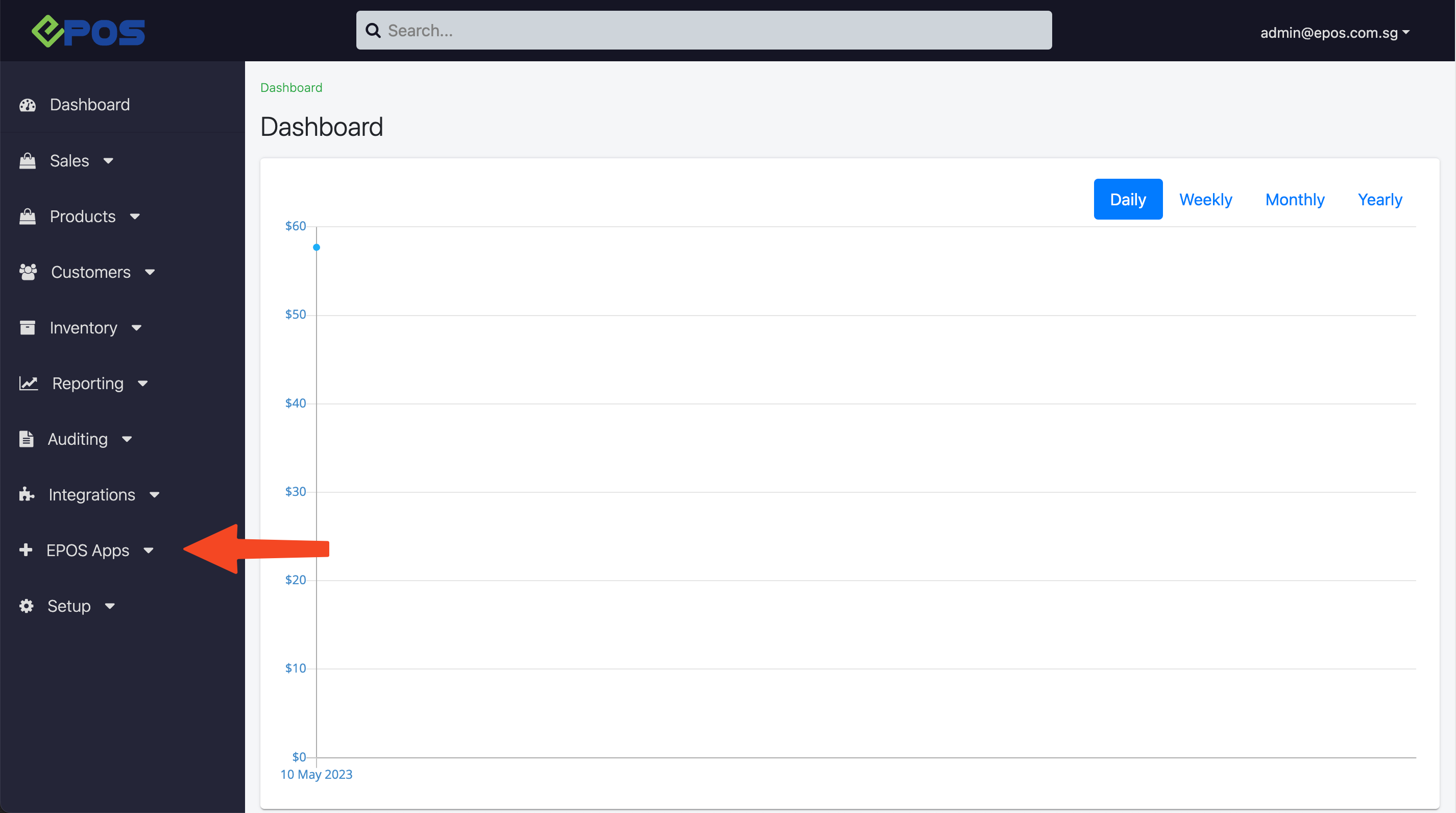
2. Go to “Kiosk & Web Ordering”
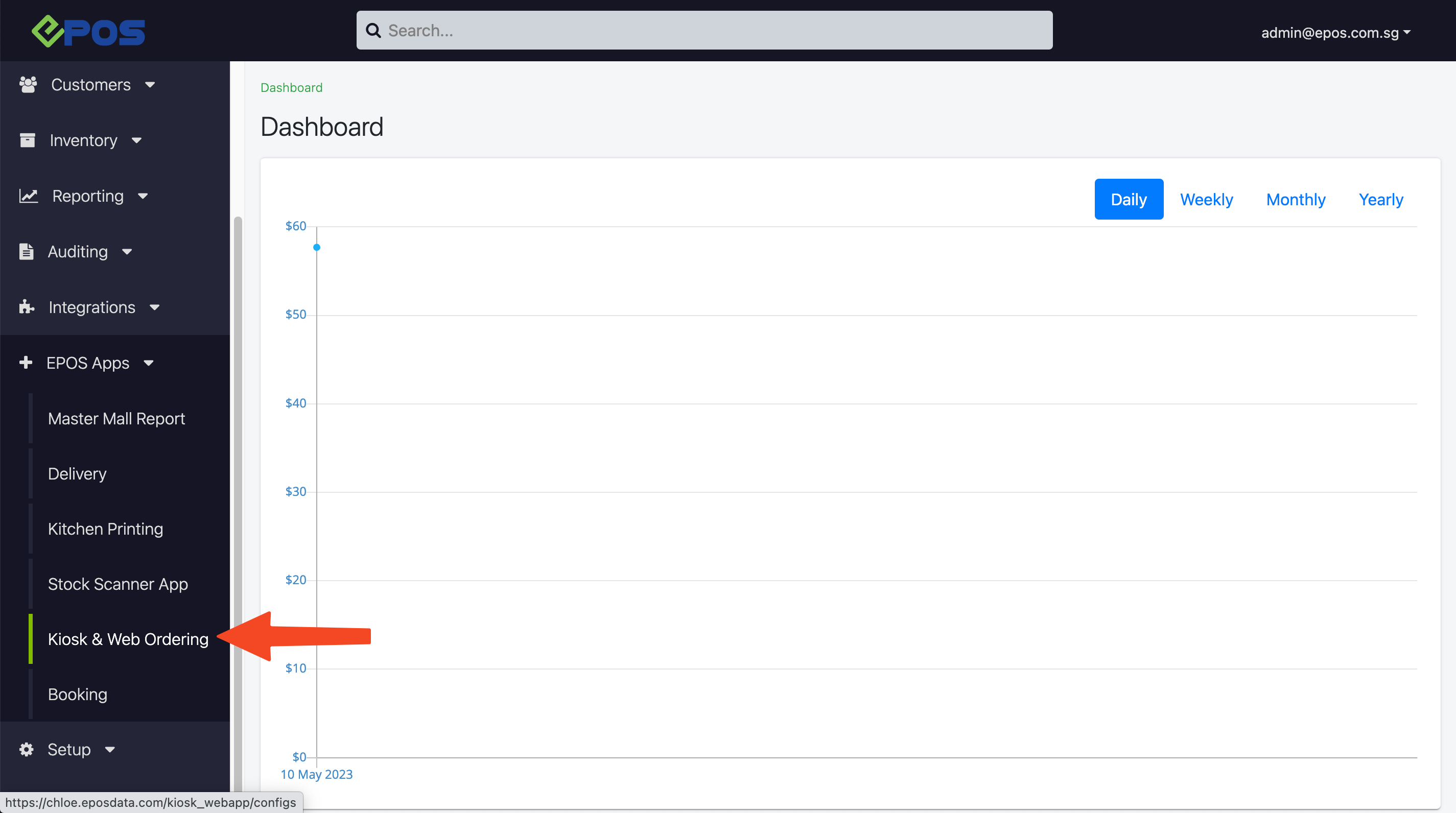
3. Go to “Products and Menu Listing” tab
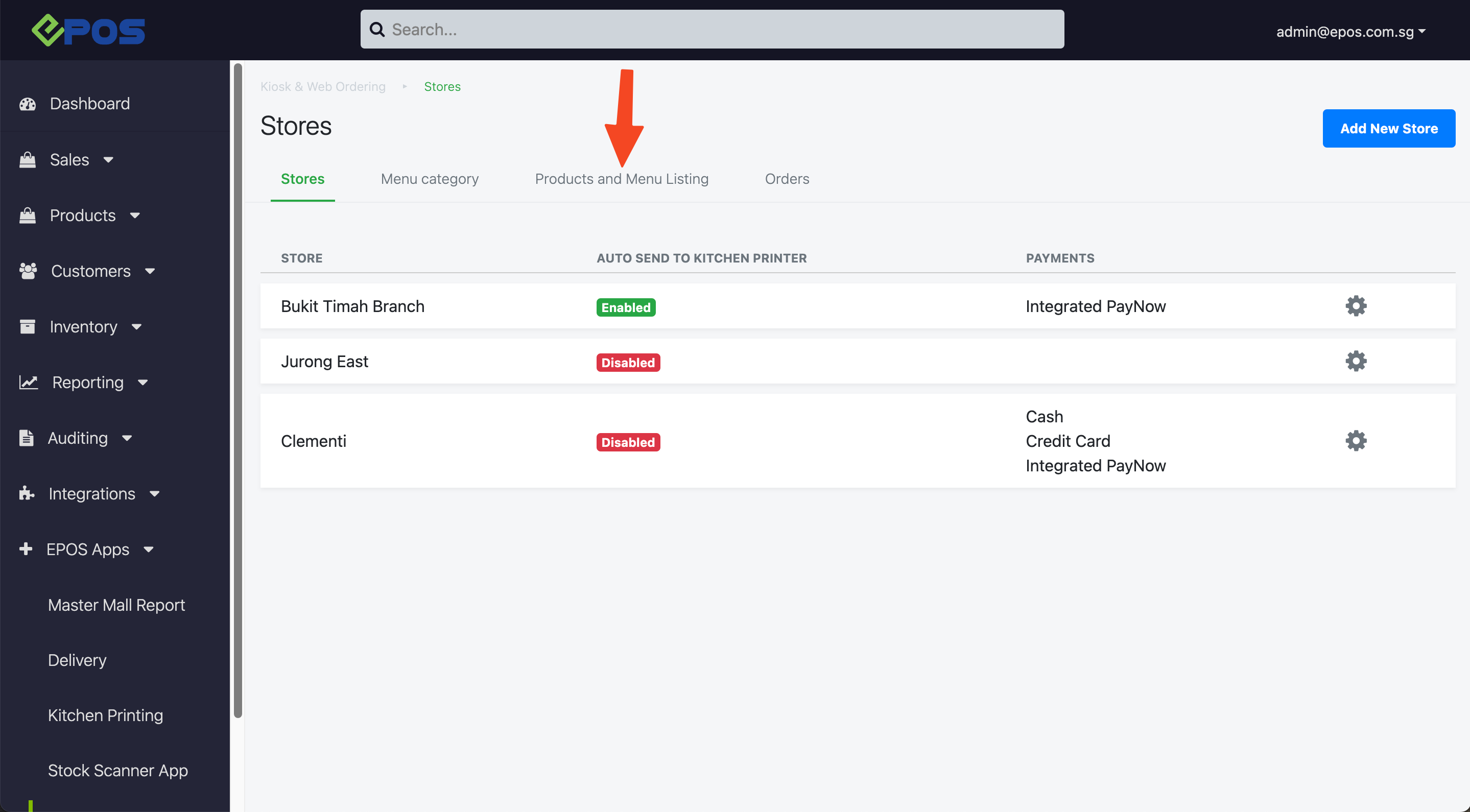
4. Click on the pencil icon to edit product detail
5. In the pop-up window, edit the product details accordingly
a. Select the appropriate Store
b. Select the appropriate Category
c. Select the product Position in the category
d. Toggle the Product Availability on the web ordering app
(similar to POS’ available for selling; see the bulk edit function for multiple e. Edit the product’s Available Timing
f. Delete the product from the selected store
6. Click on “Edit timings” to edit the availability timing of each individual product, in each store
7. To add a second timing, click on the “+” button 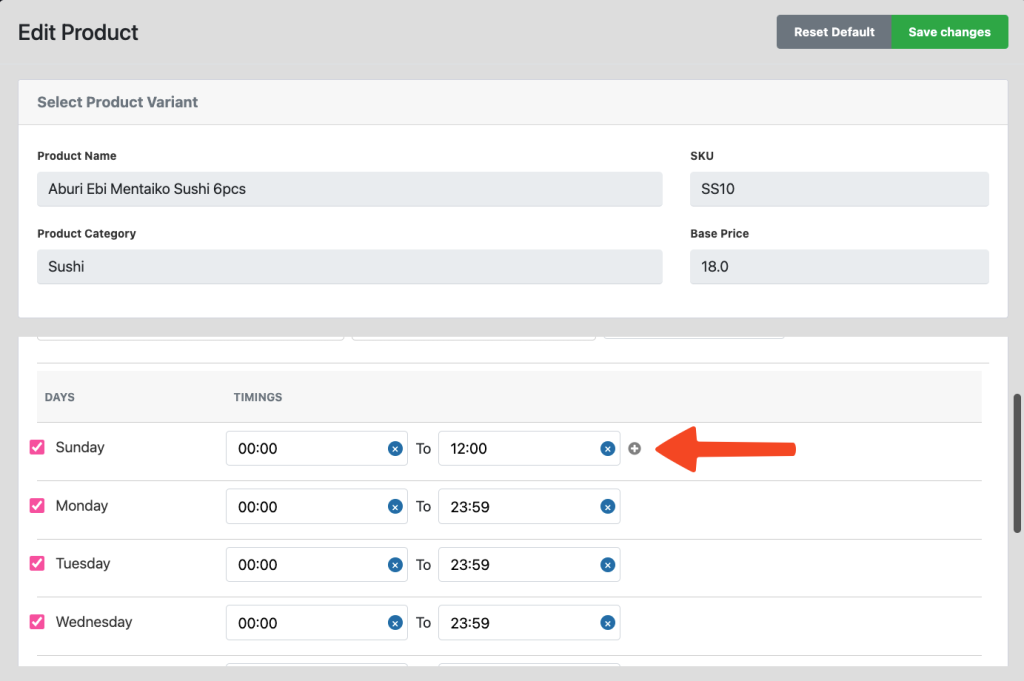
8. Here are some examples of how you can use the second timing function.
- If you have a lunch break and would like to block off ordering in those times.
- If your operating hours are overnight and would like to start selling at 10 pm till 6 am.
*To bulk edit product availability, see bulk edit function
9. Returning back to the “Products & Menu Listing Page”, hovering over the tooltip shows the product’s individual availability at each outlet.
Was this article helpful?
YesNo