No products in the cart.
To perform an end shift, click on the POS Menu located at the top left corner of the screen, click on End Shift.

Fast End Shift
💡Users can opt for Fast end shift mode.
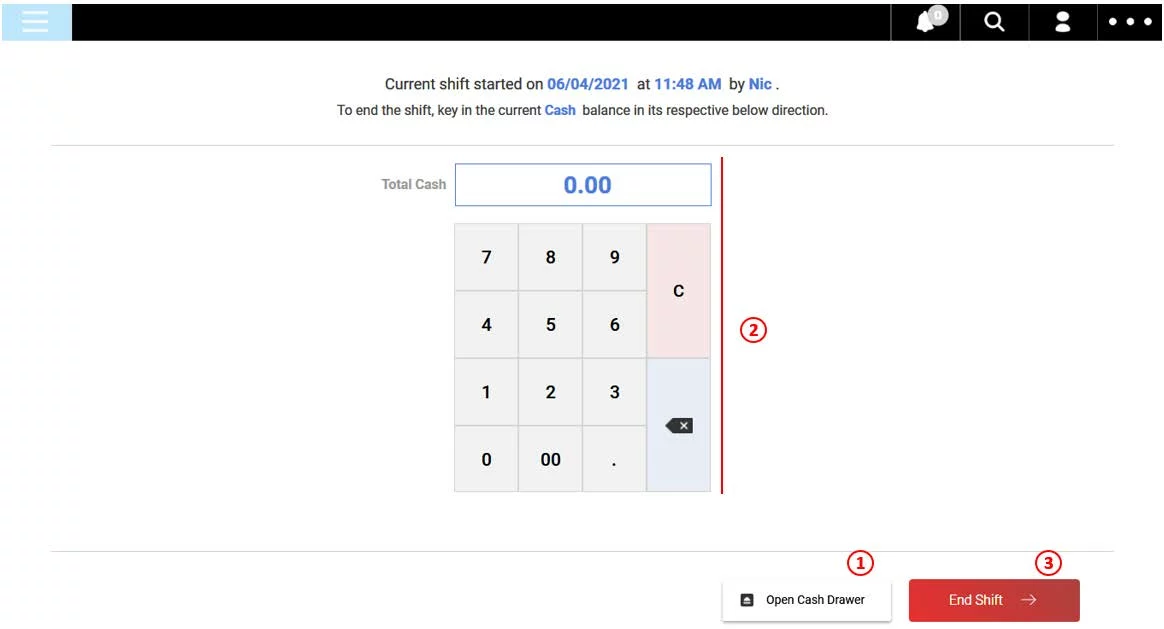
1. Click on Open Cash Drawer
2. Manually count the total cash in the cash drawer and insert the total amount using the number pad on screen
3. Click on End Shift to proceed
Standard End Shift
💡Standard End Shift is the default mode for ending a shift at EPOS FRONTEND POS.
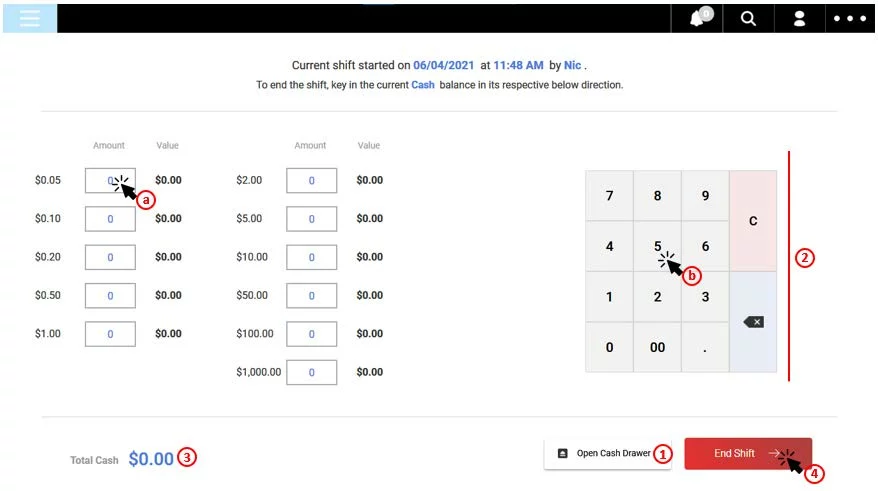
1. Click on Open Cash Drawer
2. Users are required to insert the quantity of each denomination.
(a) Click on the amount field of each denomination
(b) Insert quantity (number of pcs)
3. The sum of the total cash will be automatically summed.
4. Click on End Shift to proceed.
End Shift Summary
Upon clicking on End Shift, users will be shown the End Shift Summary.
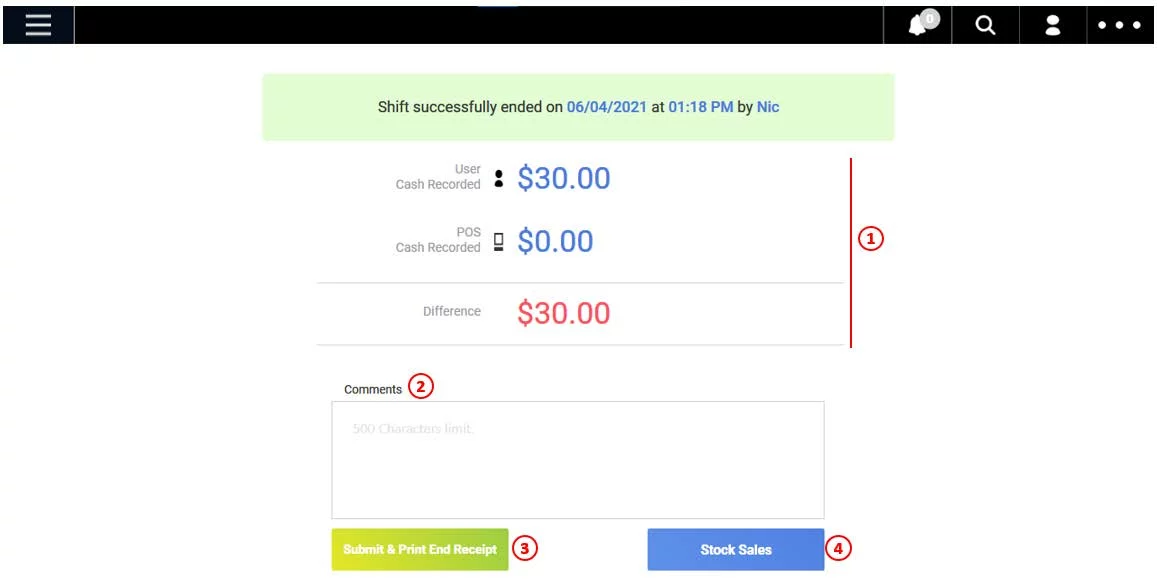
1. End Shift Cash Summary
Shows the comparison of cash between the system’s calculation and the amount entered by users during End Shift (as shown in previous sections)
2. Comments
Allow users to insert remarks on the reason of the cash summary showing discrepancies.
3. Submit & Print End Receipt
Click on Submit & Print End Receipt to complete the end shift and trigger shift settlement printout.
4. Stock Sales
Click on Stock Sales to trigger the printout of Stock Sales Report within the shift.
Was this article helpful?
YesNo