No products in the cart.
Video Tutorial :
Was this article helpful?
YesNo
Follow the steps below on how to apply salesperson to order(s)
For users who practice sales tracking according to staff for commission payouts, the “Apply Sales Person” function can be used. At the FRONTEND POS, sales person/staff can be applied to the order at two levels, i.e. order level and line item level.
The record of the applied sales person can be found in BACKEND PORTAL under the Sales by Staff or Product Sales Report.
Applying Salesperson at Order Level
1. From the Sales Screen, click on Order Menu and select Apply Sales Person.
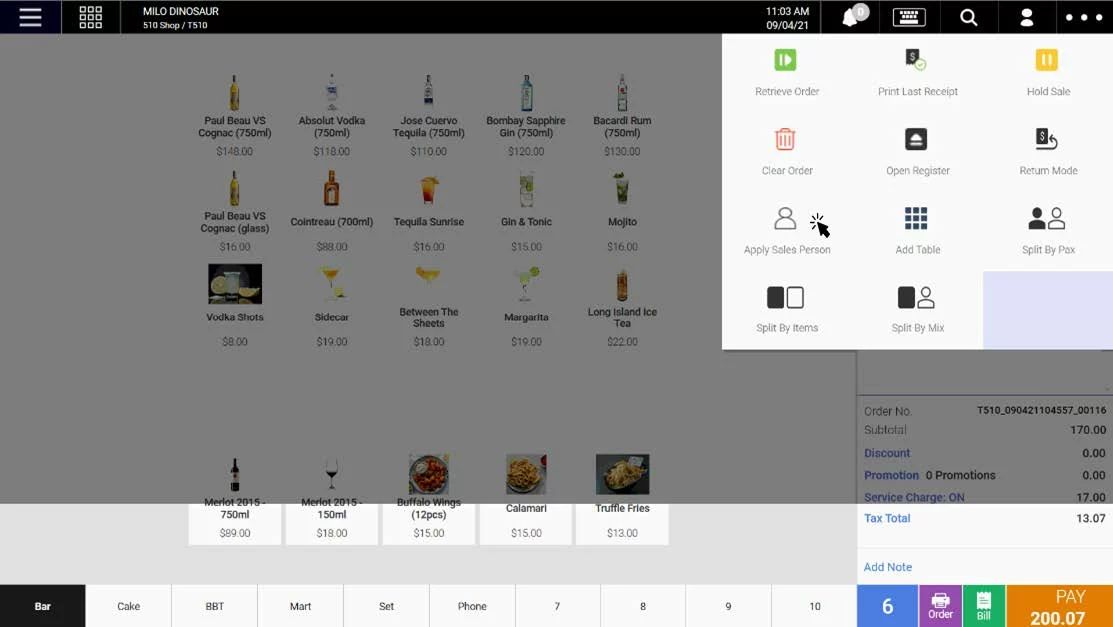
2. An “Apply Sales Person” window will be shown.
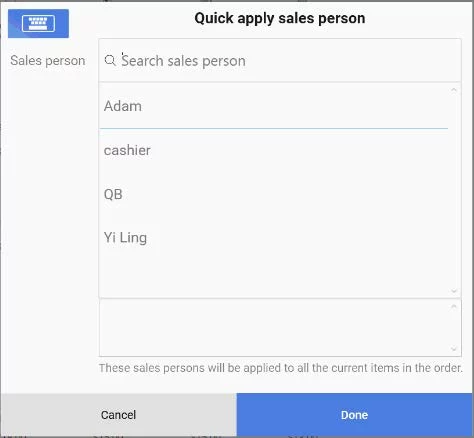
3. Select the particular staff and click Done.
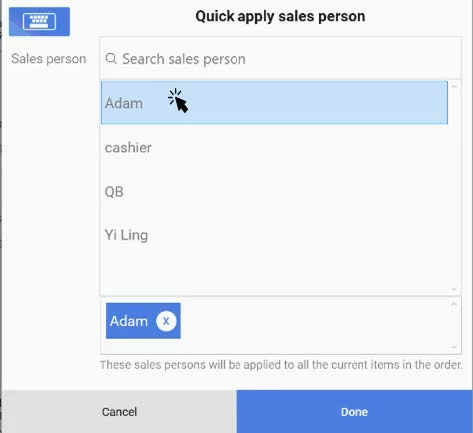
4. Upon completion of the sales order, this will be recorded in the BACKEND PORTAL under the sales reports.
Applying Salesperson at Line Item Level
1. Upon allowing the access from BACKEND PORTAL. Each line item can now be tagged with a separate sales person.
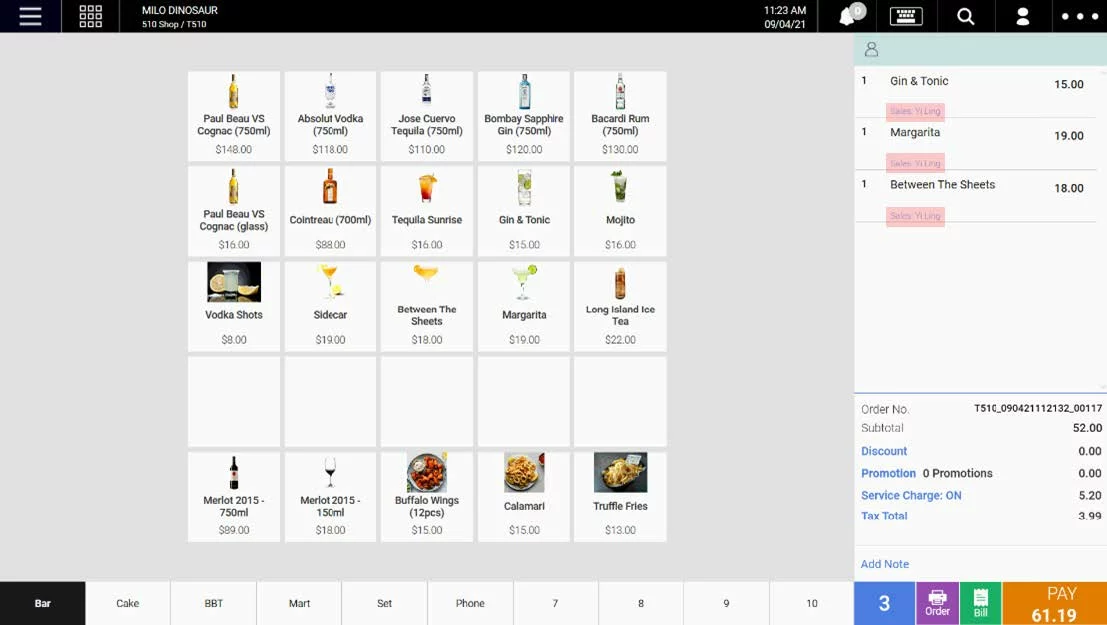
2. To update the sales person for a particular line item in the order cart, click on the item. The product details window will be shown.
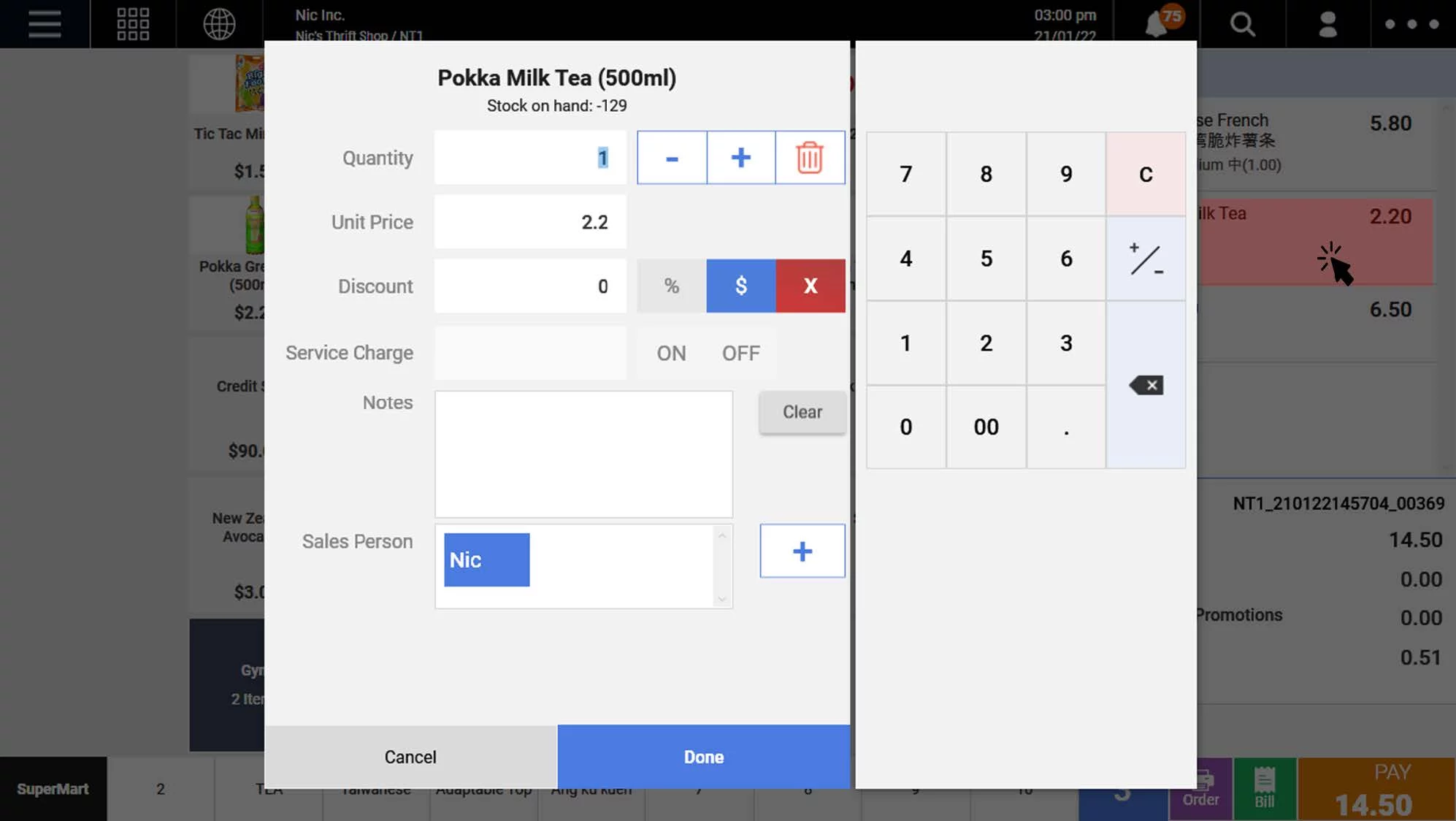
3. To override the salesperson, click on the salesperson.
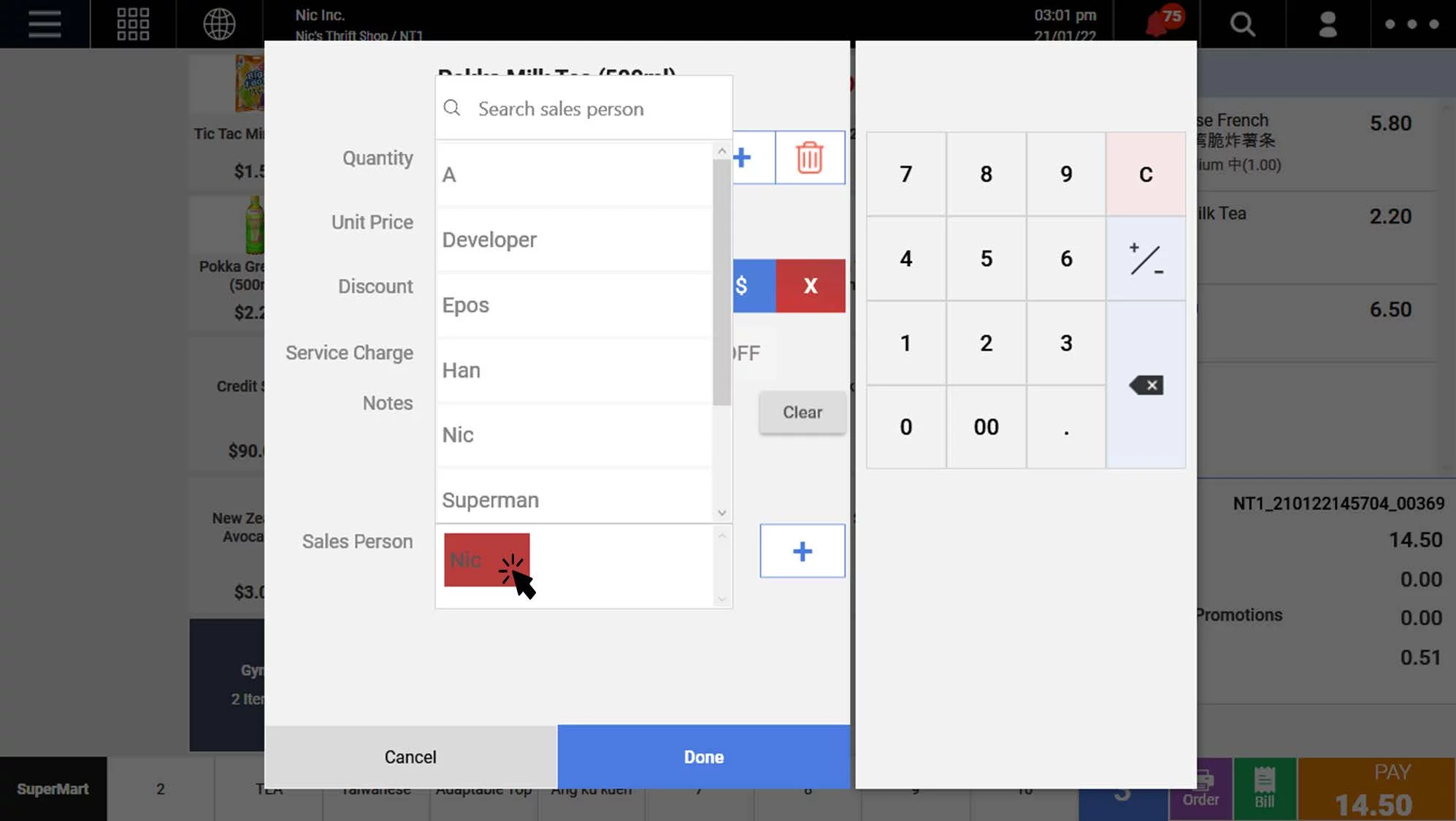
4. Select the salesperson to be updated. Then click on Done.
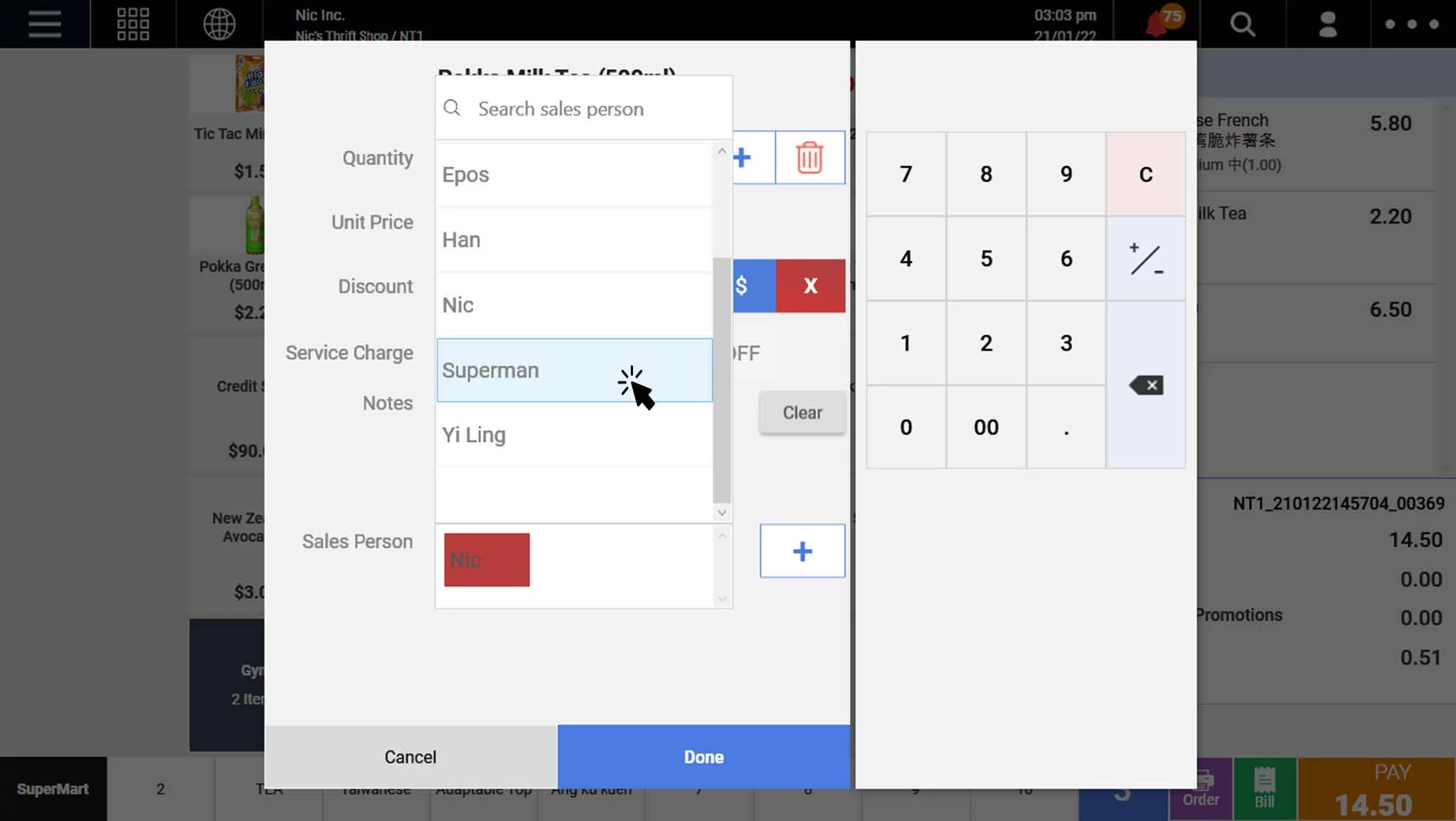
5. The sales person for the particular line item in the order cart will be updated.
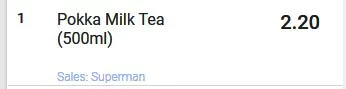
6. To insert additional salesperson to the line item, in the item detail view, click on the “+” button.
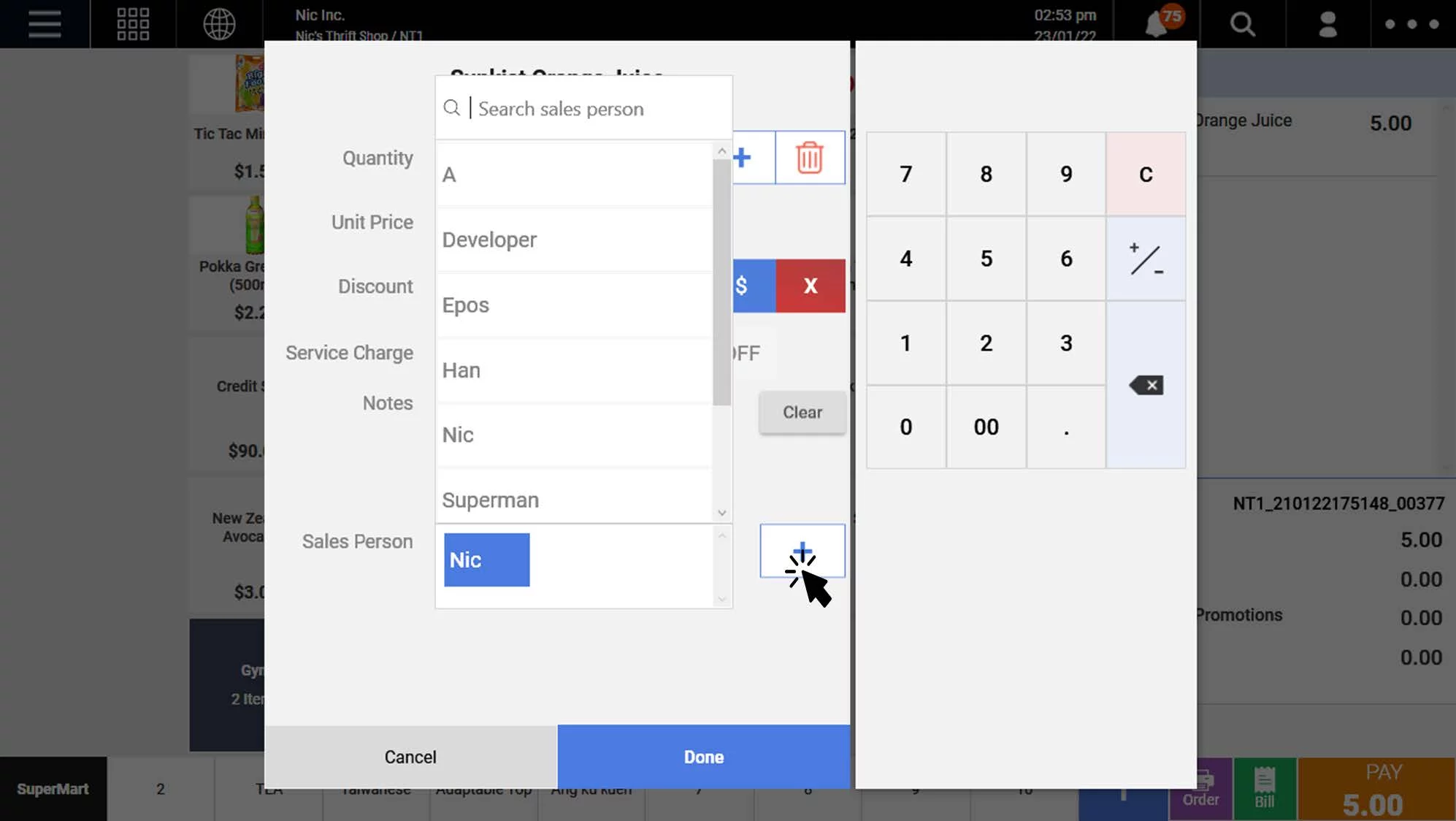
7. Select the sales person from the list of salesperson shown.
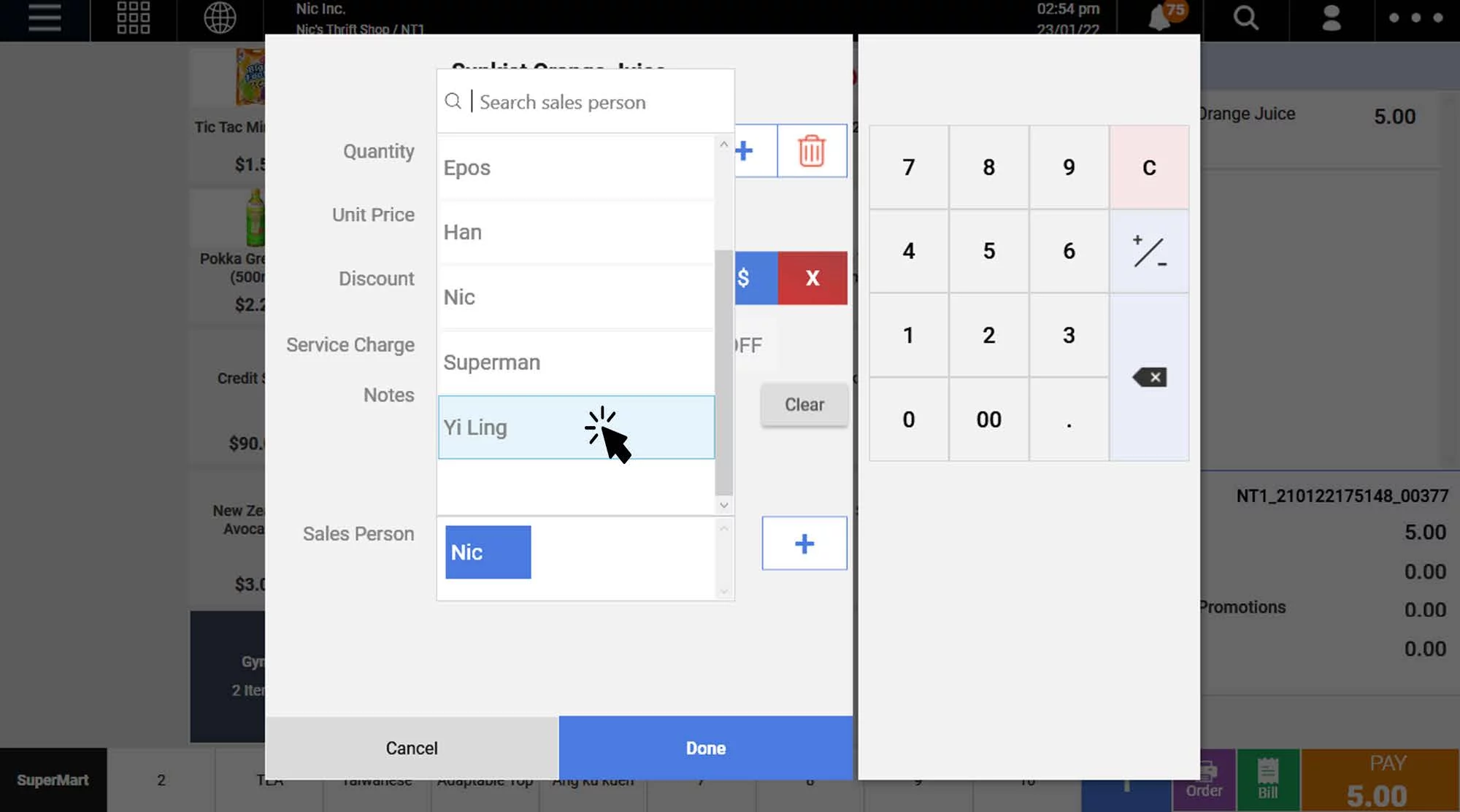
8. The selected salesperson will be shown. To remove, users can click on the “X” button located at the side of the salesperson’s tag.
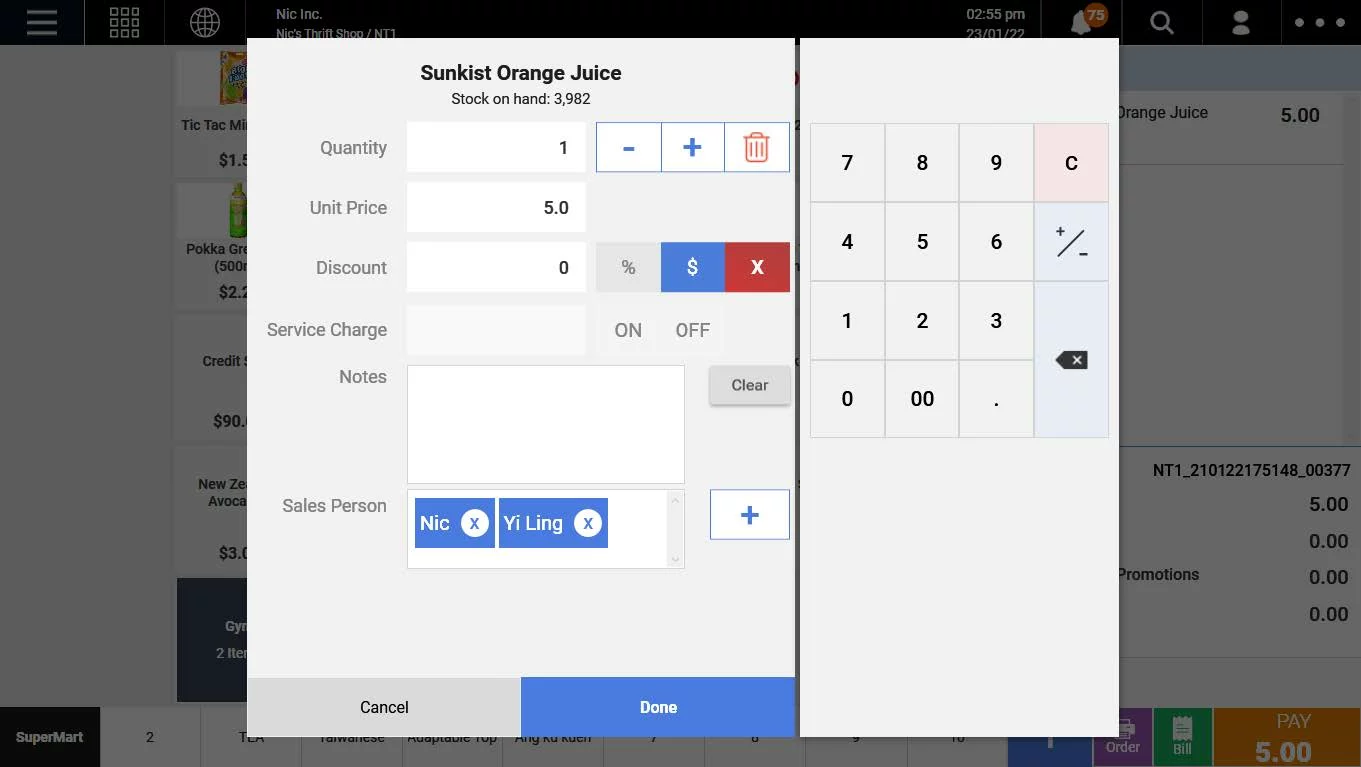
9. Similarly to override any of them, users can click on the salesperson and select who to be overridden.
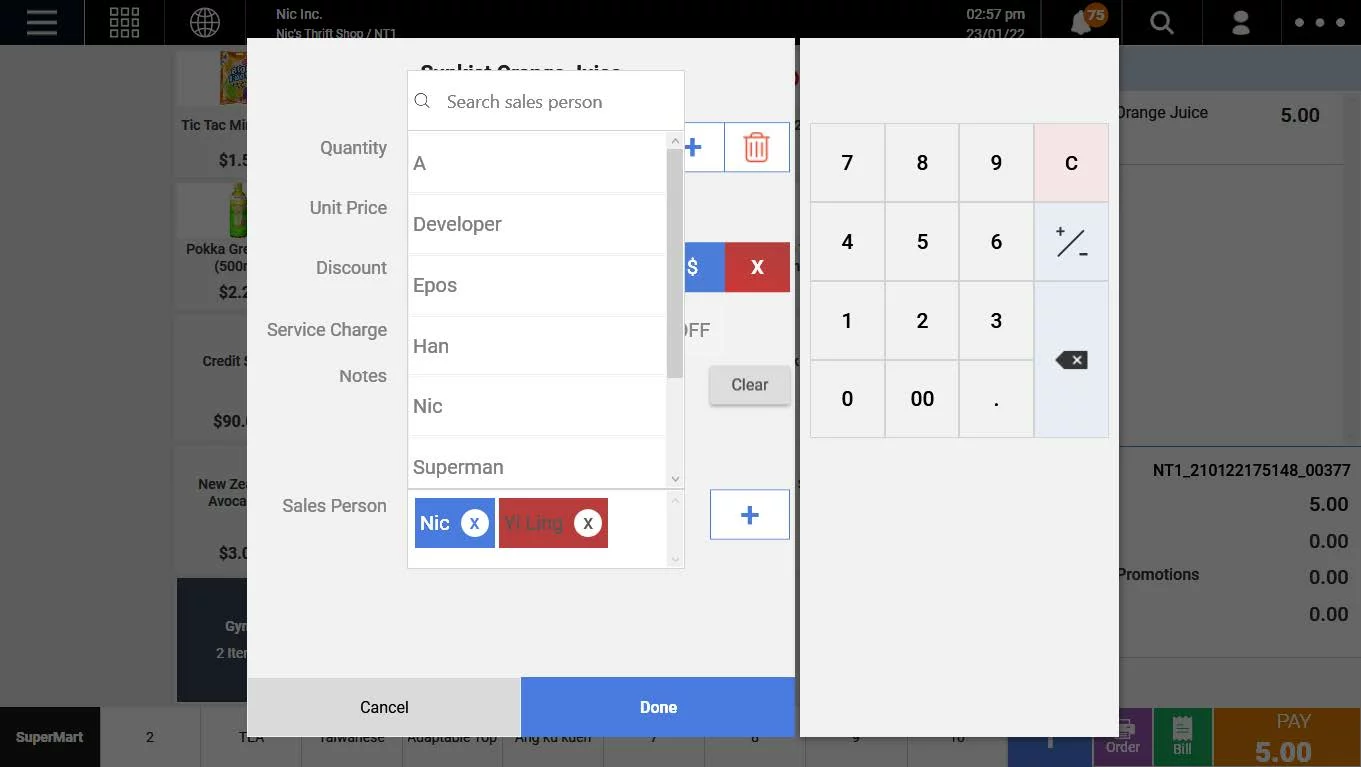
Was this article helpful?
YesNo