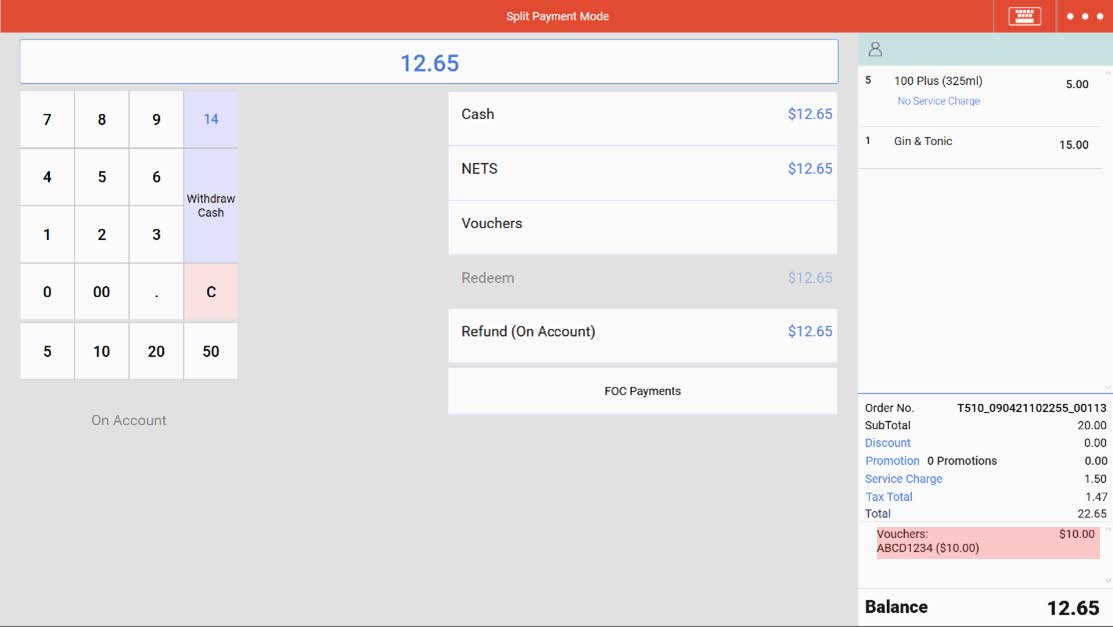This page gives the step-by-step tutorial on using discount vouchers on the POS frontend. For cash vouchers and other generic vouchers, refer to how to pay by generic vouchers.
To create a new voucher, head on to the vouchers page.
Video Tutorial (for vouchers created on EPOS backend):
https://www.youtube.com/watch?v=jxkNMKLKiW4
Video Tutorial (for general vouchers such as Capitaland / CDC vouchers):
Follow the steps below on how to pay by vouchers created on EPOS backend
1. At the payment page, Select Vouchers.
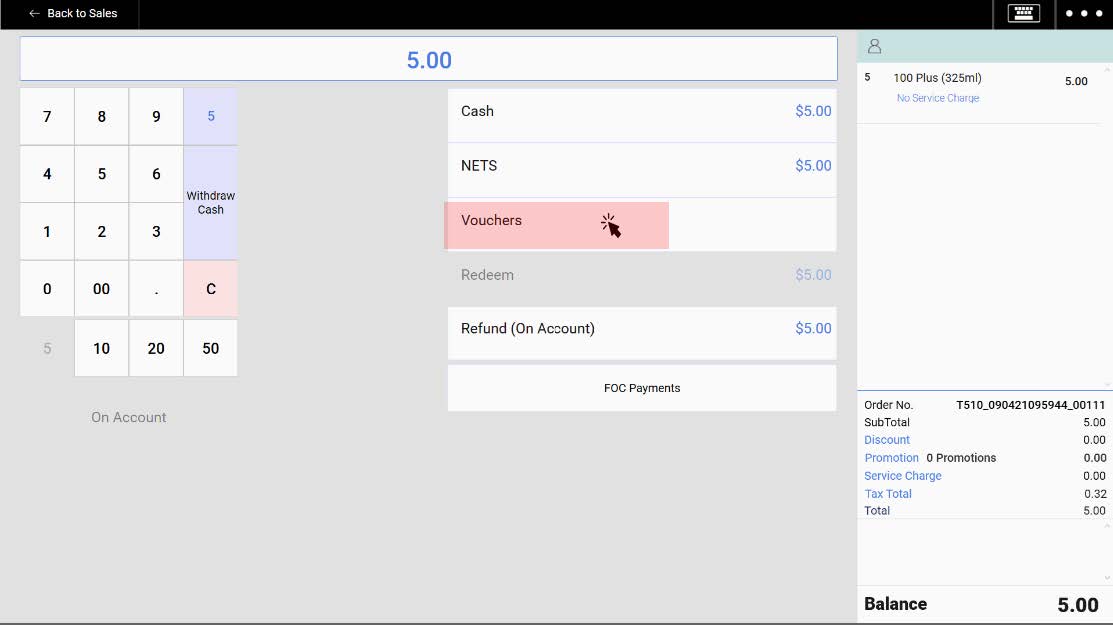
2. The Add Voucher page will be shown.
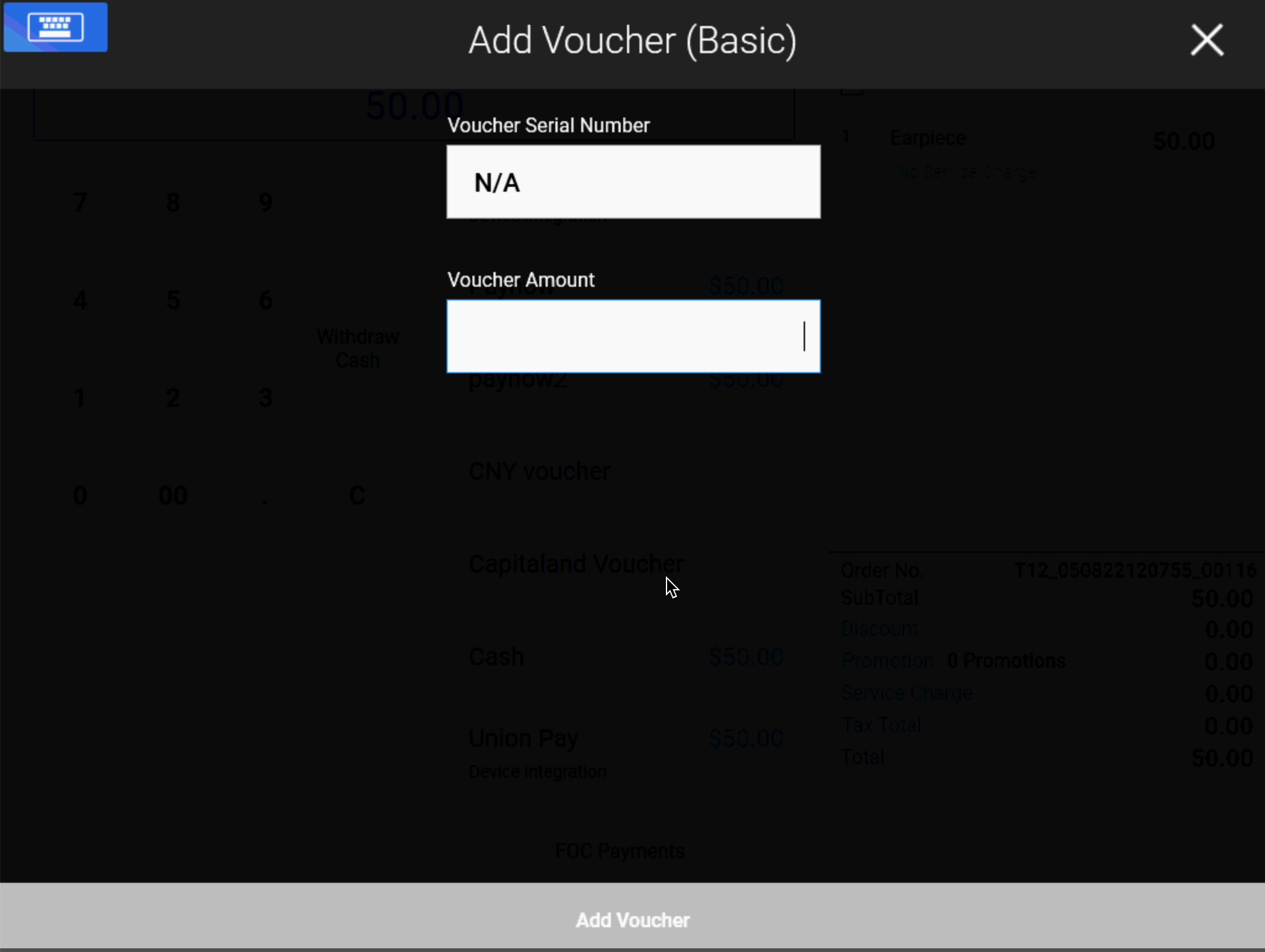
3. Enter the voucher amount, and click on Add Voucher.
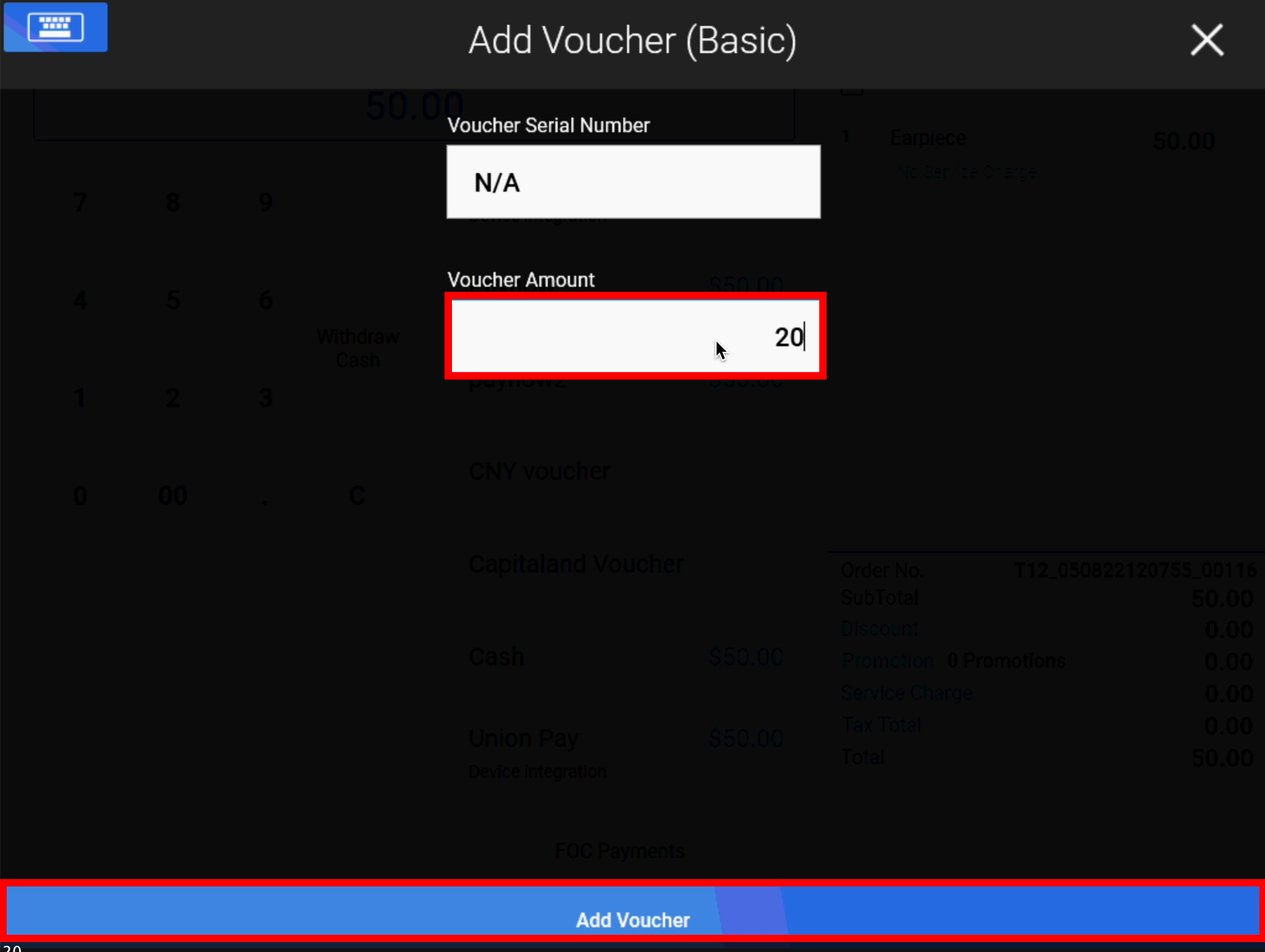
4. Split payment mode will be triggered if the voucher amount is insufficient to pay off the sales order. Users can proceed to select the second payment method for the balance amount.
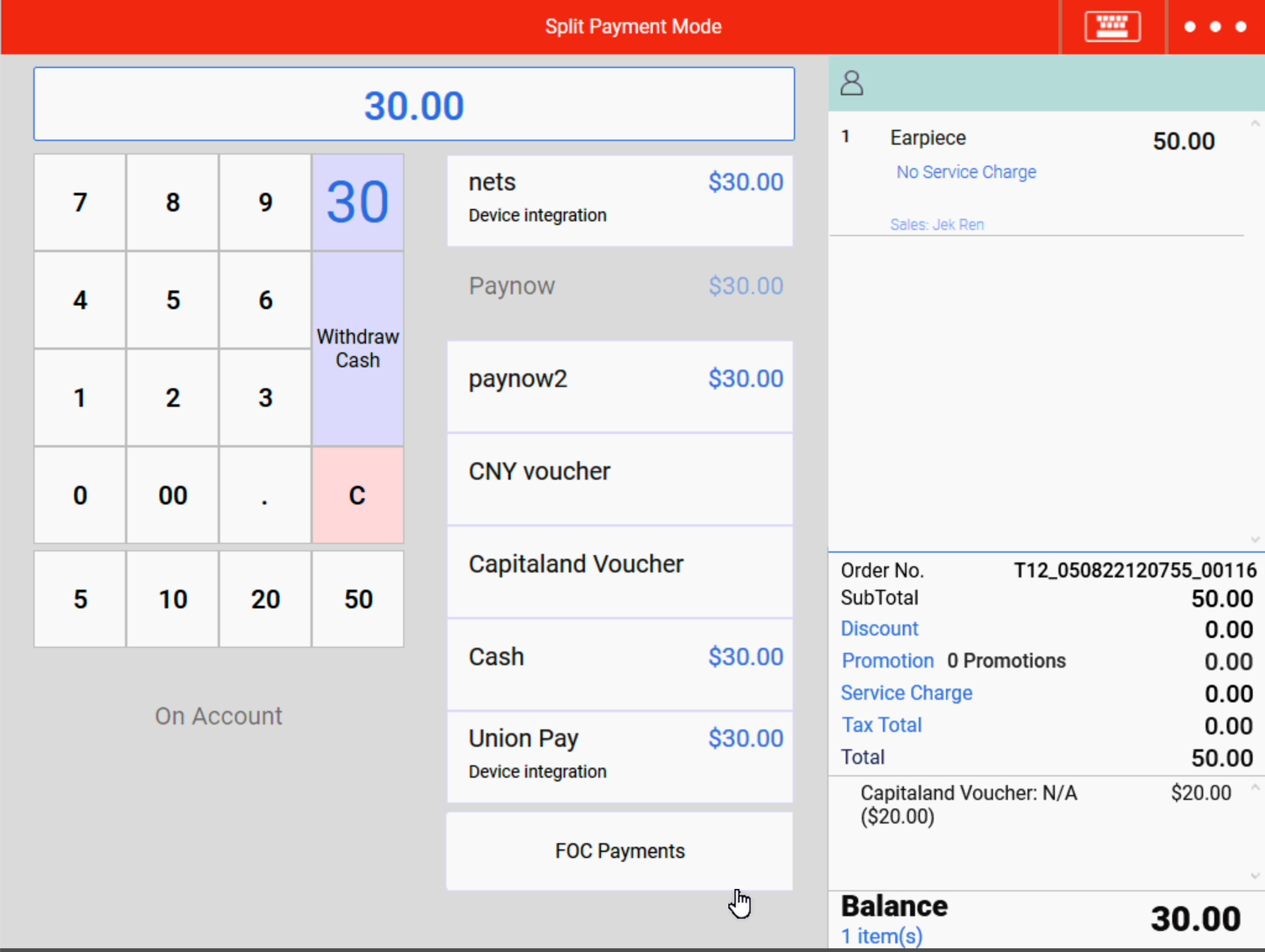
Follow the steps below on how to pay by generic voucher(s)
1. At the payment page, Select Vouchers.
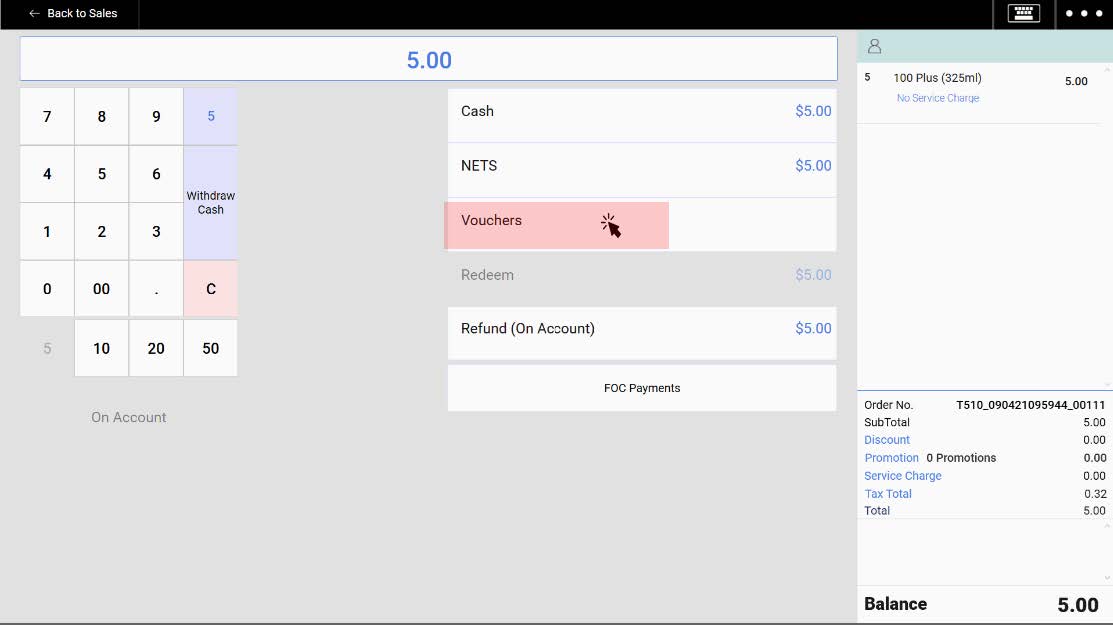
2. The Add Voucher page will be shown
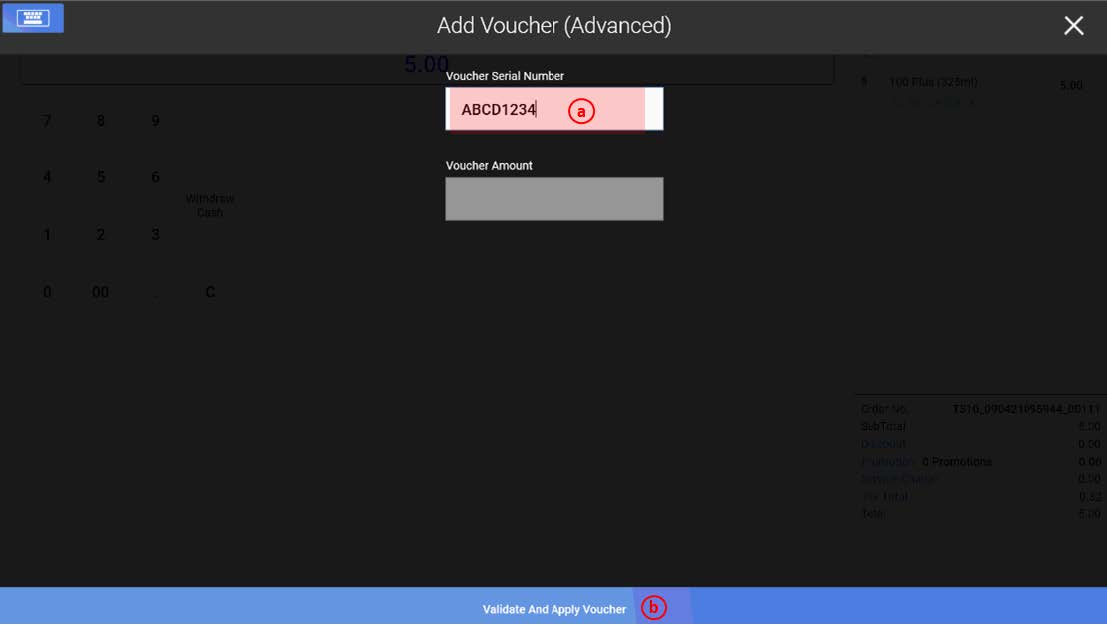
At this page :
(a) Insert Voucher Serial Number
💡Take note that the Serial Number must be exact match, including UPPER CASE letters.
(b) Click on Validate and Apply Voucher to proceed.
3. (a) If the serial number is invalid, an error message will be prompted.
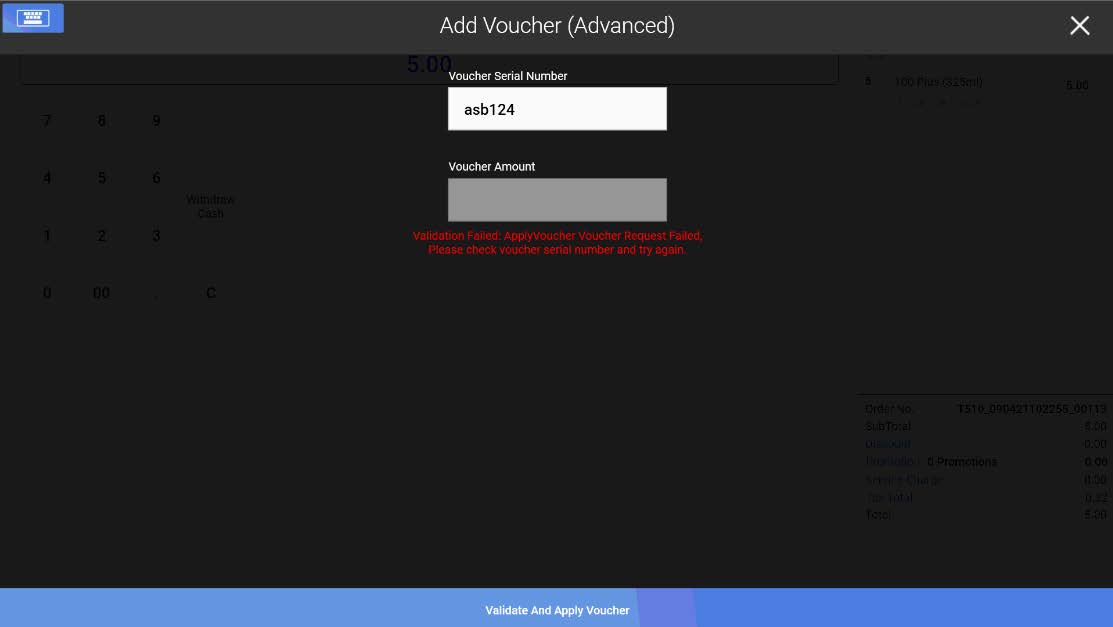
3. (b) If the voucher is validated and applied successfully, payment will be completed. Take note that there will not be any change for orders paid with Vouchers.
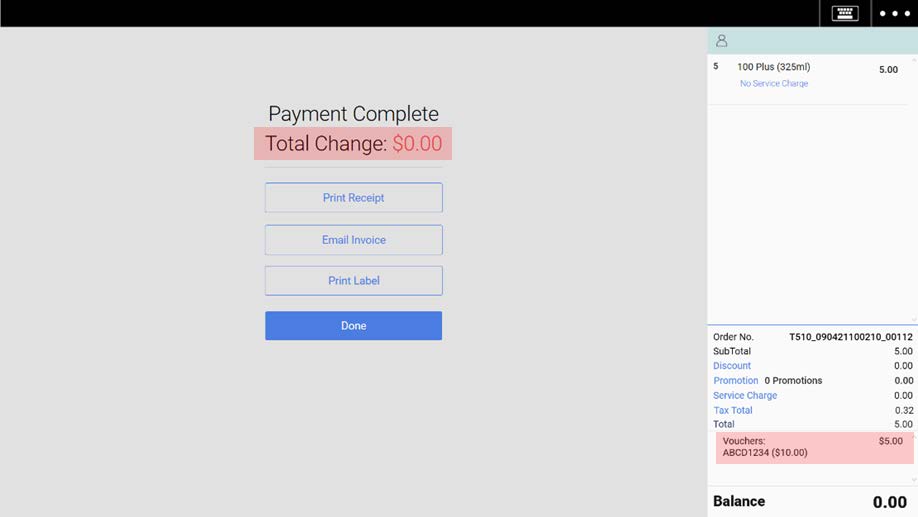
4. Split payment mode will be triggered if the voucher amount is insufficient to pay off the sales order. Users can proceed to select the second payment method for the balance amount.