No products in the cart.
Video Tutorial :
Was this article helpful?
YesNo
Follow the steps below on how to return an order.
** Do take note that open price products cannot be returned.
1. At the Sales Screen, click on Order Menu and select Return Order.
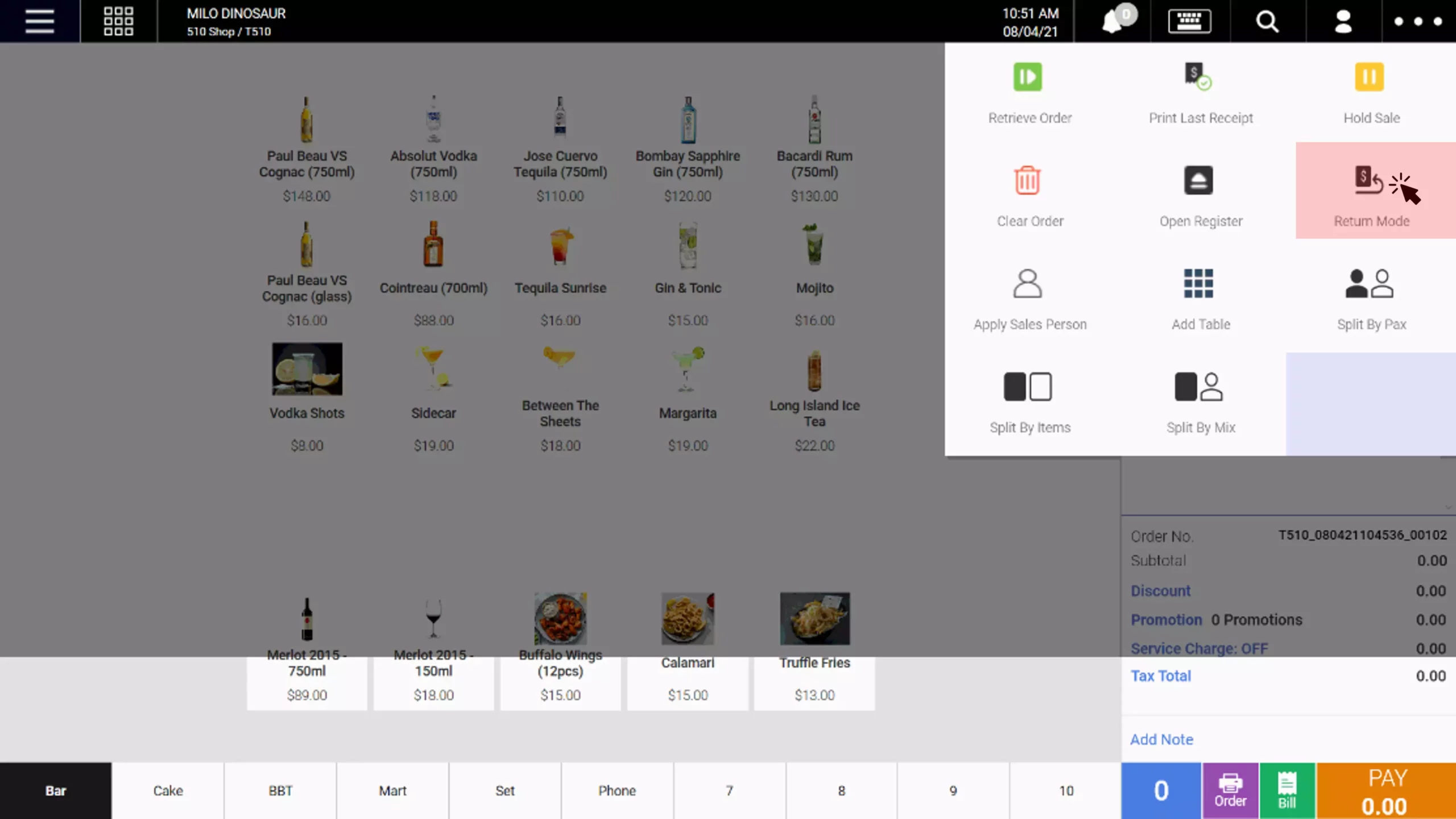
2. Users will be directed to link previous order to the return mode.

(a) Users can either scan the barcode of the return receipt or insert the receipt number manually.
(b) Click on Search to retrieve the particular order.
(c) If users do not have reference to the previous order, click Skip, there will be no order linked to this return operation.
3. If an order is found, the list of items sold in the order inserted will be shown on screen.
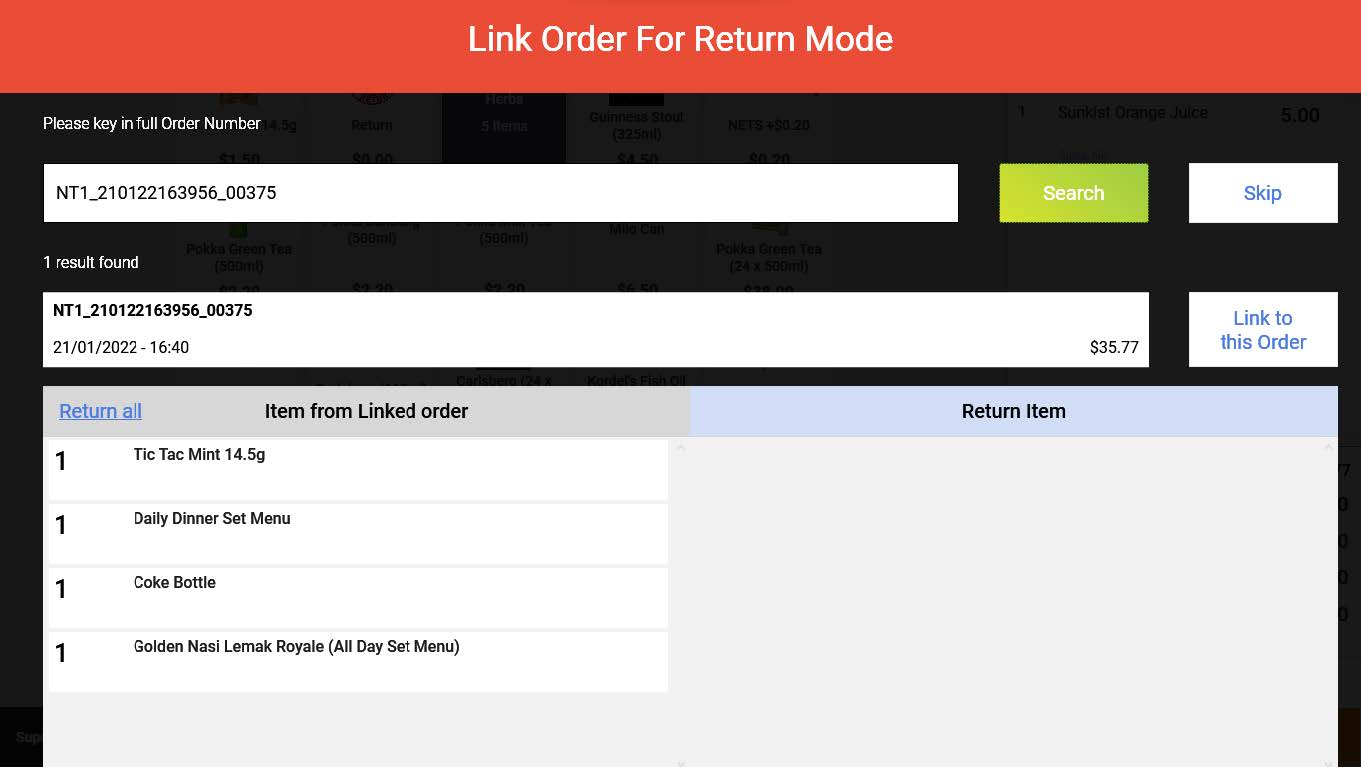
4. At this point, users may select the item that was previously purchased by the customer in order to proceed for the return order
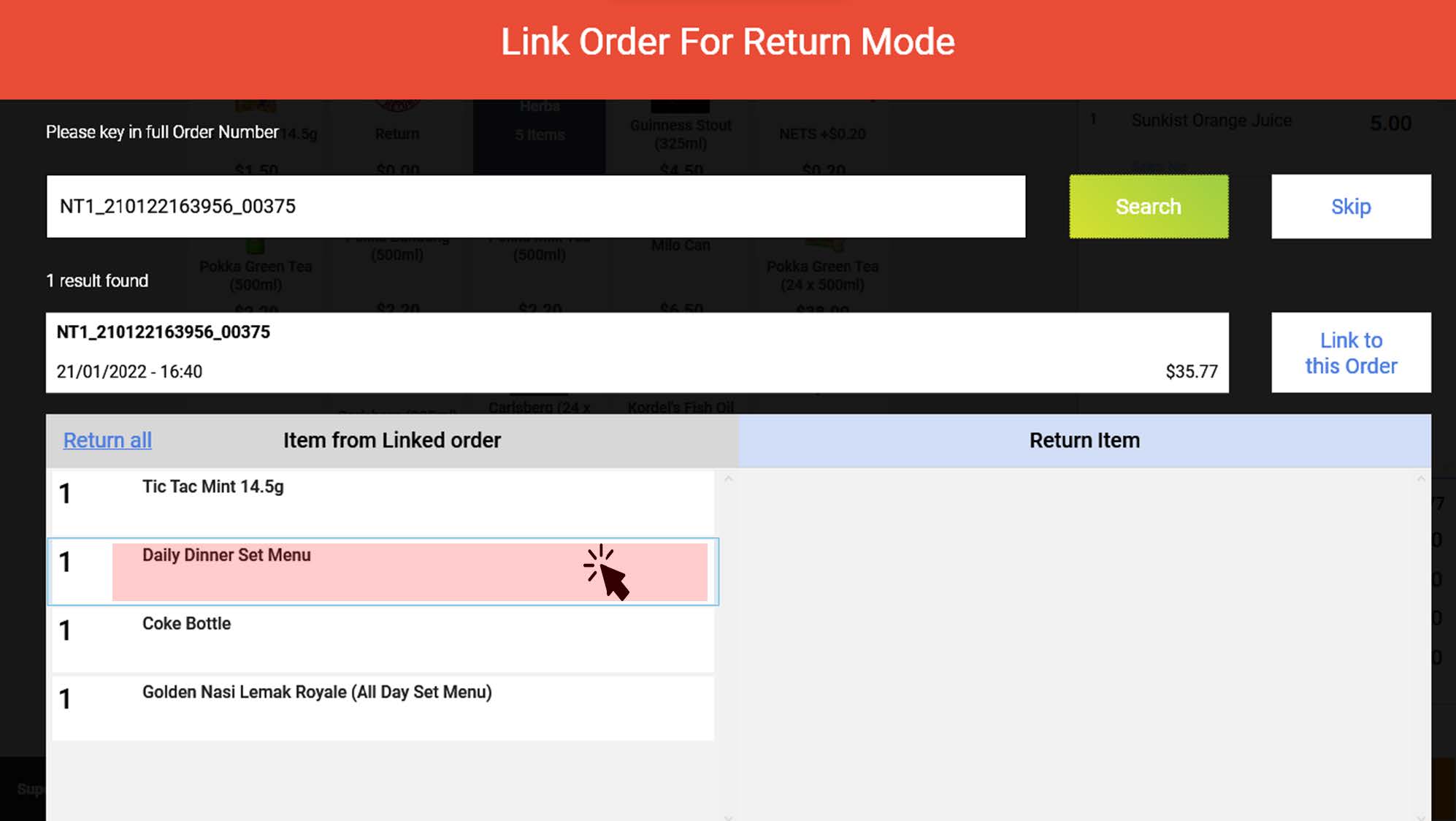
5. Users can select multiple items that need to be returned, alternatively, users can click on Return All to return the entire order.
6. Selected items will be shown on the right side of the panel as shown below
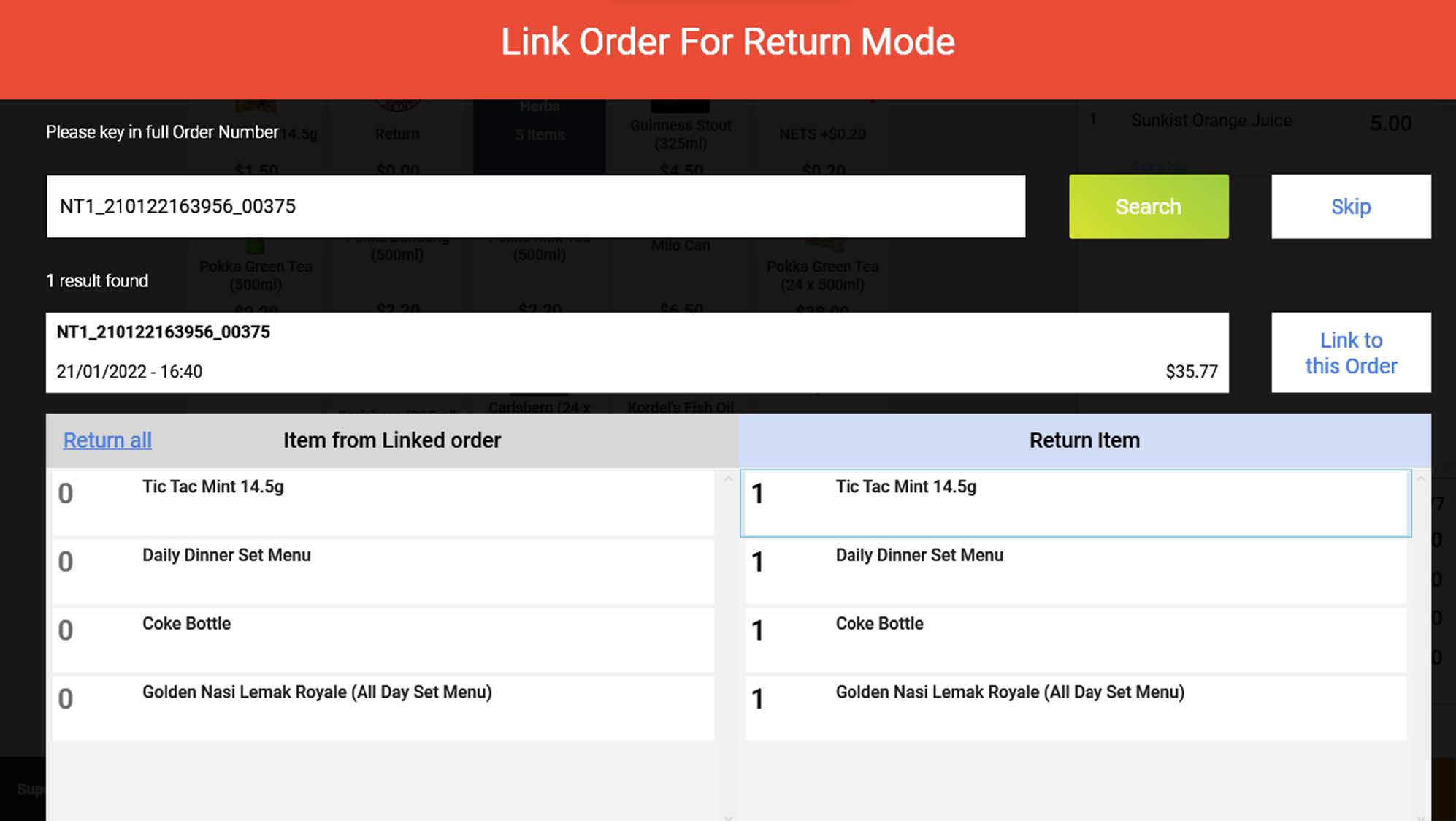
7. In order to revoke the selected items, click on the right side of the panel.
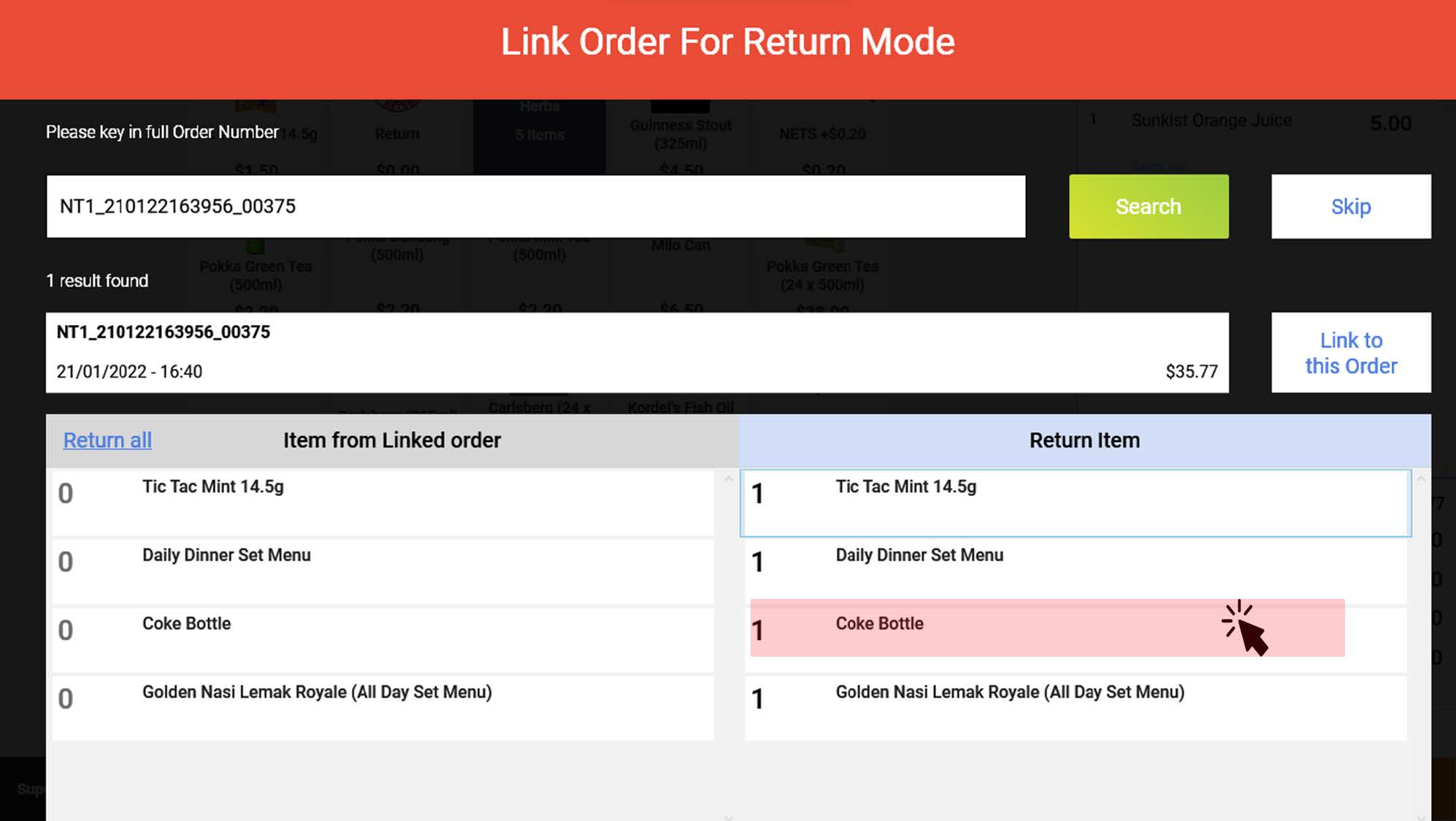
8. Once finalised, click on Link to this Order to proceed with return.
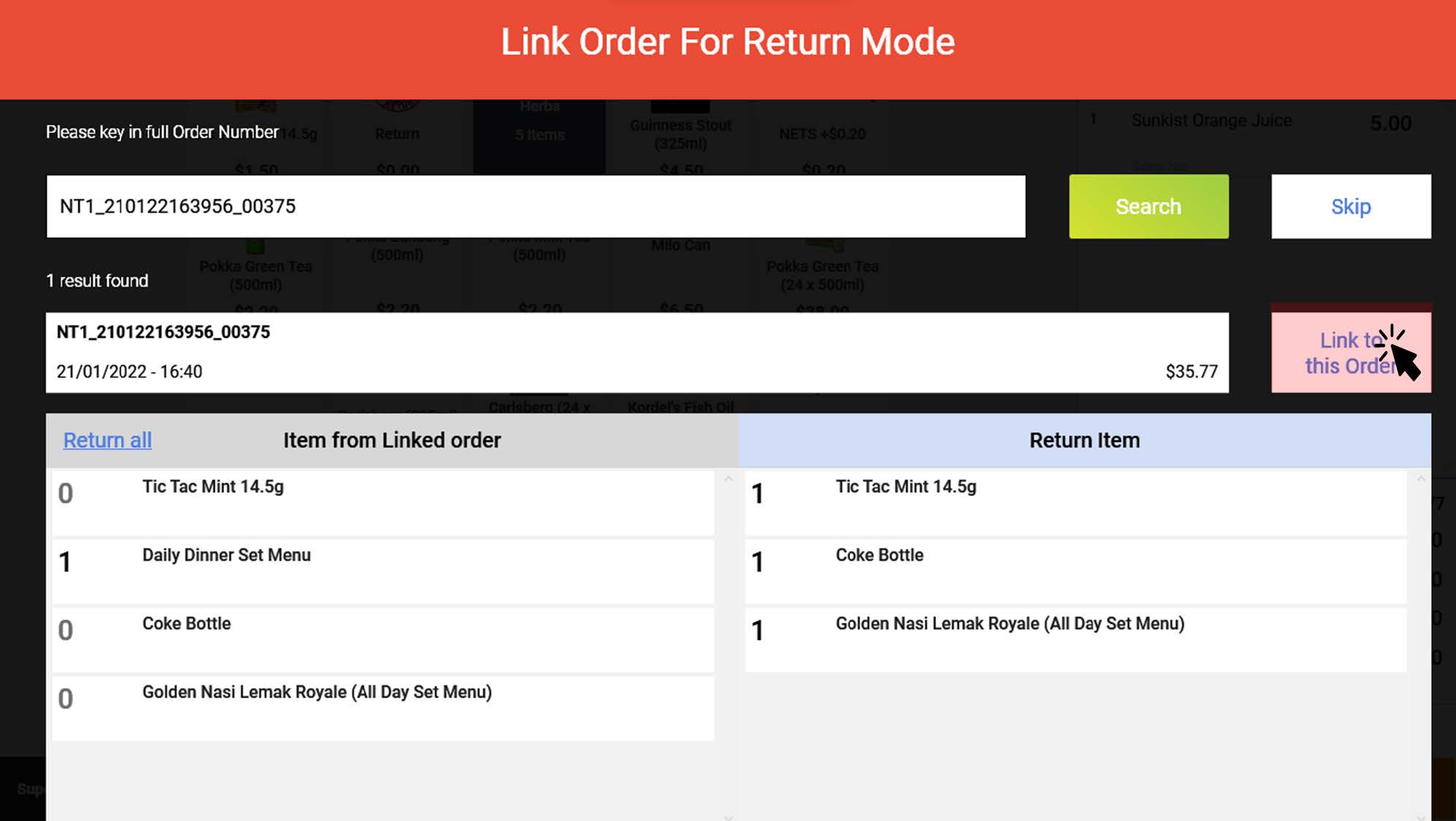
9. There will be a red header “Return Mode Enabled”, linked order number and selected items to be returned will be shown at the Sales Screen.
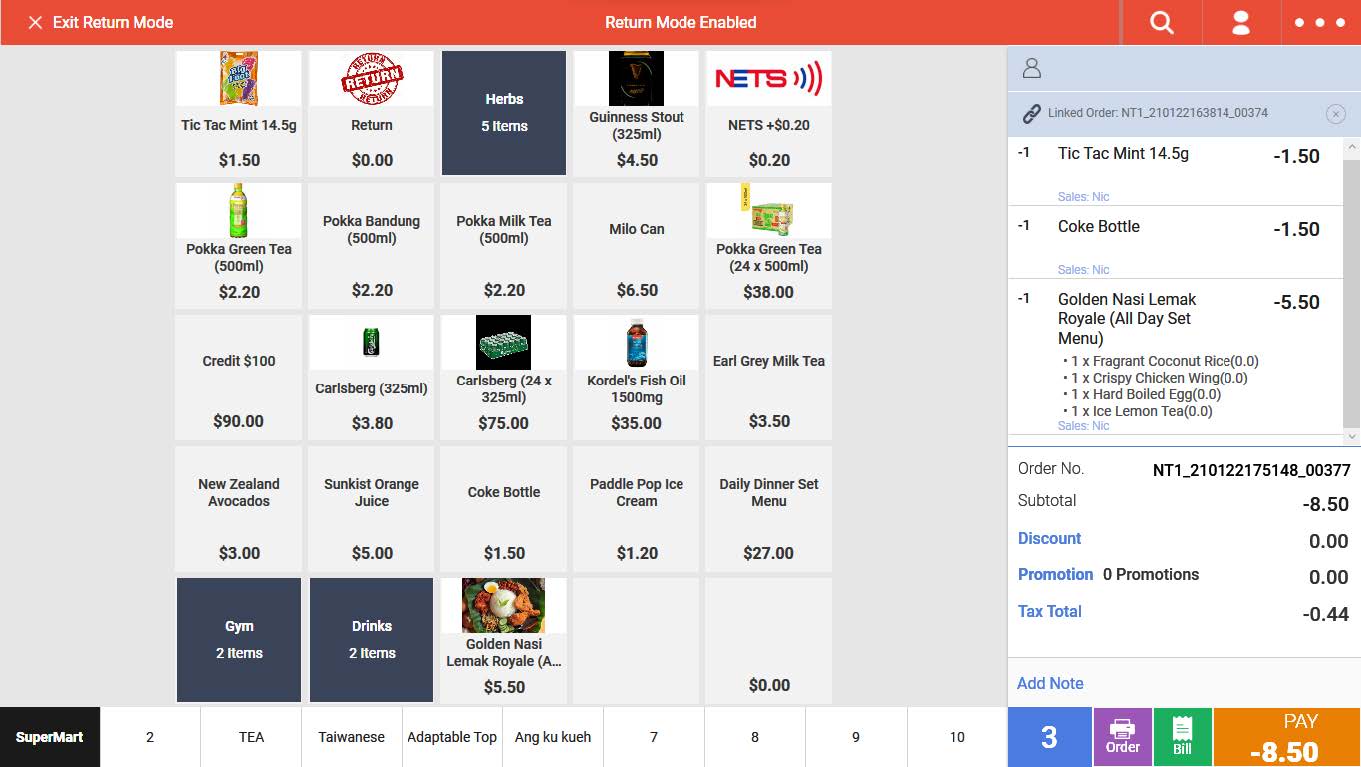
10. Once users are done with adding products to be refunded, users can click on x Exit Return Mode
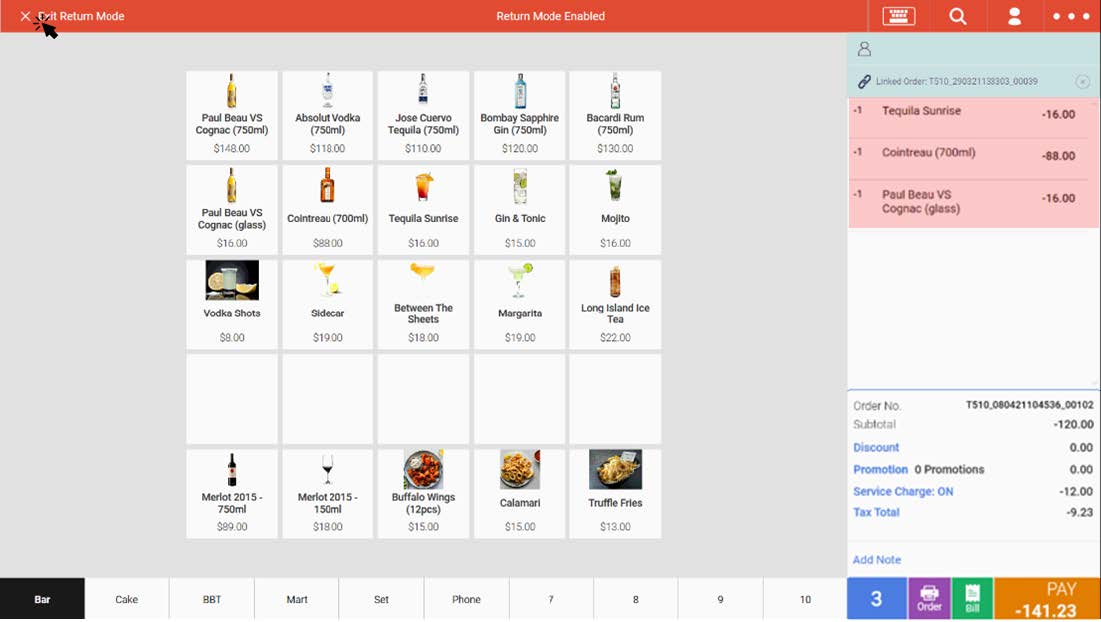
11. If there is an exchange of products, users can continue to add products to the order cart. Here, the products will be added in positive dollar terms.
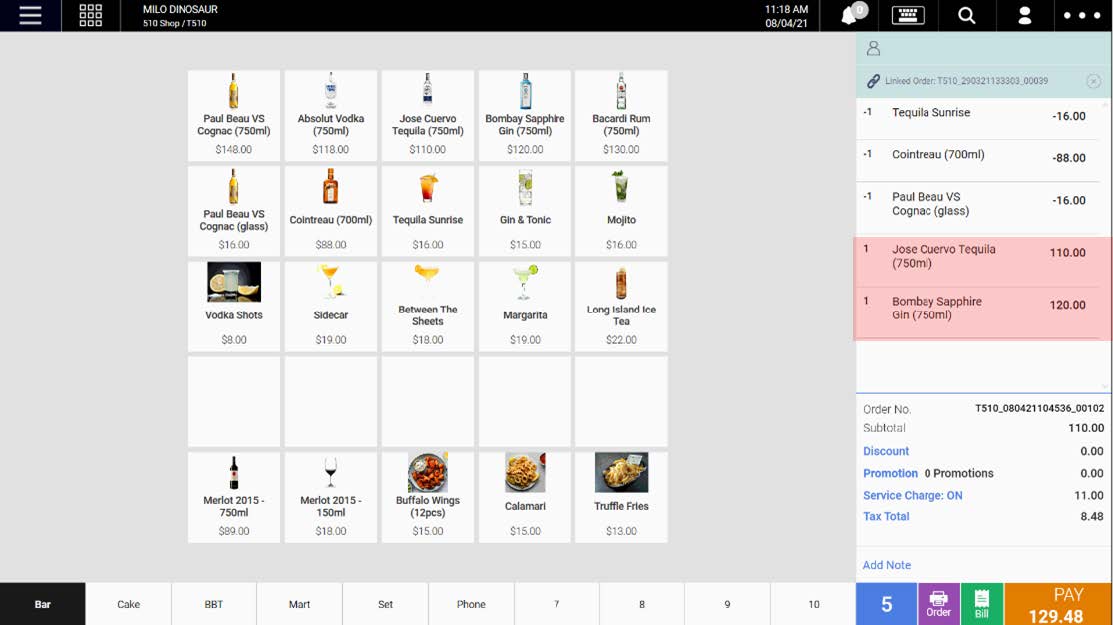
12. Once finalised, users can proceed with checking out the return order.
** If the amount shown in the payment page is shown as
● a negative number, it signifies that users should return customers with the particular amount.
● a positive number, it signifies that customers should top up the particular amount.
Was this article helpful?
YesNo
