Video Tutorial :
https://www.youtube.com/watch?v=AOwKk1D7_Go
Follow the steps below on how to tag table(s) to sales order(s)
Method 1
1. Access the table management page
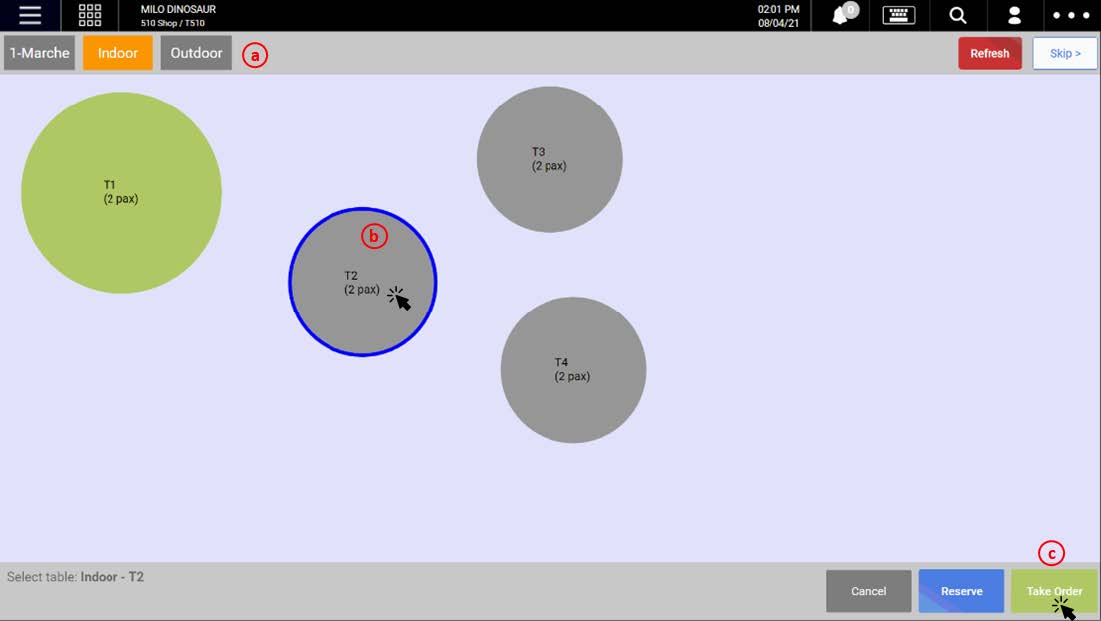
(a) Select the area (selected area will be highlighted in yellow)
(b) Select the table (selected table will be encircled in blue)
(c) Click on Take Order.
2. Users will be prompted to insert the number of pax that will occupy the table. Click on ☑️ to confirm.
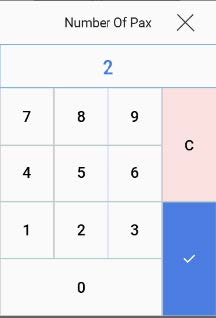
3. The tagged table will be shown at the top of the order cart. Users may proceed to add items to the order cart
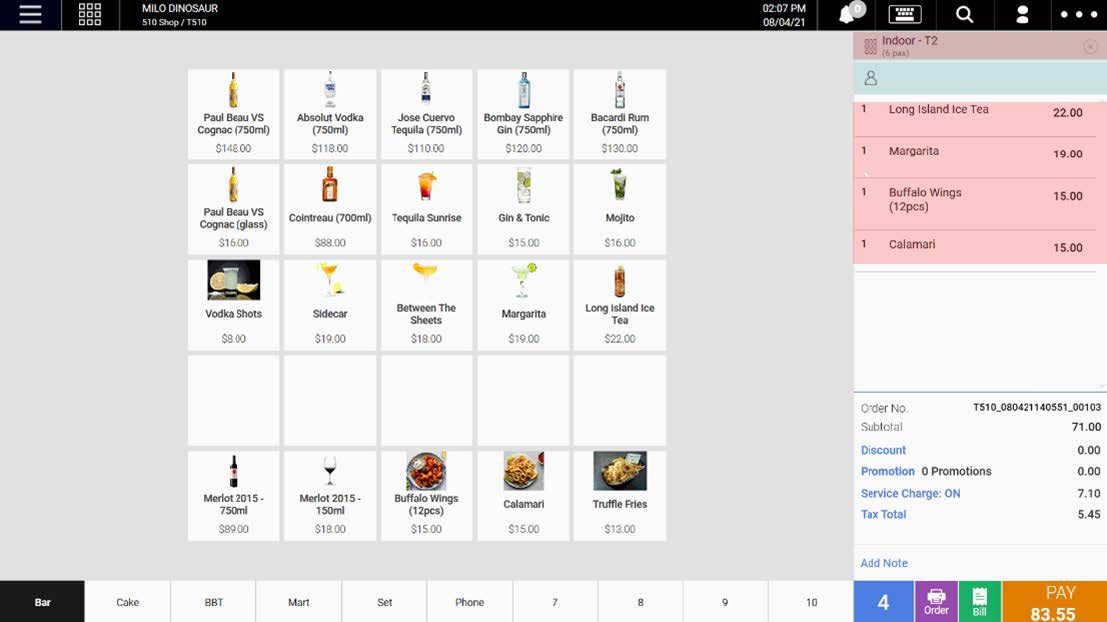
Users can also remove the table from the order by clicking on ⨯.
Method 2
1. Users may first add items to the order cart. Next, click on the Order Menu and select Add Table
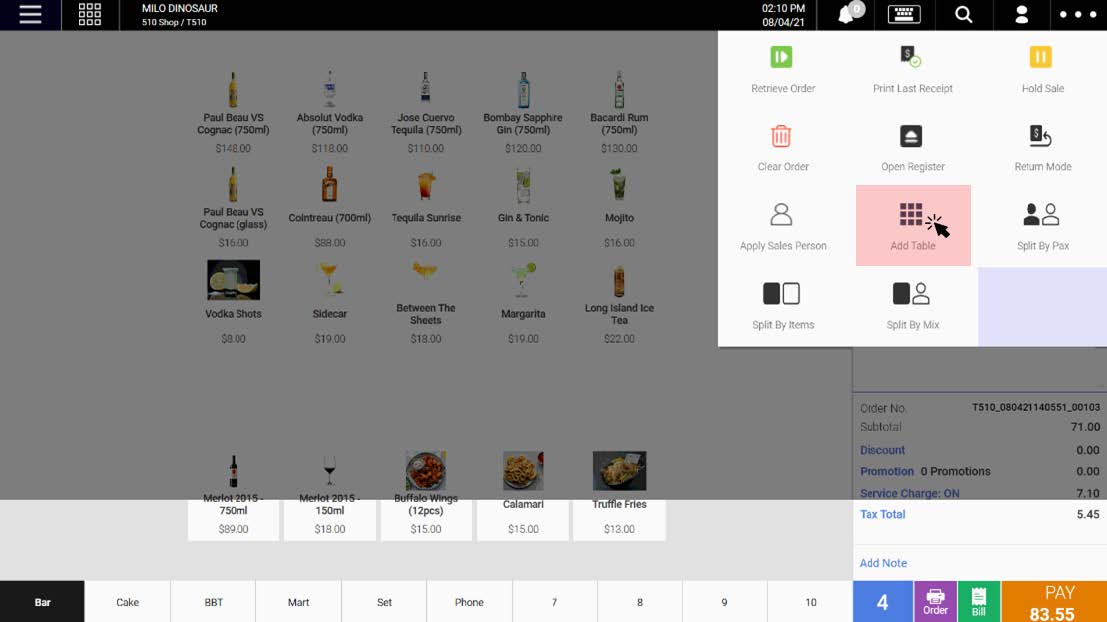
2. Users will be directed to the table management page
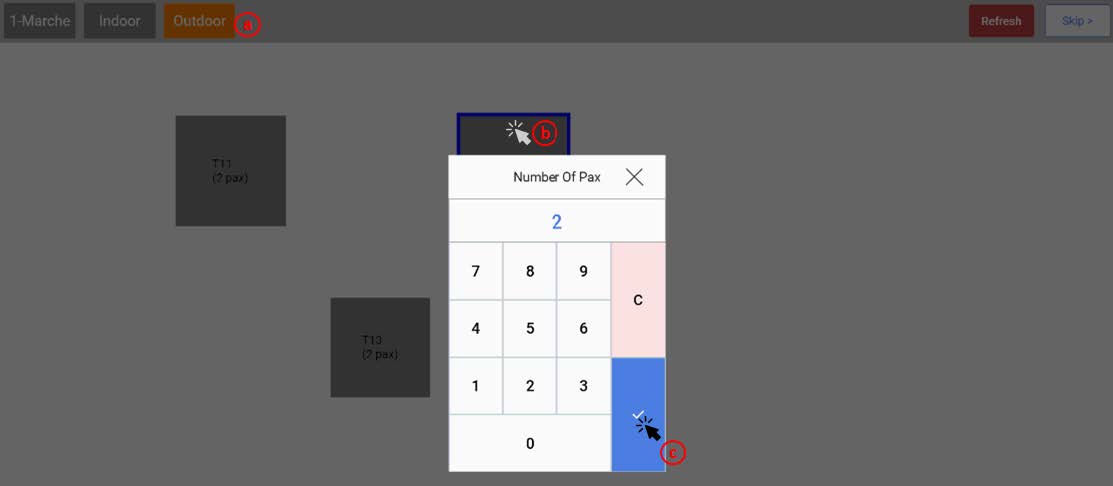
(a) Select the area (selected area will be highlighted in yellow)
(b) Select the table (selected table will be encircled in blue)
(c) Insert number of pax and click on ☑️ to confirm
3. The table will now be tagged to the sales order
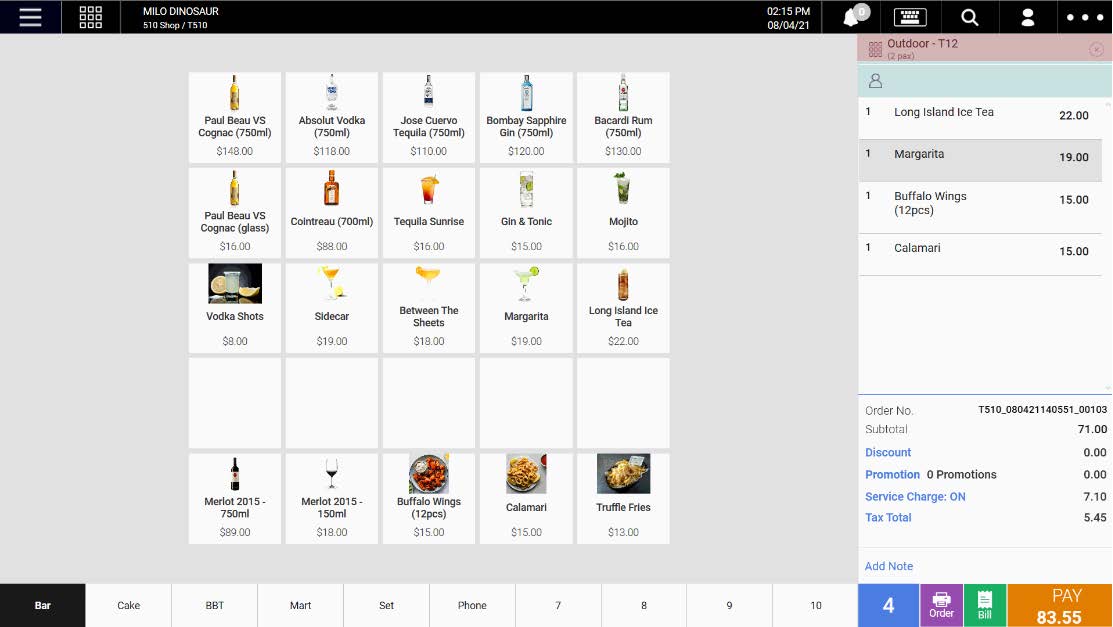
Users can also remove the table from the order by clicking on ⨯.
