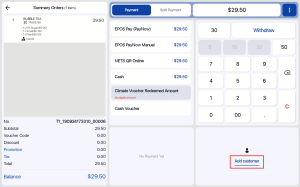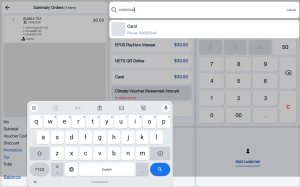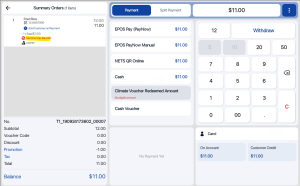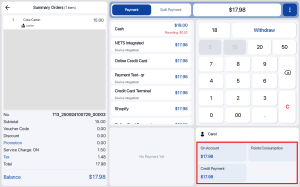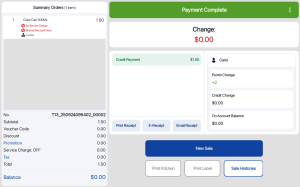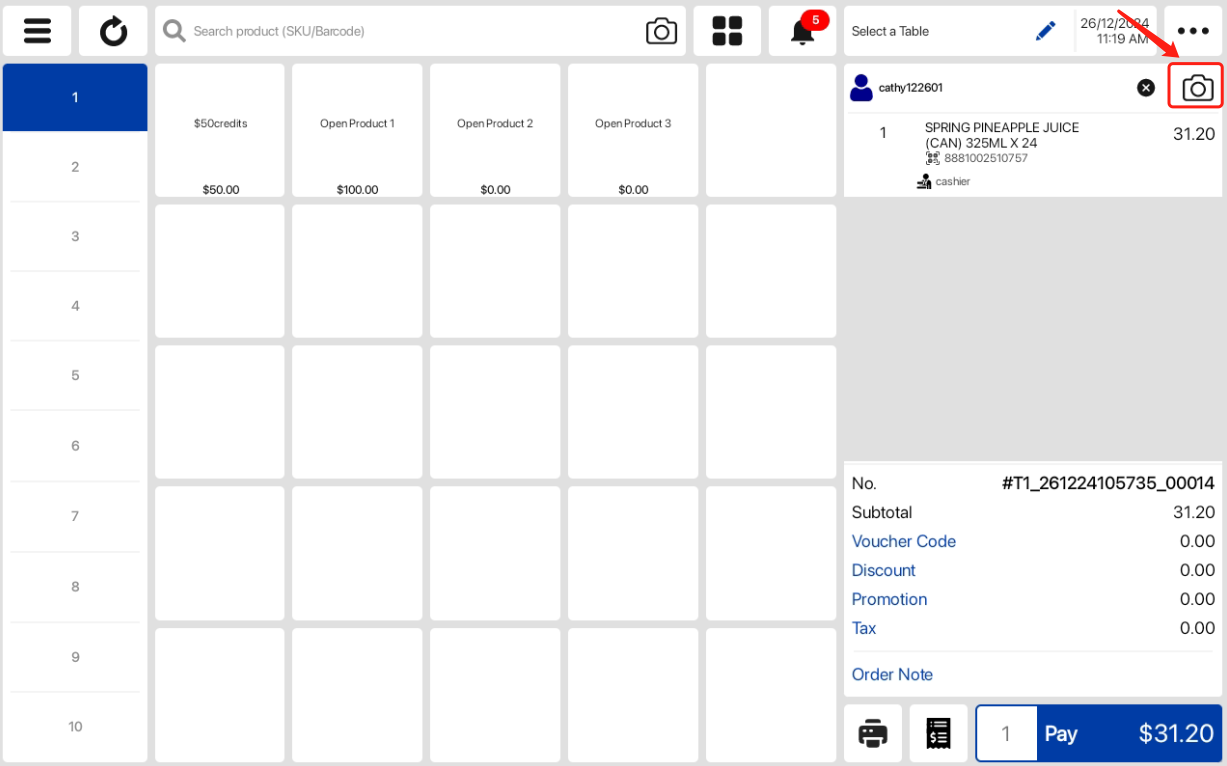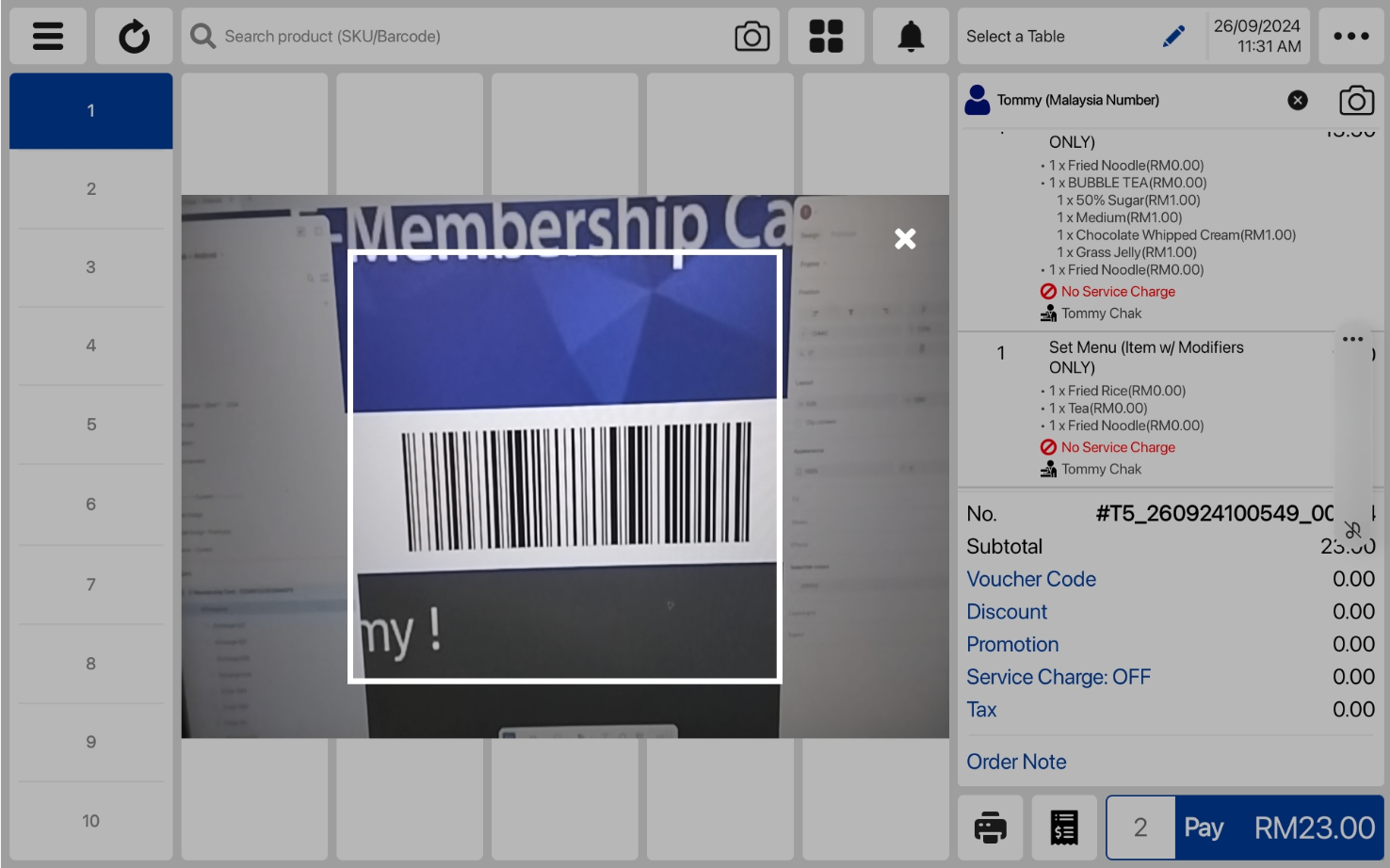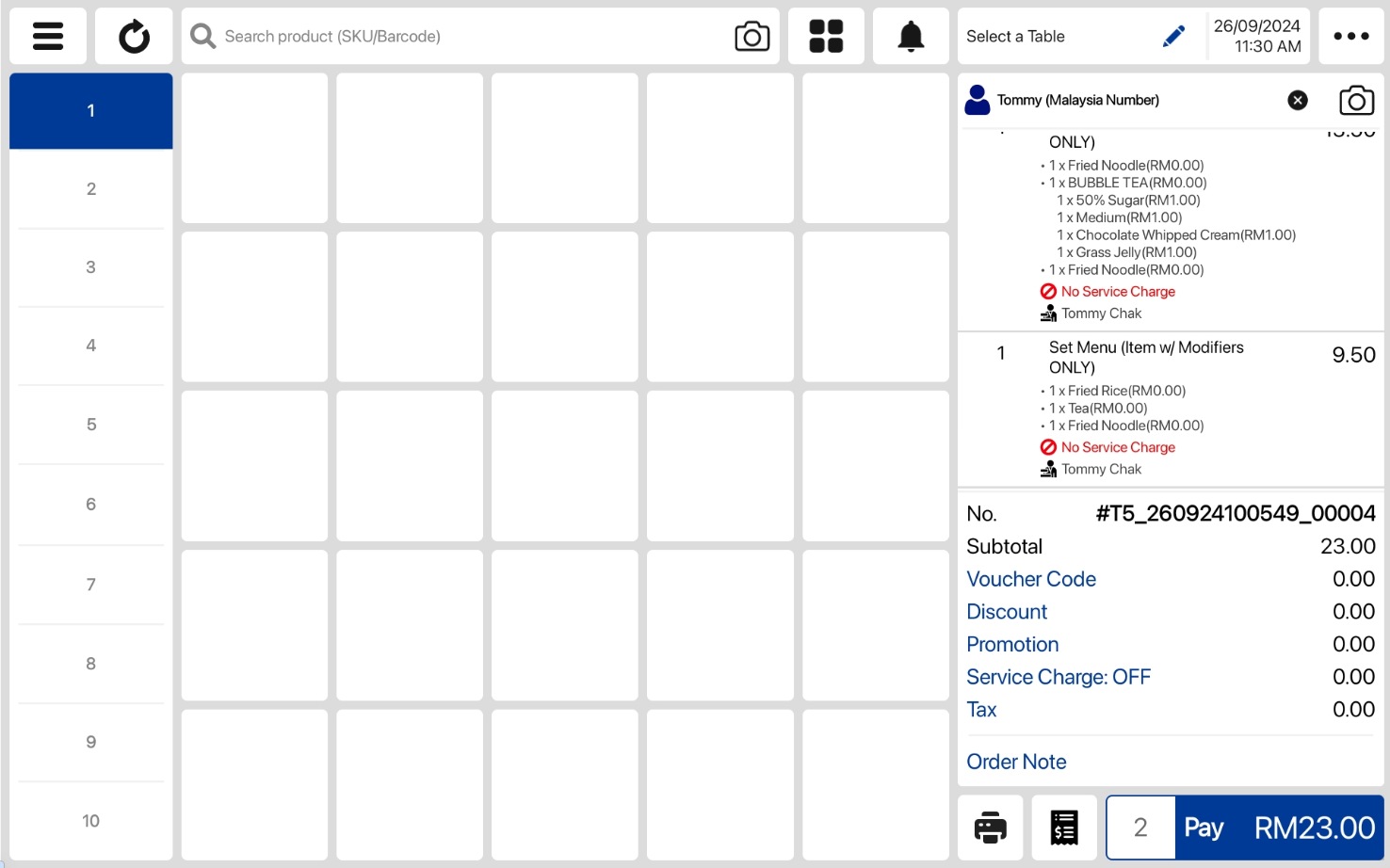No products in the cart.
⬇ Explore the functionalities of the product page by toggling between tabs below.⬇
Users can search and add customer on the payment page. When a customer is added, system will automatically update the order with relevant promotions, package redemption and payment restrictions.
Follow the steps below to add a customer:
User add product to the cart and tap ‘Pay’ to go to payment page. In the payment page, user tap Add Customer to search for the customer via Search bar with 3 more characters matching customer name or lookup ID or Complete match of customer phone number without country code.
💡 If the customer is part of a membership tier with blacklisted product, system hides points redemption options during payment.
💡If credit transactions, points redemption, and on-account payments are enabled, system will manage their availability based on the customer’s settings and balance.
User complete the transaction.
Users can tag members to order by scanning membership lookup barcodes using built-in camera on tablet. When a customer is added, system will automatically update the order with relevant promotions, package redemption and payment restrictions.
Follow the steps below to tag a customer:
1.Tap on camera activation icon.
2.Scan membership barcode with device camera.
3.Customer tagged to order.
*Video for this step:
For other parts, please refer to the content in tag “MANUALLY SEARCH”