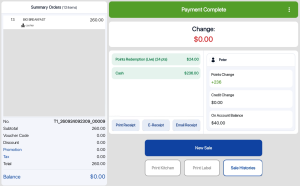Membership point payment method can be set up at the backend portal using this guide. In order to use membership points as a payment method, there must be a tagged customer. This payment method will not be shown if there is no customer tagged to the order.
Users can first tag a customer by clicking on the Add customer section.
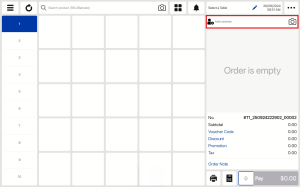
Users can search for the customer name and select on the customer
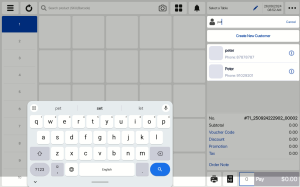
After a customer is tagged, users can click on the customer name.
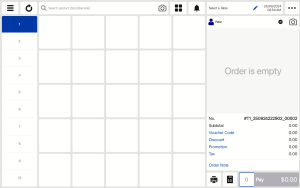
In the pop up window, users will be able to view the customer’s Membership Points.
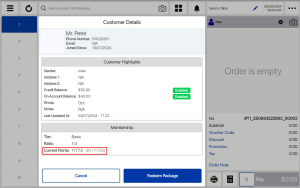
After tagging a customer and adding items to the Order cart, users can click on the Pay button to get directed to the payment page.
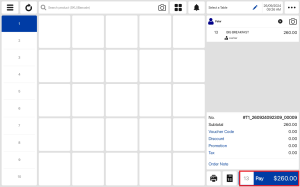
At the payment page, the entire amount or partial amount of the sales order can be processed as Membership Point. If users would like to use membership points for a partial amount, users have to ensure that Membership Point is used as the first payment method.
In order to use the Membership Point payment method, users can click on the Points Redemption (Live) button.
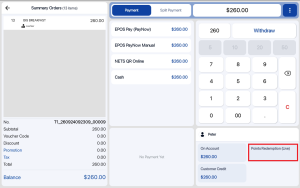
In the pop up window, users can select the amount that the customer would like to redeem and click on the Confirm button. The amount to points ratio can be set on the backend portal.
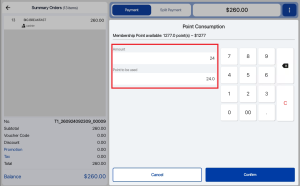
If there is remaining amount left to pay, users will be directed to the Split Payment view and users can choose another payment method to complete the transaction.
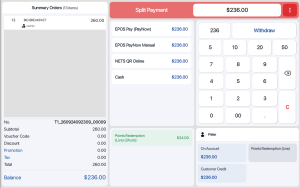
If the full amount has been paid, the transaction will be completed.