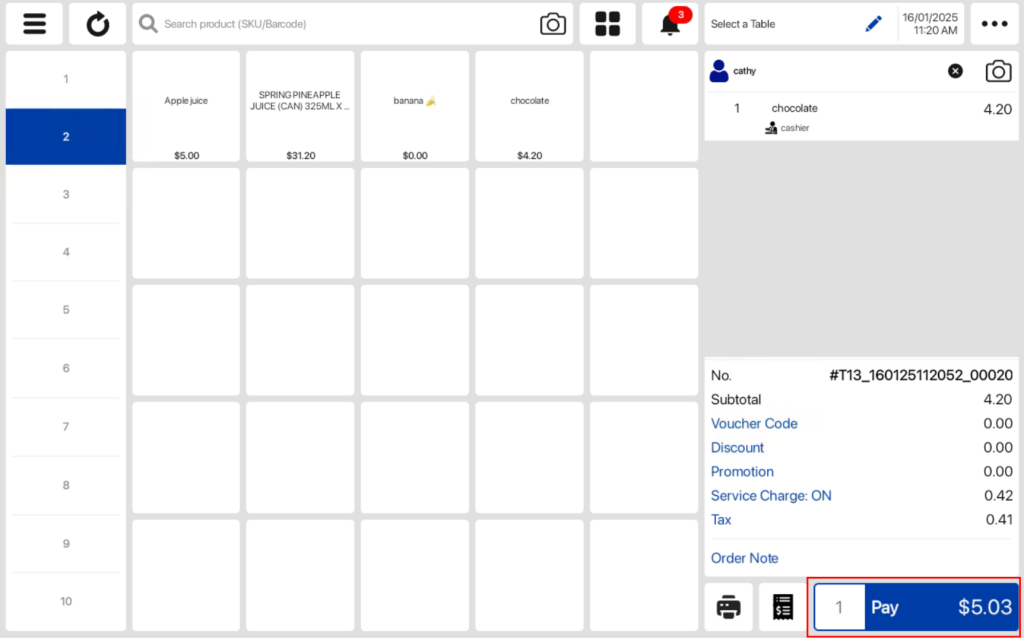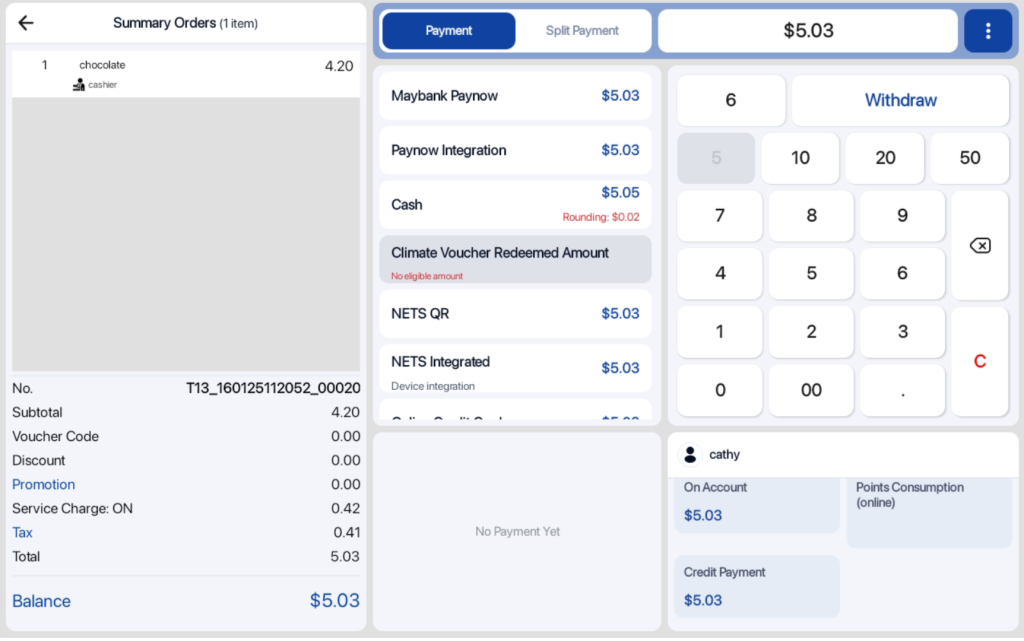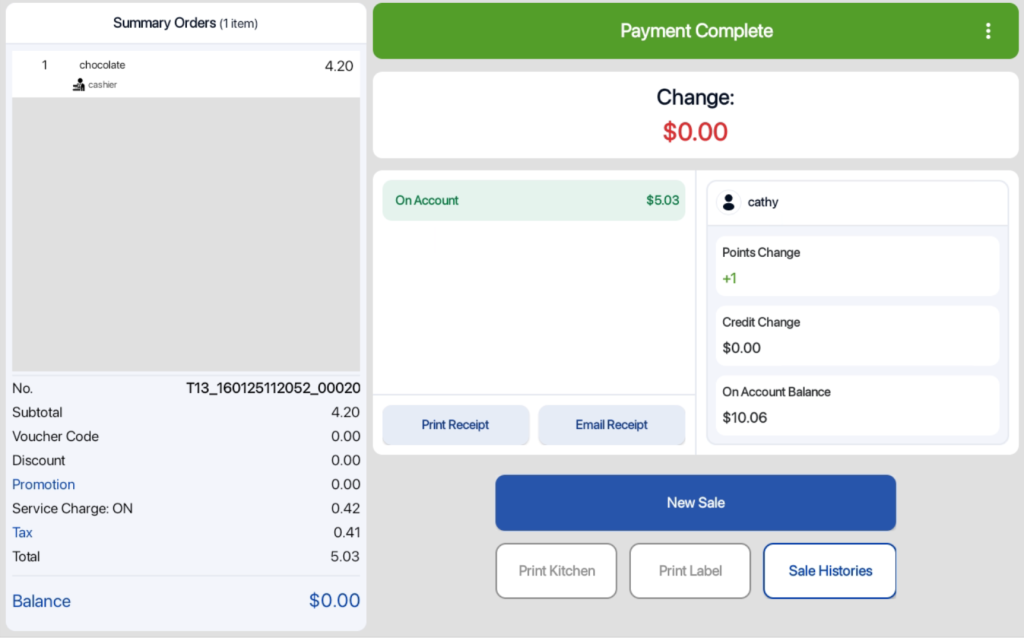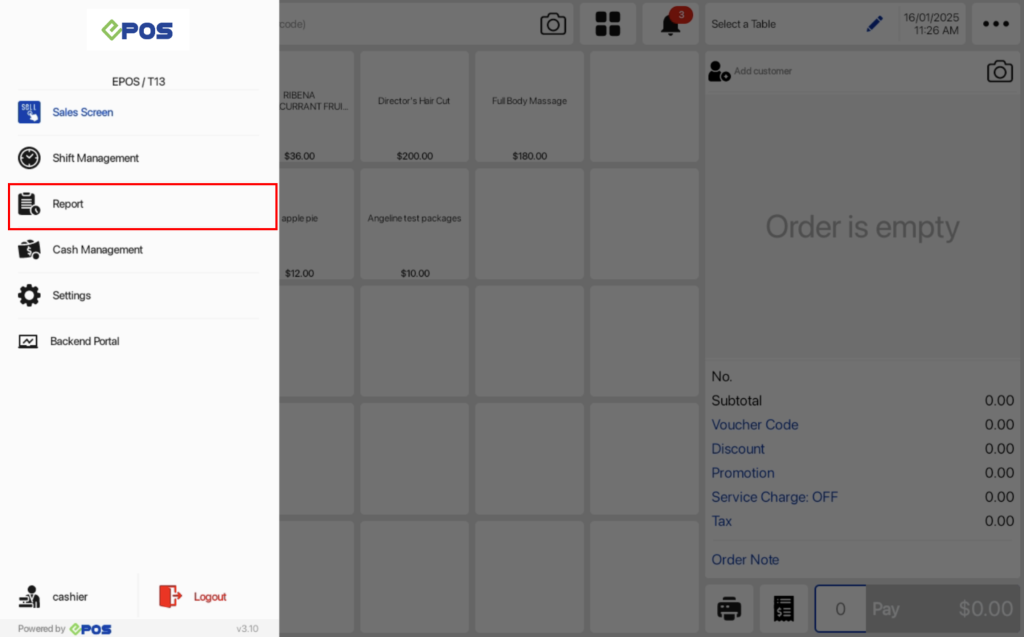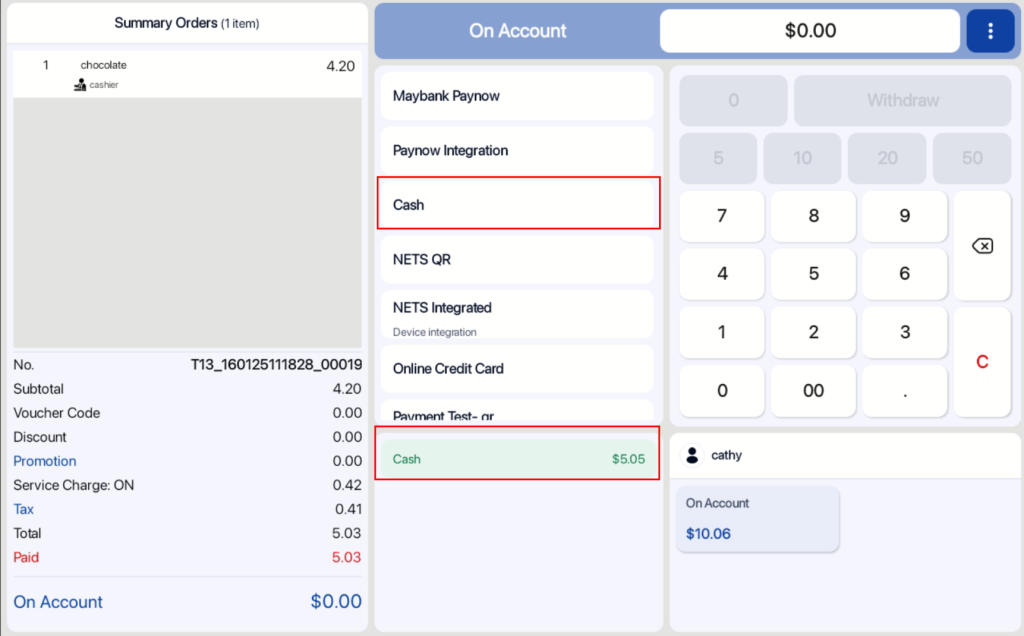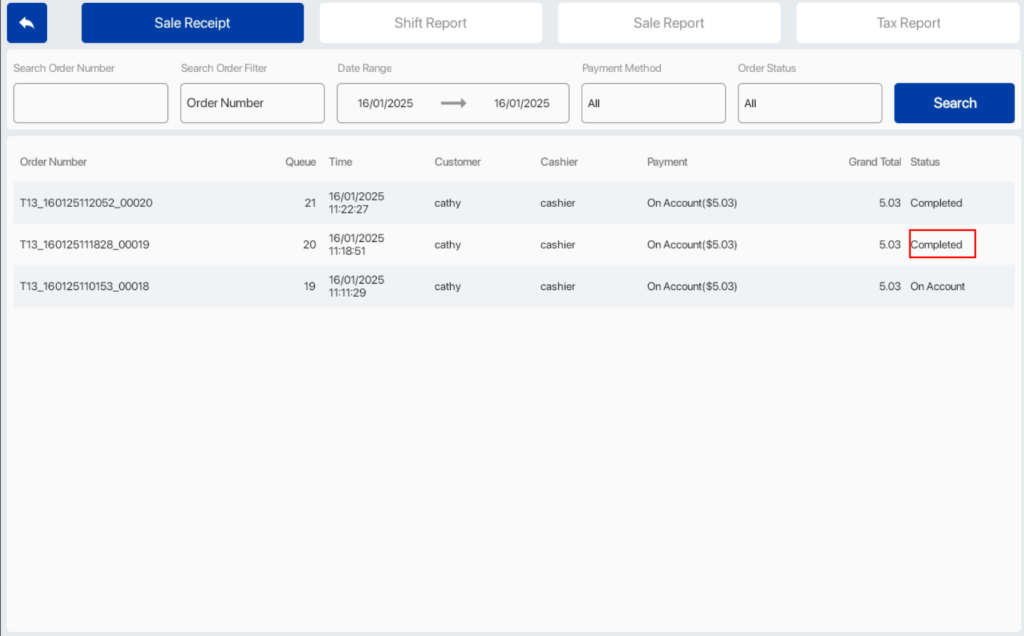The On Account payment method can be used for users with business operations that allow customers to owe payment for the purchase of goods or services.
Users can use this guide to set up the On Account payment method on the backend portal. In order to use the On Account payment method, there must be a tagged customer. This payment method will not be shown if there is no customer tagged to the order. Note: orders processed using On Account payment method are not voidable once any on-account is being paid off.
Users can first tag a customer by clicking on the Add customer section.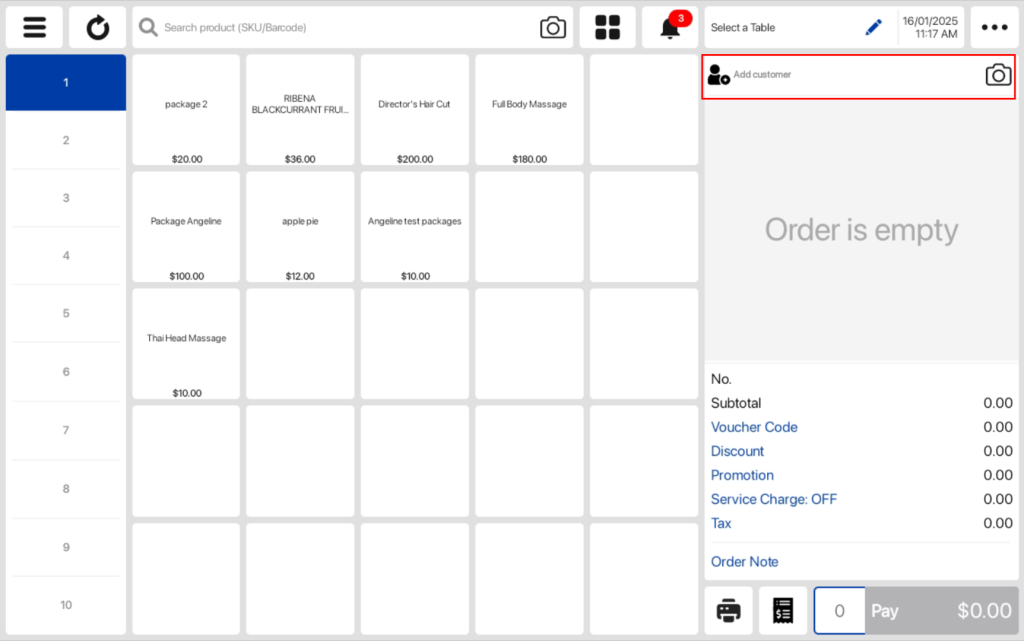
Users can search for the customer name and select on the customer.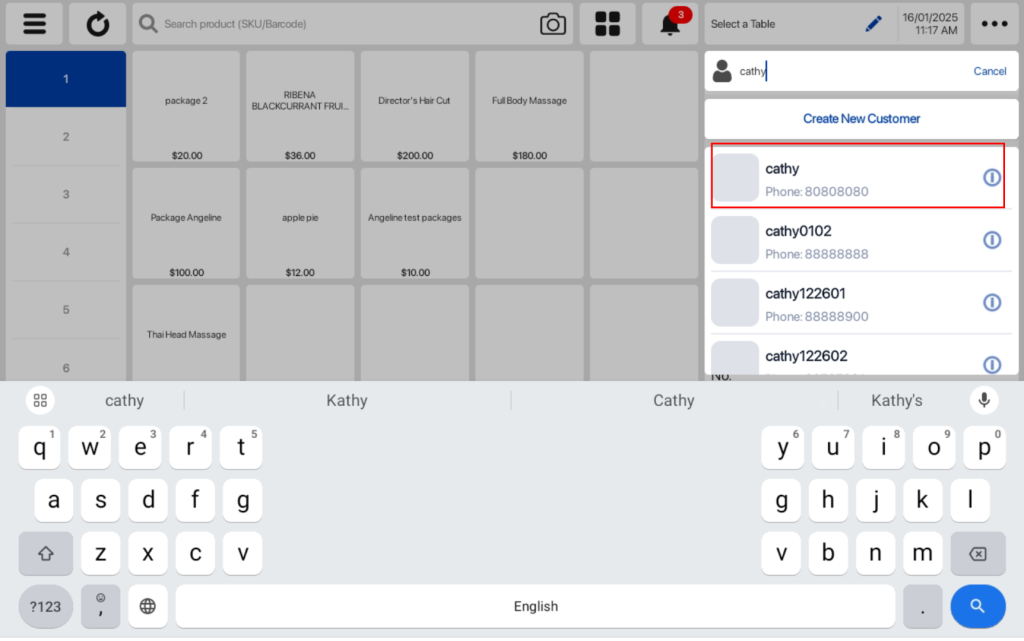
After a customer is tagged, users can click on the customer name. In the pop up window, users will be able to view the customer’s On Account Balance.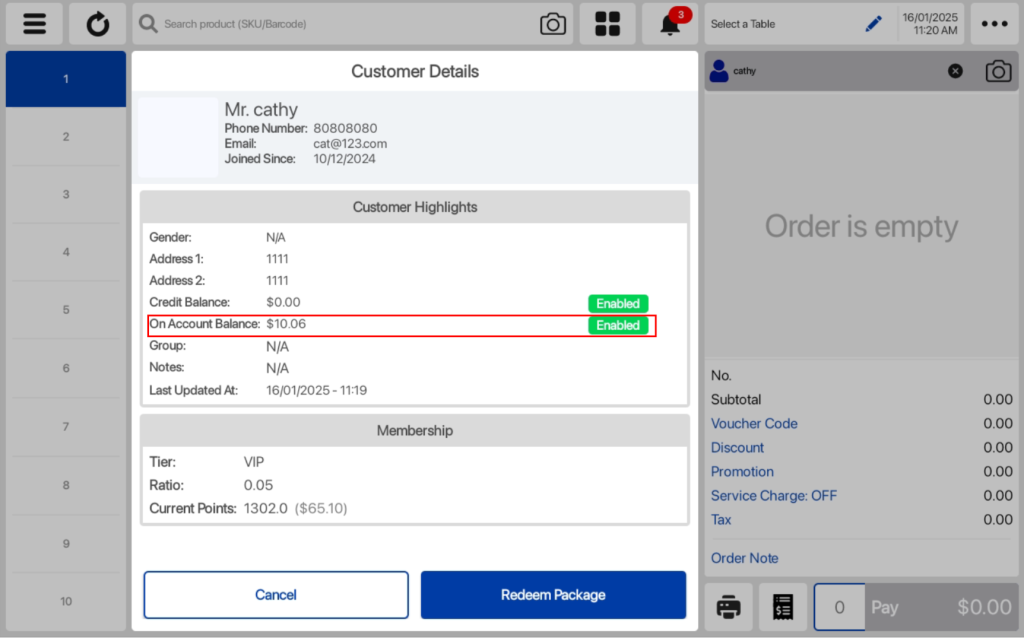
After tagging a customer and adding items to the Order cart, users can click on the Pay button to get directed to the payment page.
At the payment page, the entire amount or partial amount of the sales order can be processed as On Account. If users would like to use an On Account for a partial amount, users have to ensure that the On Account is used as the last payment method.
In order to use the On Account payment method, Users can click on the On Account button and the transaction will be completed.
To pay off the On Account sales order, users can click on the setting icon to access the POS Sidebar menu. Users can proceed to click on the Report tab.
Under the Sales Receipt tab, users can search for the order and click on it. The status of the order will be displayed as On Account.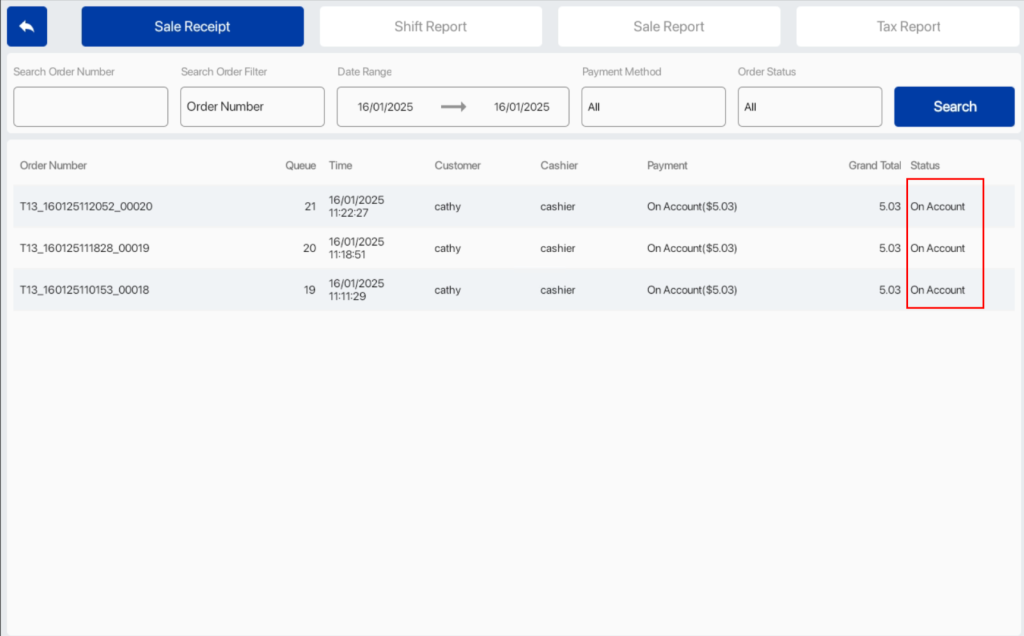
After clicking into the order, users will be directed to the payment page and users can select the payment method.
The transaction will be completed and users will be directed to the sales screen. The status of the order will also be displayed as Completed.