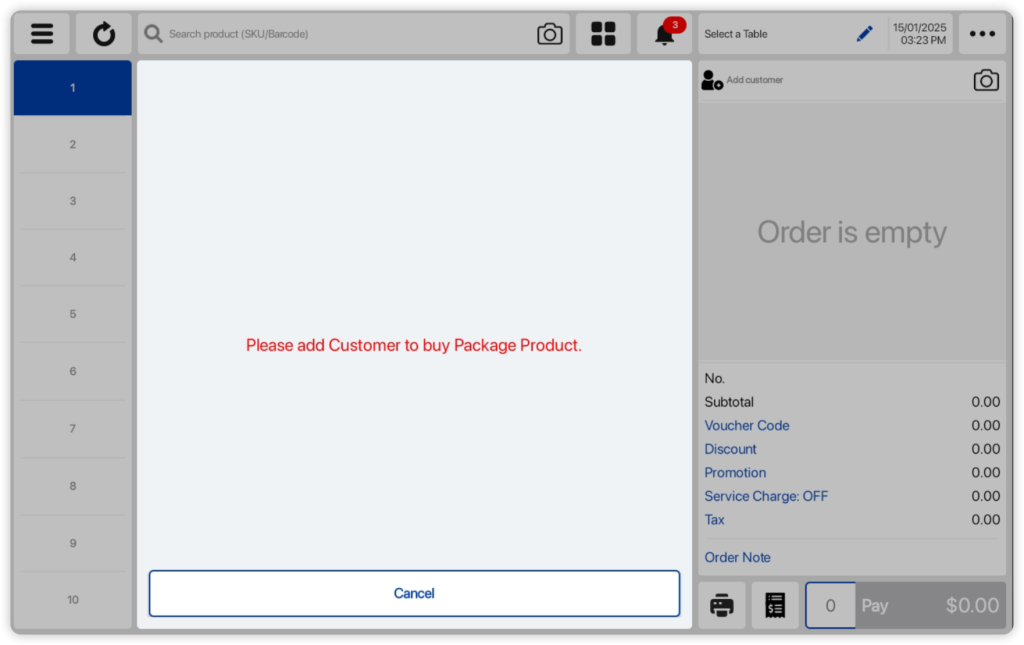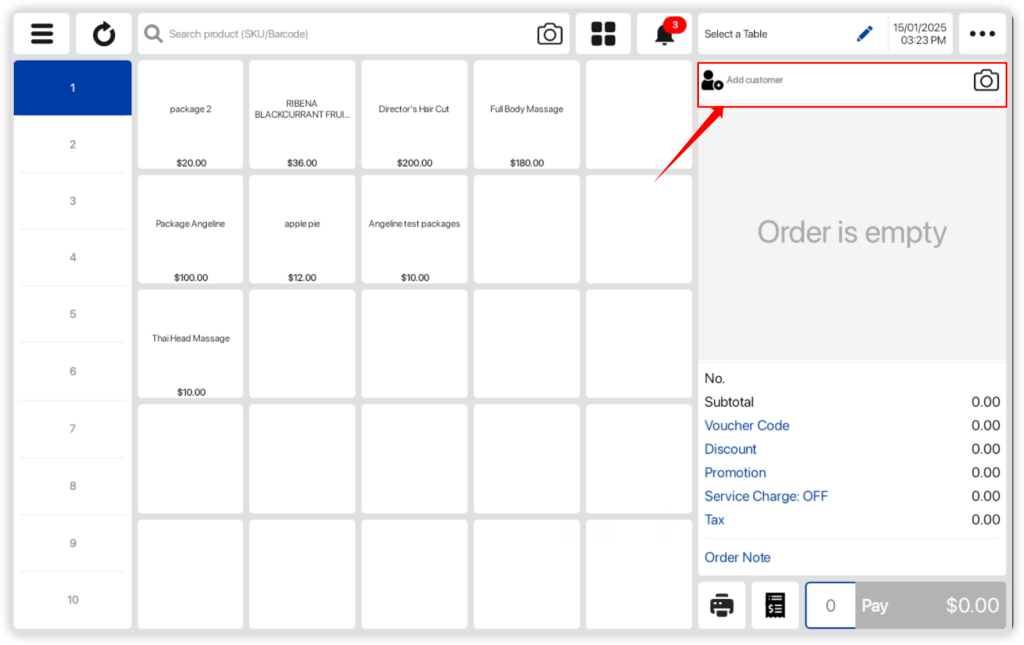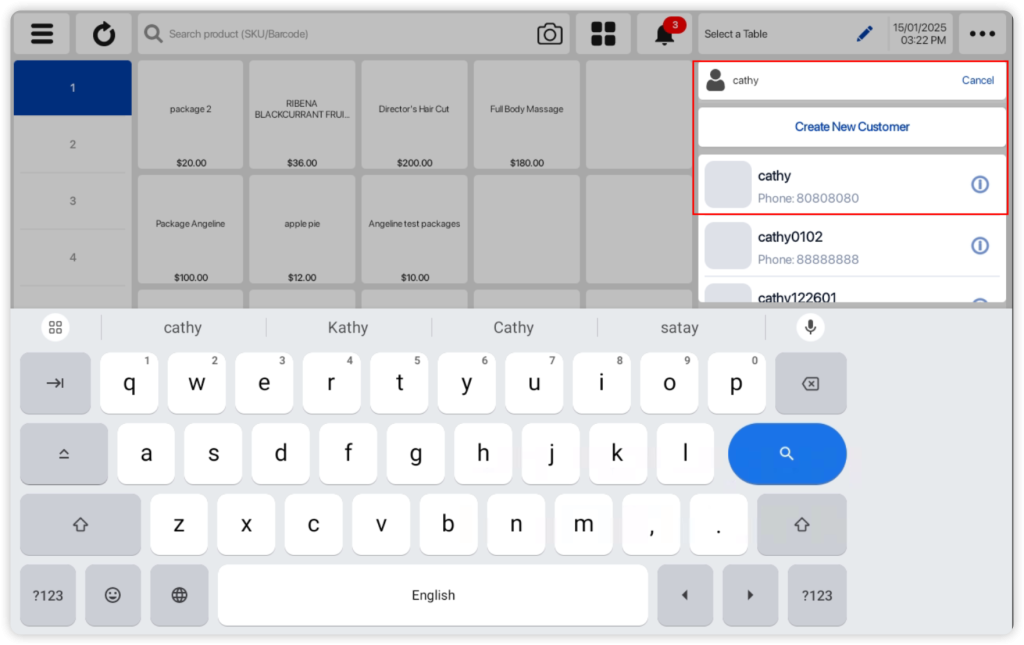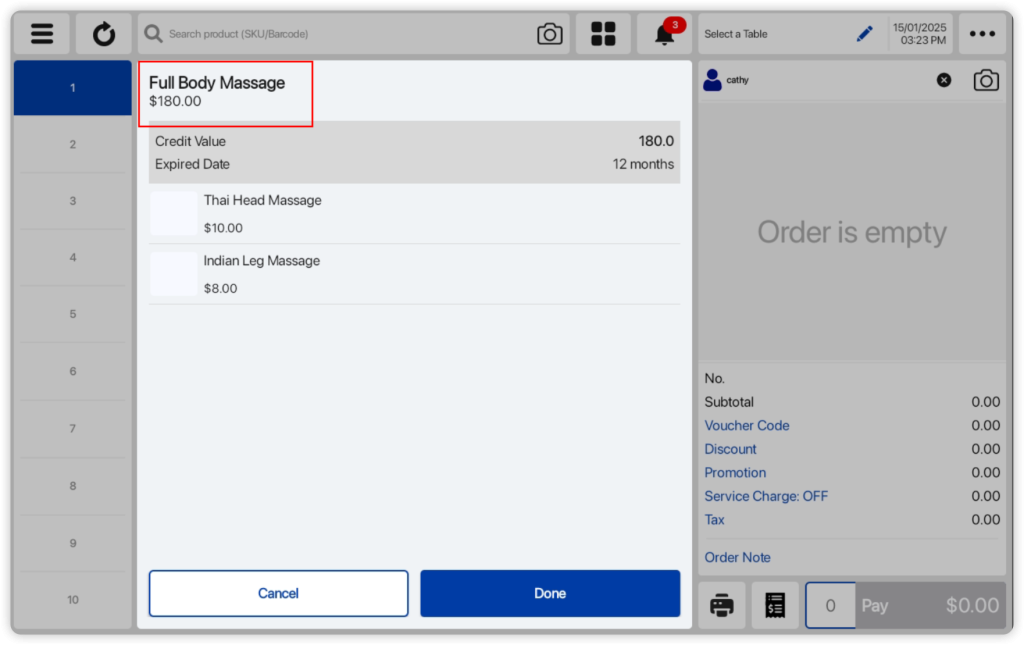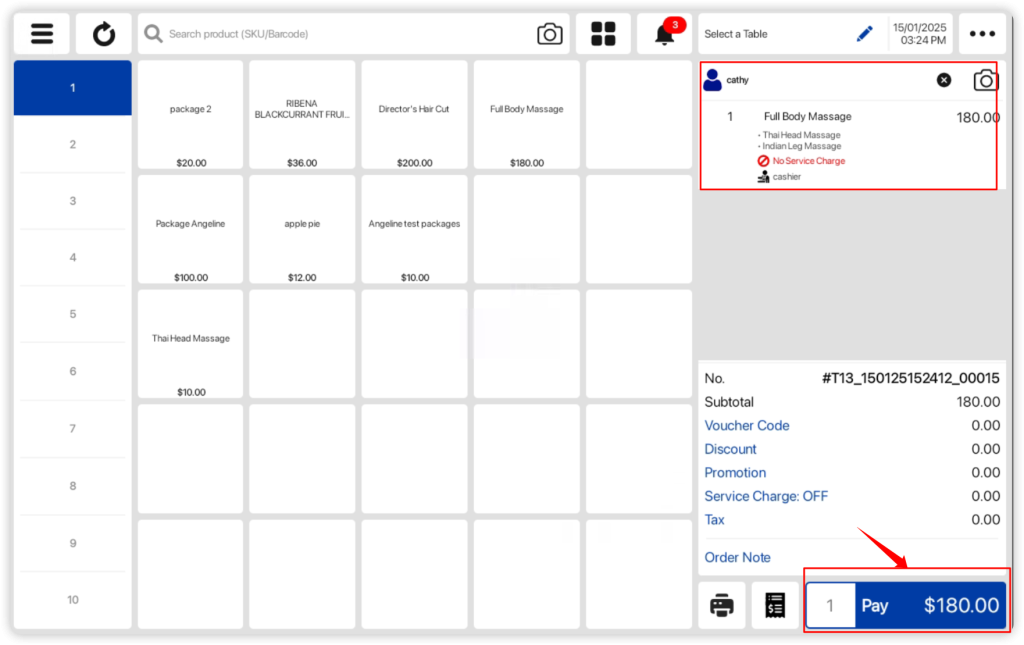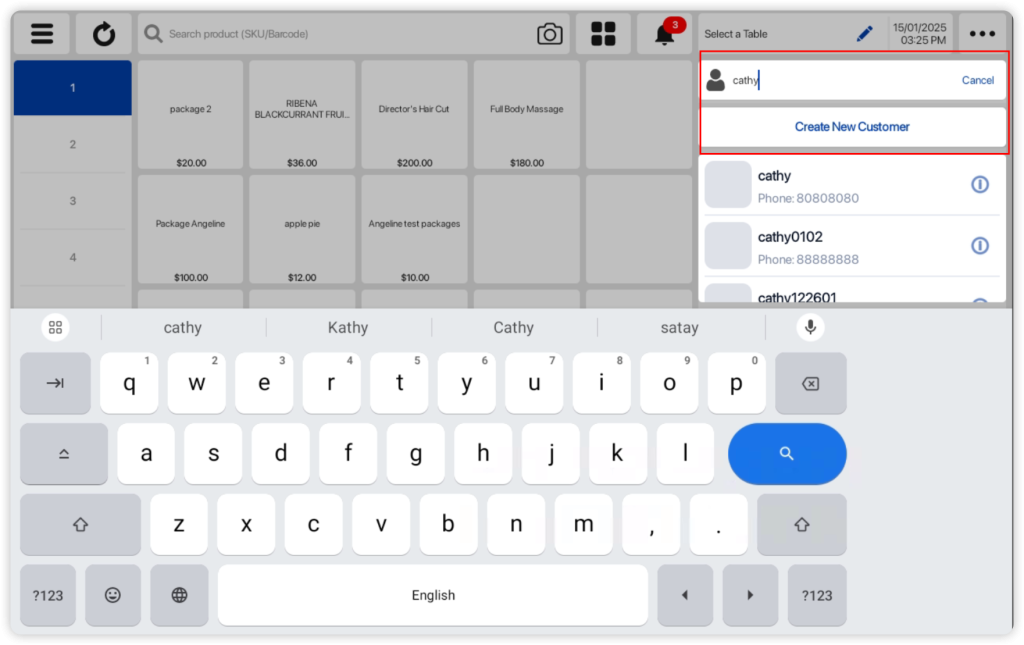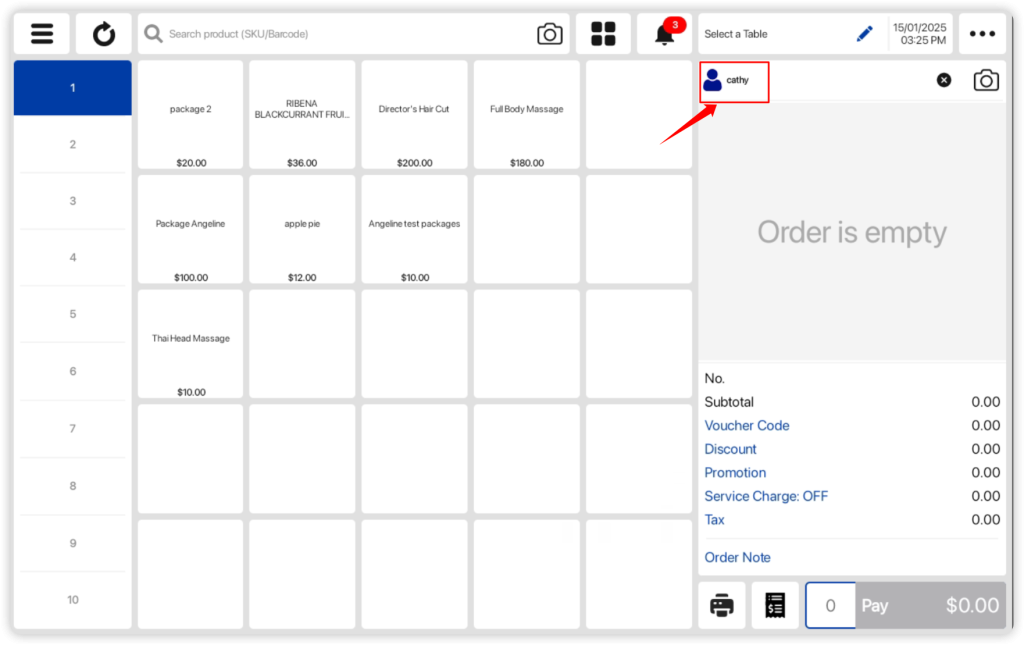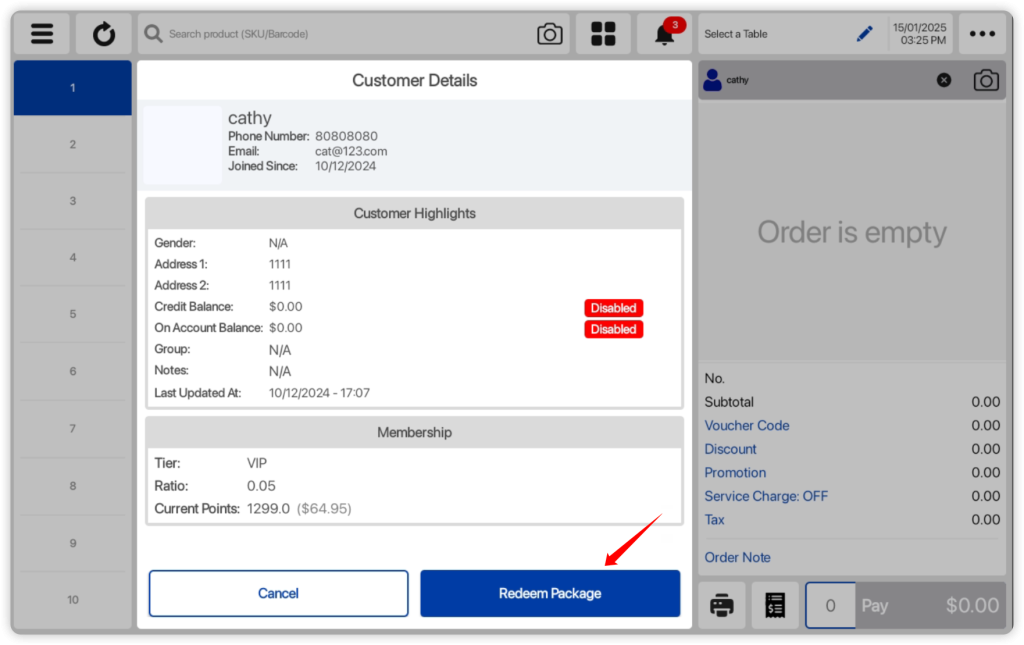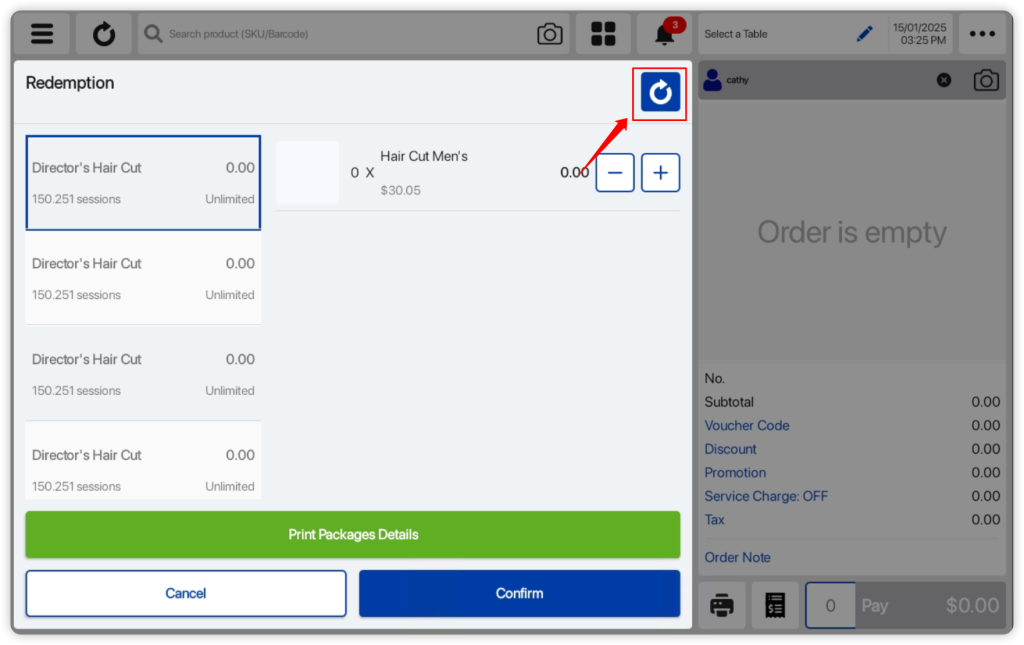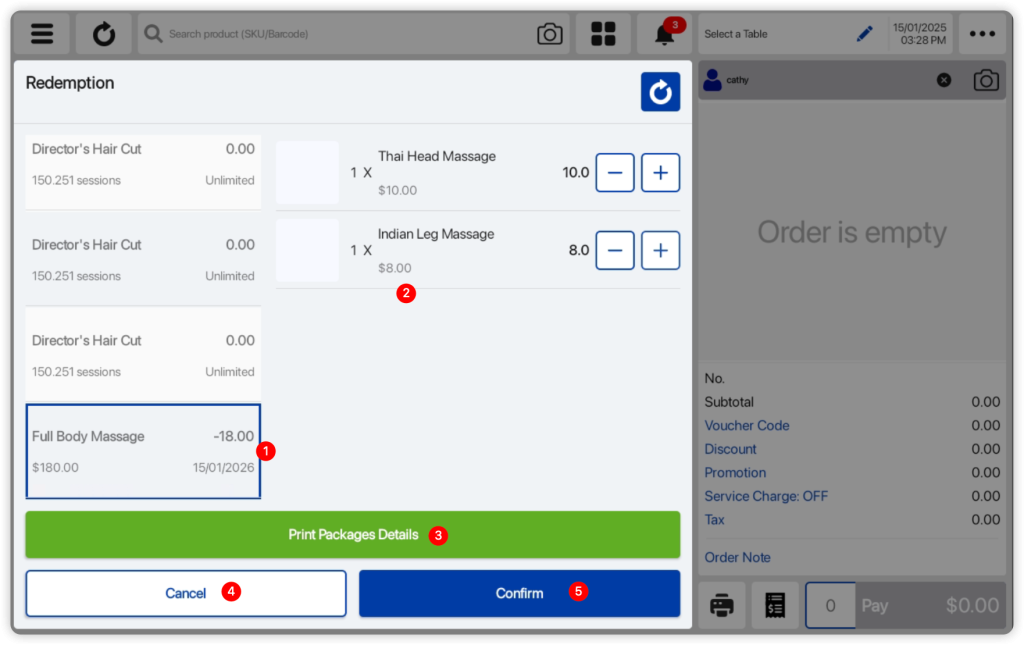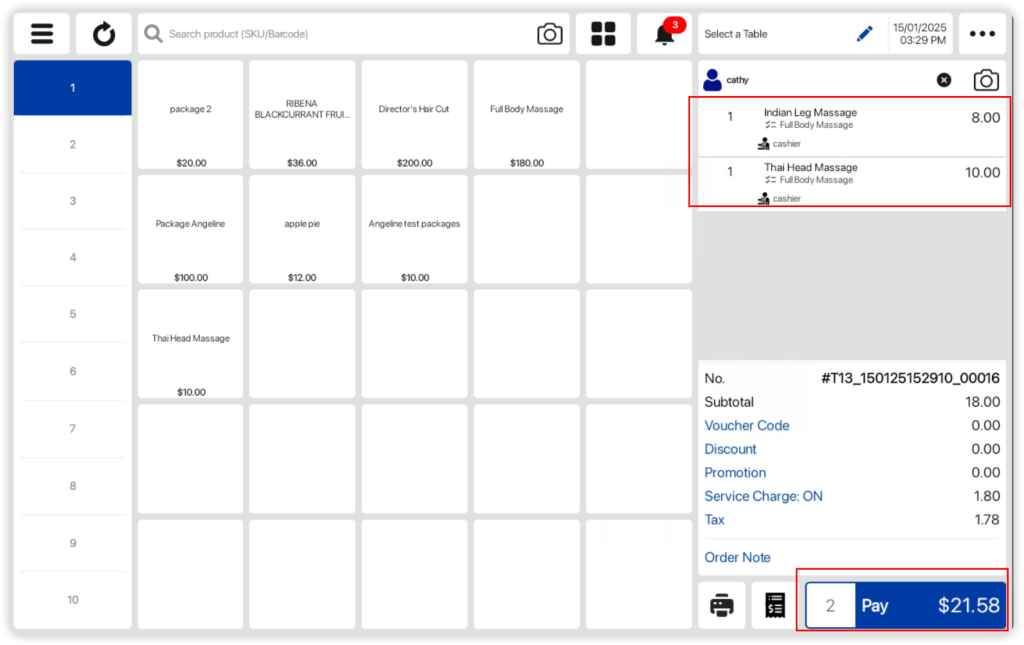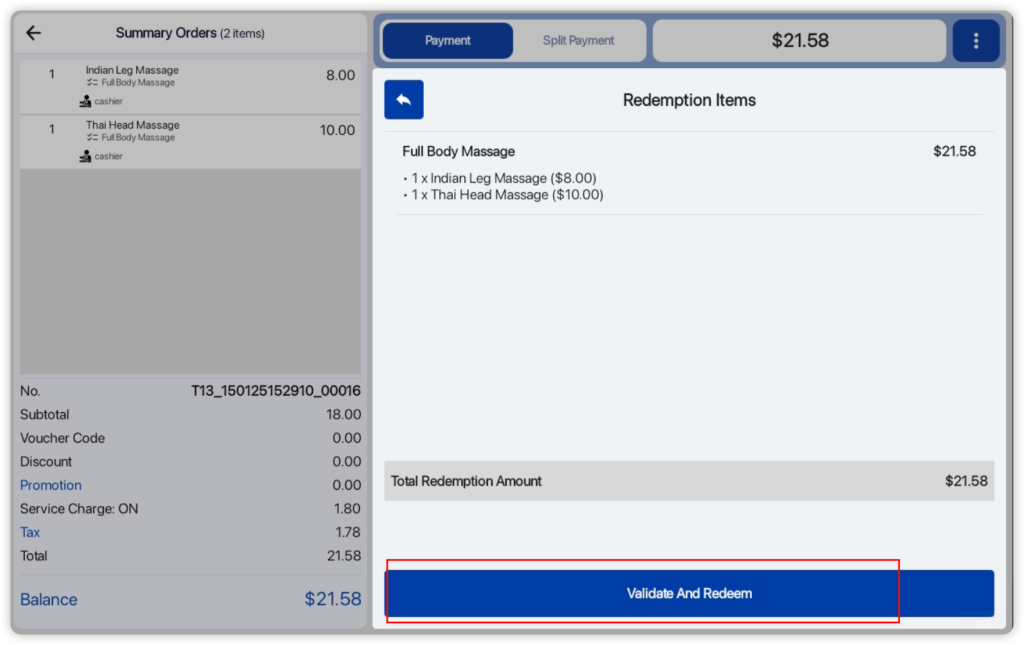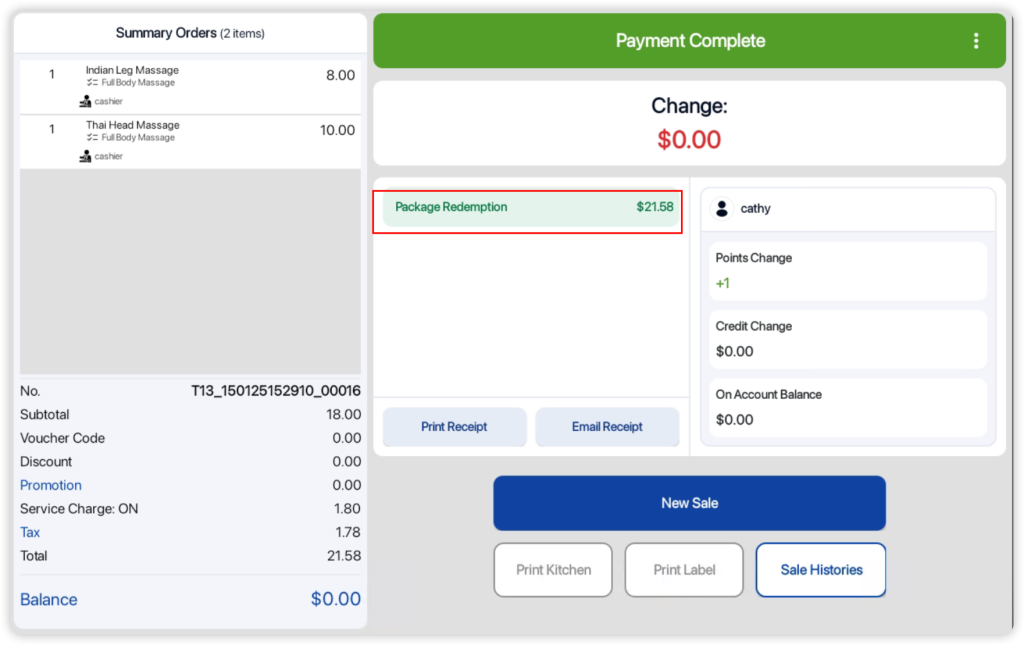Users can set up Package products in the backend portal using this guide.
Purchasing Package product
Users are unable to add package products to the order cart when there is no customer tagged to the order.
Users can first tag a customer by clicking on the Add customer section.
Users can search for the customer name and select on the customer.
After tagging the customer, users can add the package product into the order cart by selecting the package product and clicking on the Done button.
Users can proceed to the payment page for the customer to checkout.
Redeeming Package product
A package can only be redeemed after selling it to a customer.
Users can first tag a customer by clicking on the Add customer section.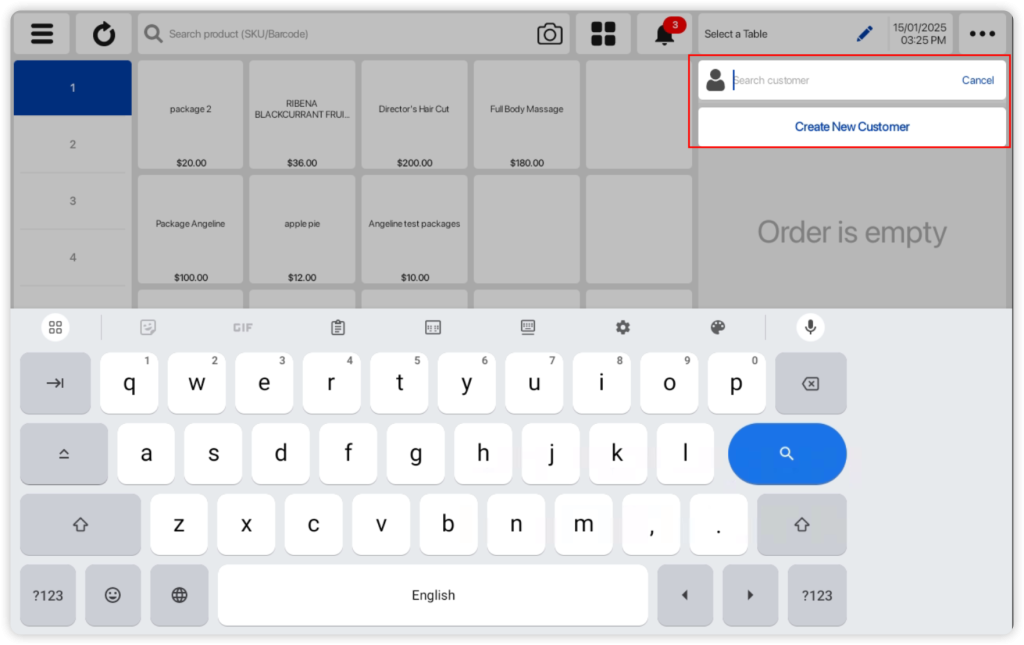
Users can search for the customer name and select on the customer.
After a customer is tagged, users can click on the customer name.
In the pop up window, users can click on the Redeem Package button.
User may need to click on the reload button to sync if the customer need to redeem right after purchasing the package. ( The auto-sync would take some time)
A package redemption window will be shown with the following information.
- Select the package (if customer has purchased a few packages, every package will be shown)
- Insert the quantity to be redeemed
- Click on Print Package Details if customer would like to check on their remaining package status/sessions etc
- Click on Cancel to abort the redemption
- Click on Confirm to proceed with redemption
Upon clicking on the Confirm button, package redemption will be added to the Order cart and users can click on the Pay button.
Users will be directed to the payment page with the pop up window displaying Redemption Items. Users can click on the Validate and Redeem button.
After clicking on the button, the transaction will be completed.