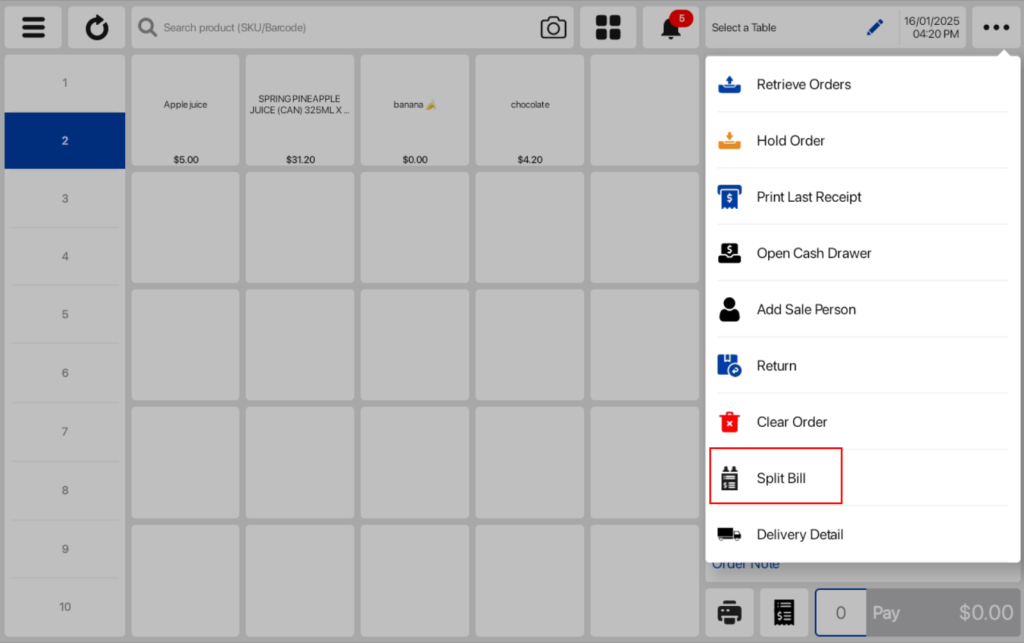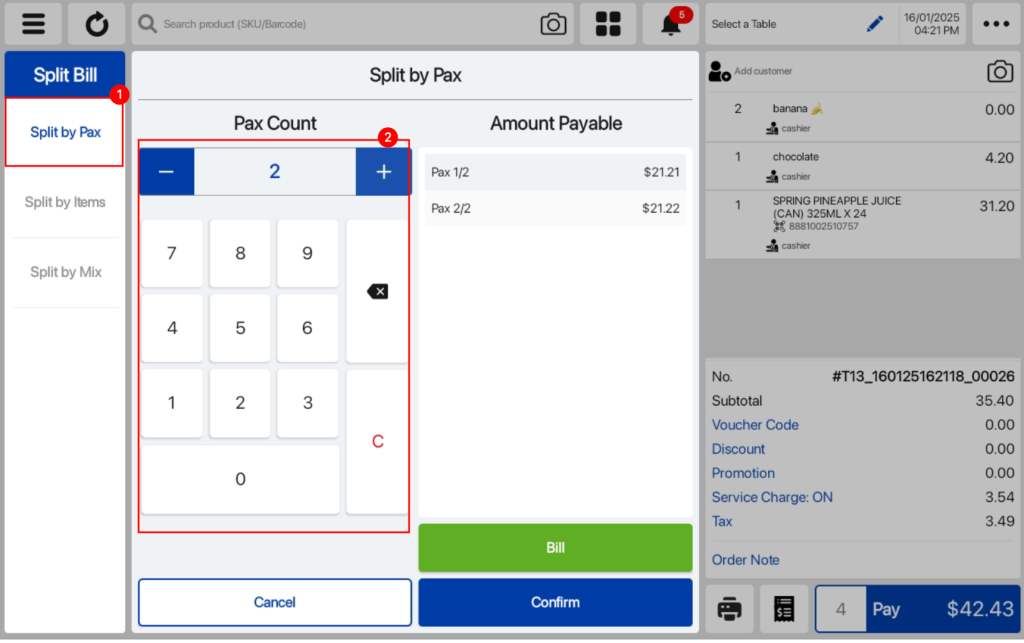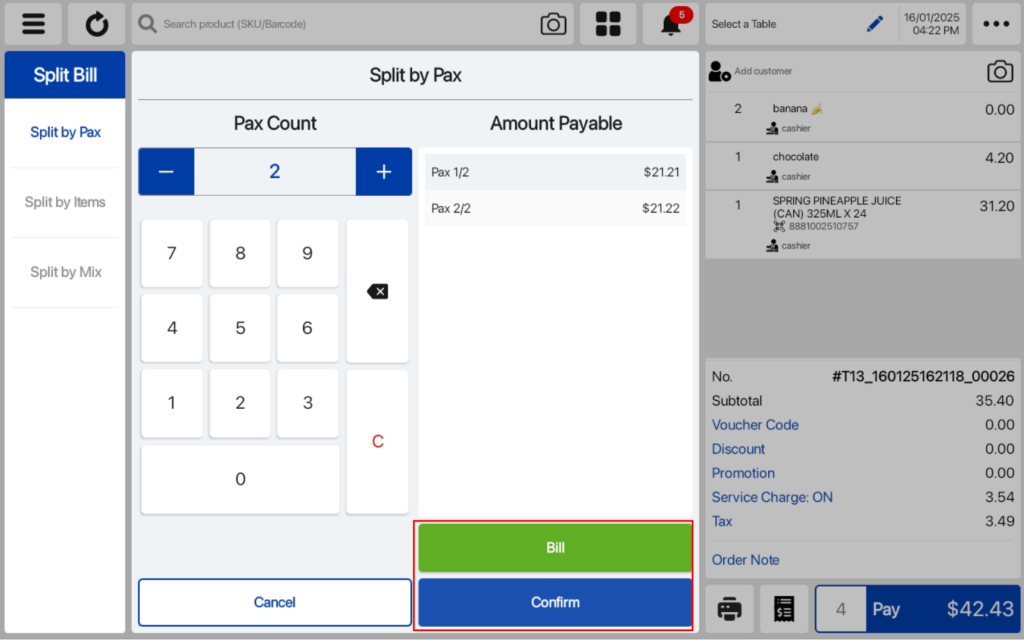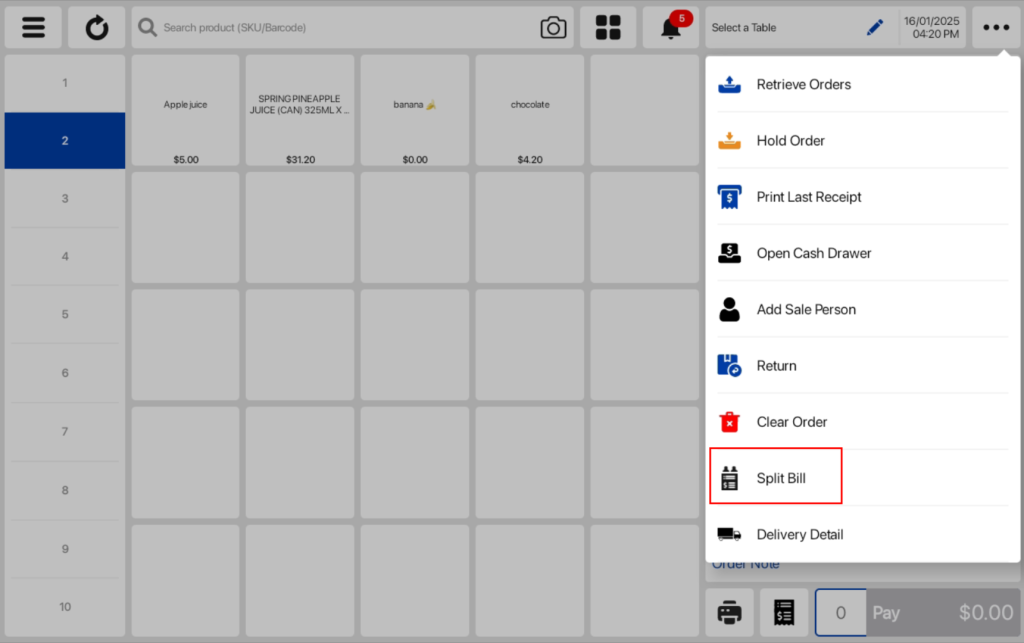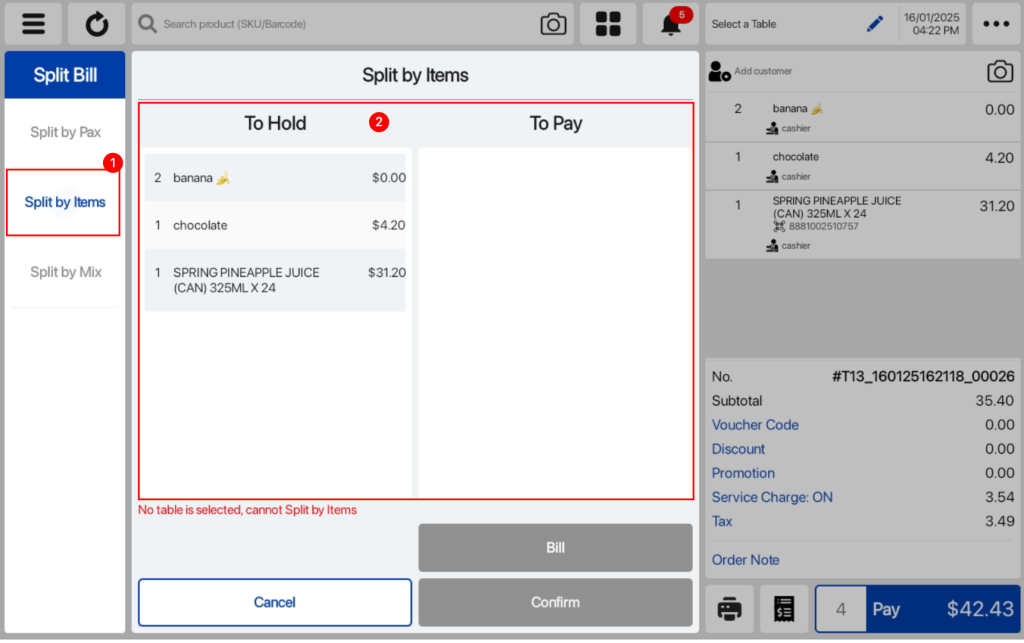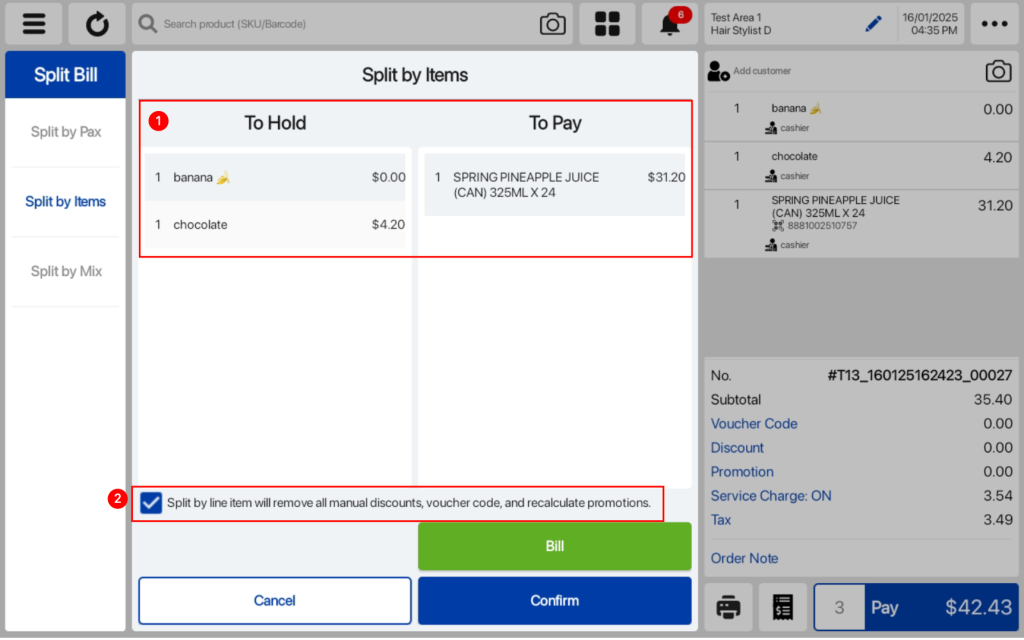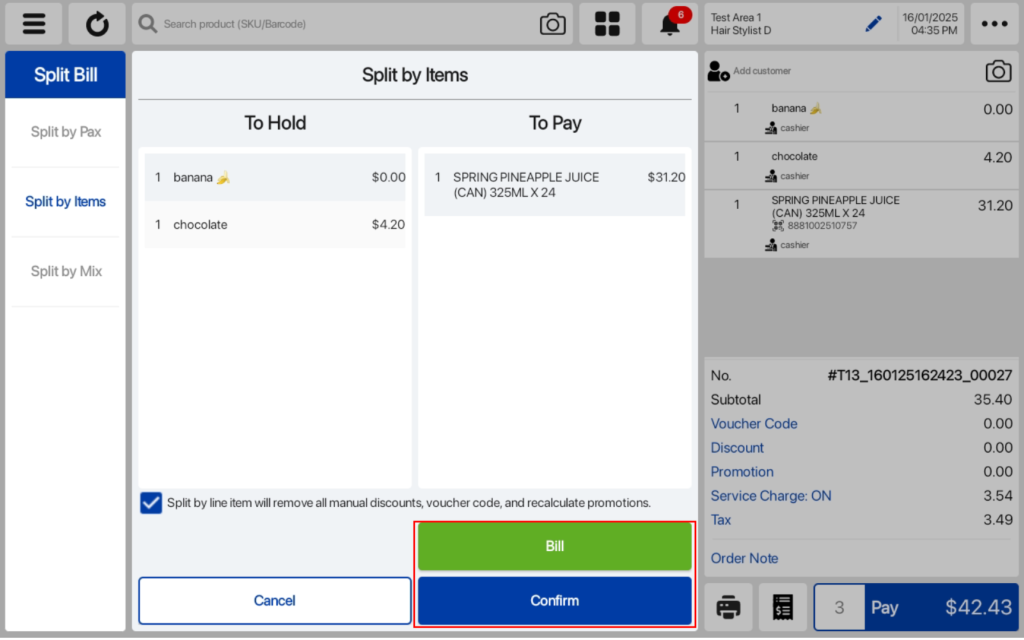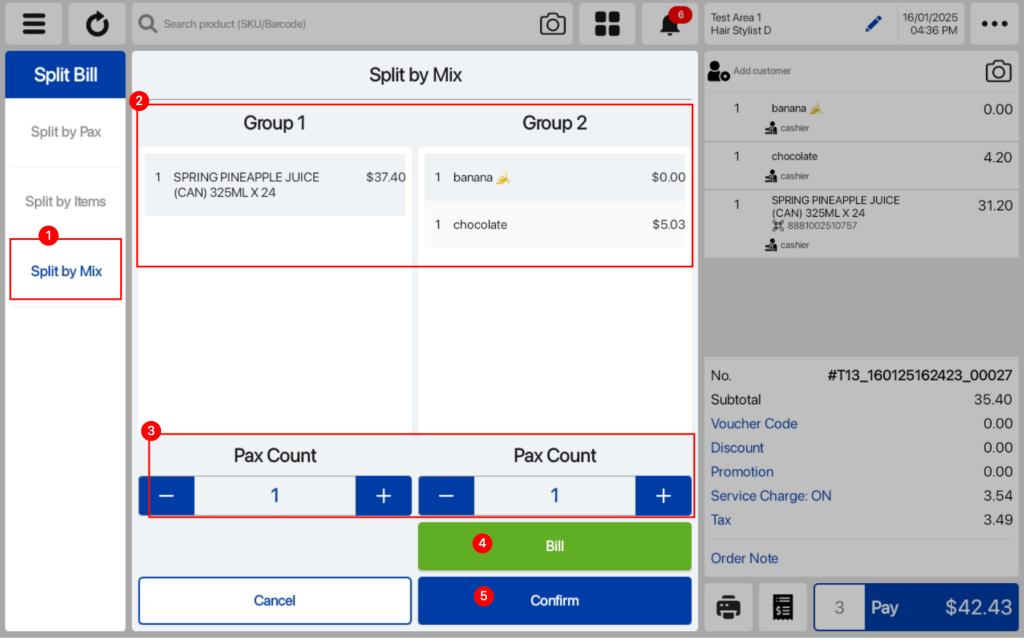No products in the cart.
⬇ Explore the functionalities of the product page by toggling between tabs below.⬇
Users can split their bill by the number of pax.
After adding all of the products into the Order cart, users can click on the ![]() icon and click on the Split Bill tab.
icon and click on the Split Bill tab.
In the pop up window, users can click on the Split by Pax tab and enter the number of people they want to divide the bill among.
Users can click on Bill to get the Pre-Settlement Receipt or click on the Confirm button to head to the payment screen.
Users can split their bill by items in the order cart. Users can only use this when they have tagged a table to the order.
After adding all of the products into the Order cart, users can click on the ![]() icon and click on the Split Bill tab.
icon and click on the Split Bill tab.
In the pop up window, users can click on the Split by Items tab and split the items into 2 different groups.
After splitting into 2 different groups, users can click on the check box to agree to “Split by line item will remove all manual discounts, voucher code, and recalculate promotions.”
Users can click on Bill to get the Pre-Settlement Receipt or click on the Confirm button to head to the payment screen.
Users can split their bill by items and pax in the order cart.
After adding all of the products into the Order cart, users can click on the ![]() icon and click on the Split Bill tab.
icon and click on the Split Bill tab.
The image below shows the different features in the Split by Mix tab.
- Click on the Split by Mix tab
- Separate the products into 2 different groups
- Adjust pax count for each group
- Click on the Bill button to get pre settlement receipt
- Click on the Confirm button to head to the payment page