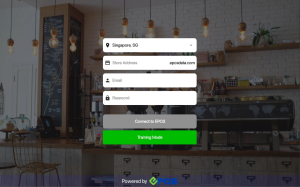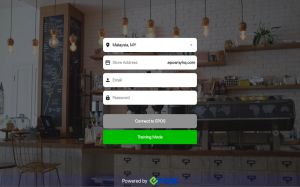No products in the cart.
To start the EPOS POS application, click on the application on the display page.

User will be directed to initialization screen to select the device as a standalone or slave terminal. When standalone is selected, user is able to view pre-filled store service IP address & port number.
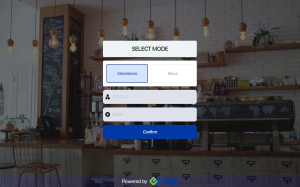
When slave is selected, user can input IP address & port number.
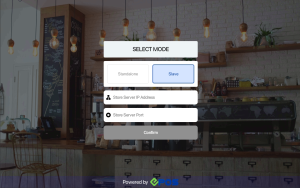
After confirming IP address & port number, users will be directed to the authentication view, when user select a country from the dropdown list, Android POS automatically directs to the appropriate domain for that region.
The dropdown will display 2 countries:
- Singapore (default). When the user selects Singapore, the domain name will be .eposdata.com
- Malaysia. When user selects Malaysia, the domain name will be .eposmyhq.com (coming soon)
After filling in email and password, users will be directed to the login page. The image below shows each feature on the login page.

1. Sync
Allow users to sync any changes made on Backend portal to Frontend POS immediately.
2. Login
Allow users to login. Refer to Session Management.
3. Training Mode
Allow users to enter training mode. Refer to Training Mode.
4. Information
Allow users to view the outlet, terminal, code and version of the POS.