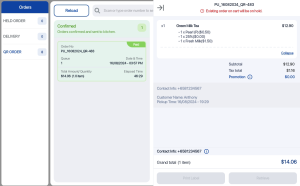Third party orders will now automatically sync with your POS system. This guide will help you understand how to use the functionality effectively.
1. When a new WebApp order is placed, you will receive a notification on the POS, simply click the bell icon to view orders pending confirmation.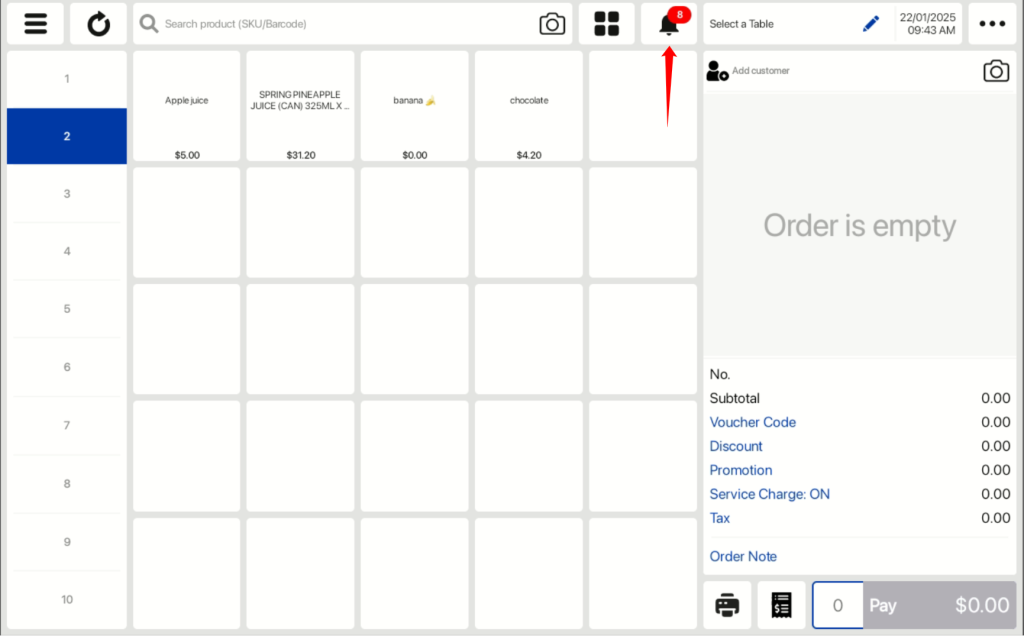
2. Tap on an order to view item, customer detail and special instructions.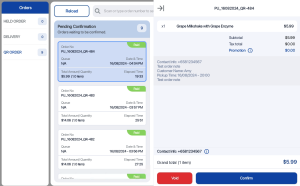
3. Users can select the Void button to cancel or reject the order, and the Confirm button to confirm the order. Once an order is voided, it will move to the Cancelled/Rejected section, and both the Void and Confirm buttons will be disabled.
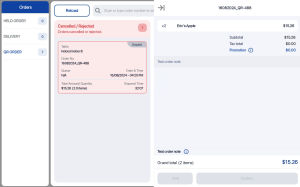
4. Once users have confirmed the order, tap on the “Retrieve” button to pull the order details into the cart and proceed to send the order to the kitchen for preparation.
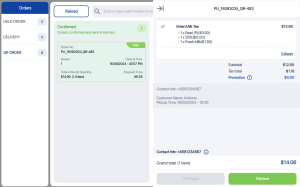
5. If there is an existing order in the cart, the Retrieve button will be disabled.