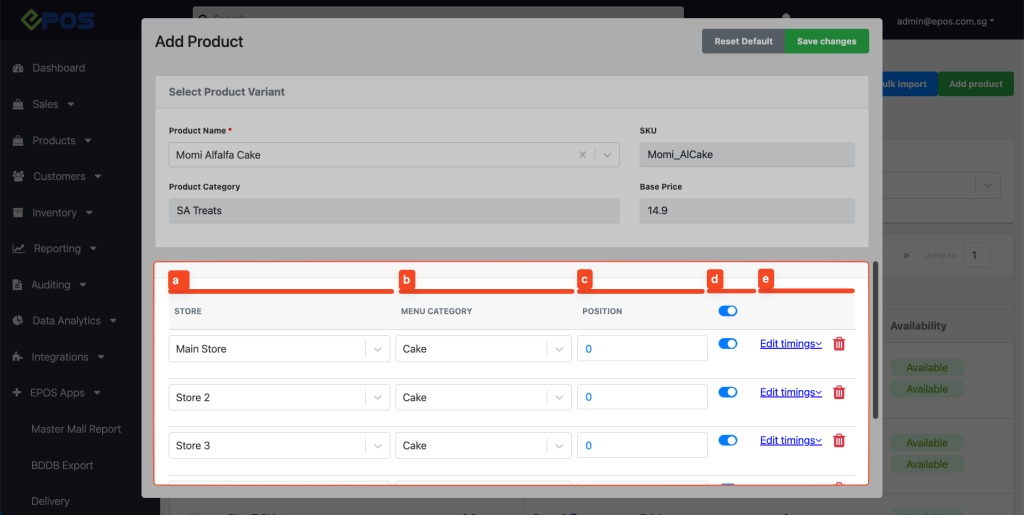No products in the cart.
This page shows how to add individual products to the web ordering app, for bulk import, see Bulk Importing Products Into Web Ordering App.
💡 Creating web ordering app menu category is necessary before adding products to the web ordering app.
1. Go to “EPOS Apps” tab
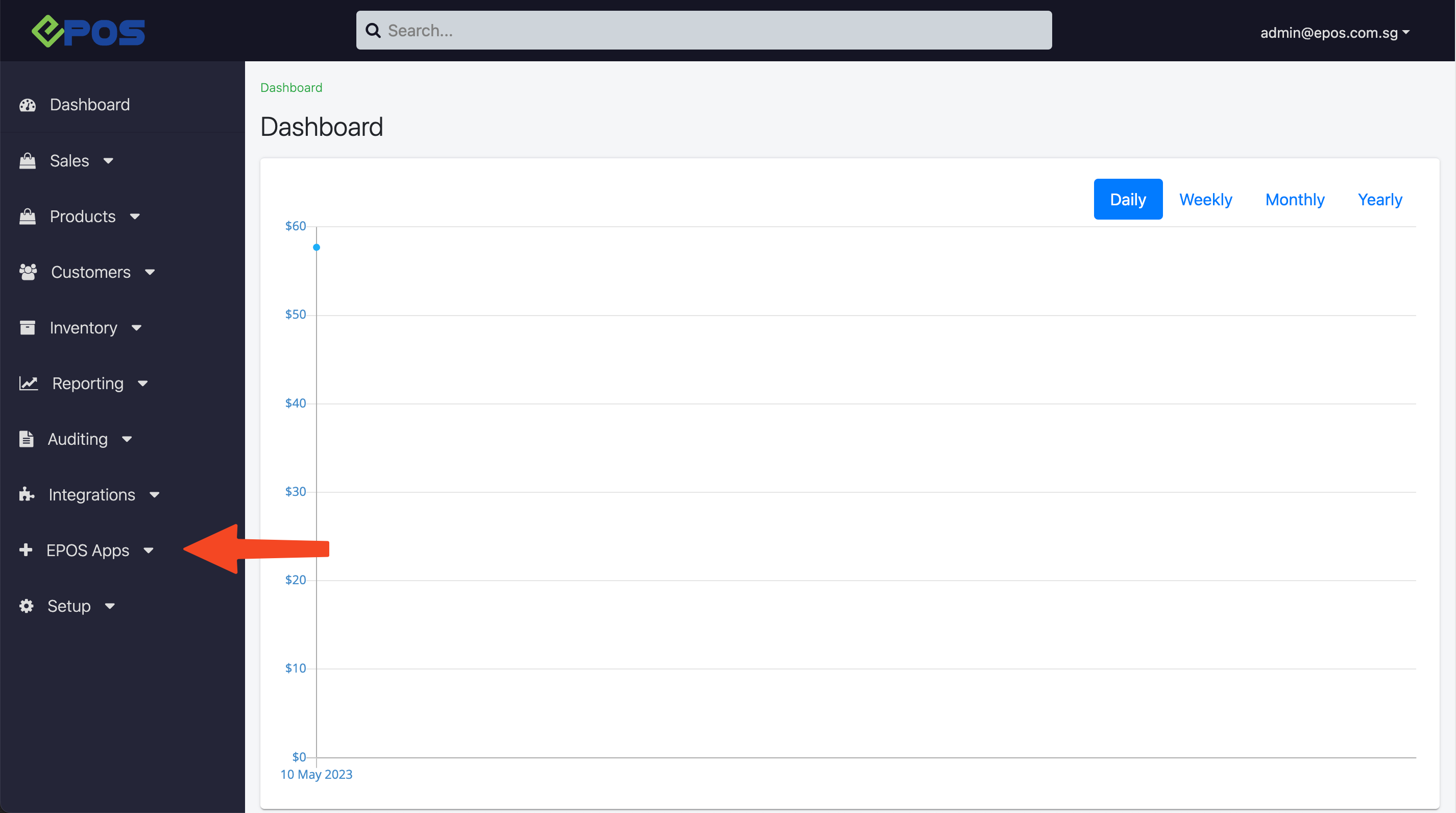
2. Go to “Kiosk & Web Ordering”
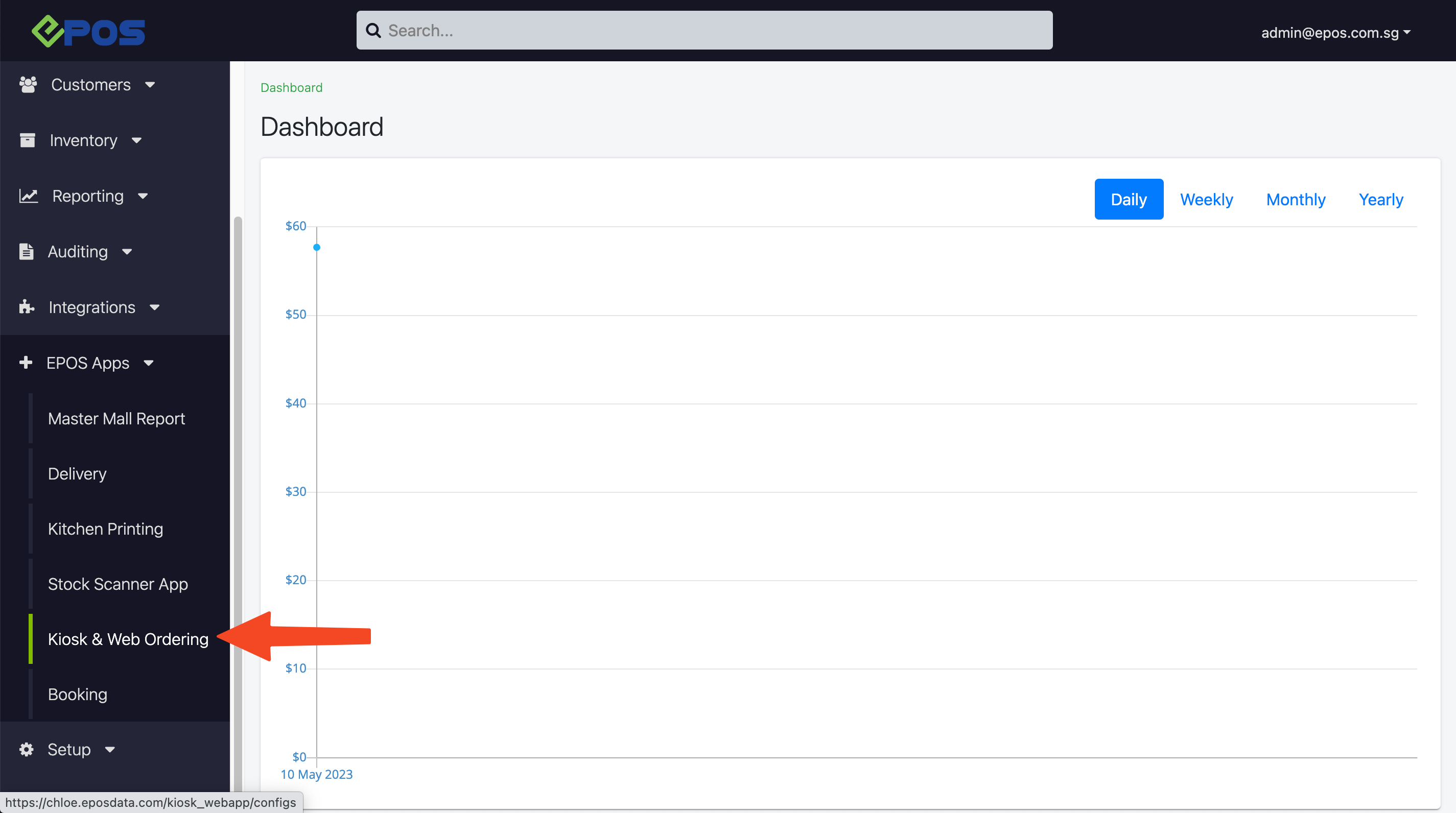
3. Go to “Products and Menu Listing” tab
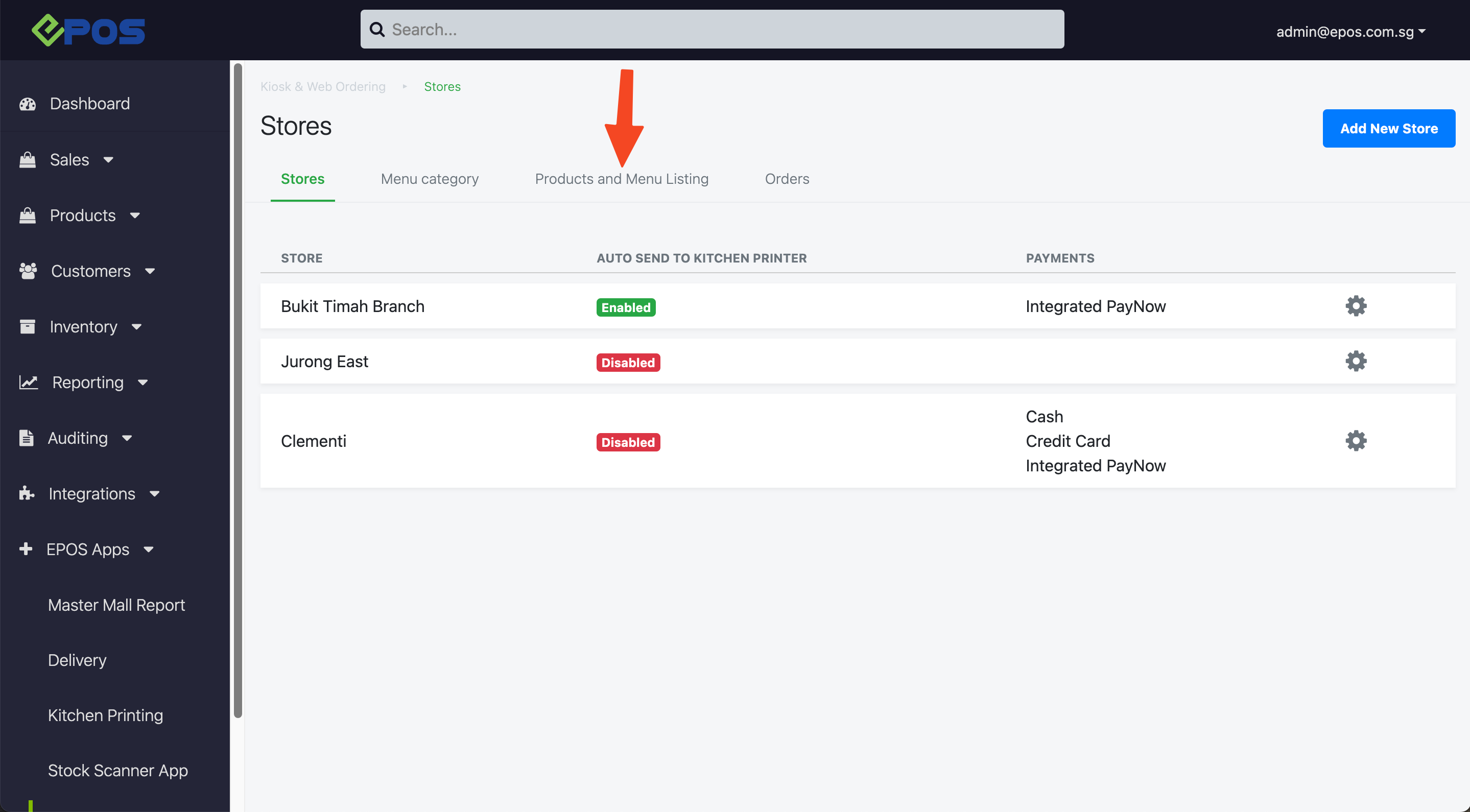
4. Click on “Add Product” button
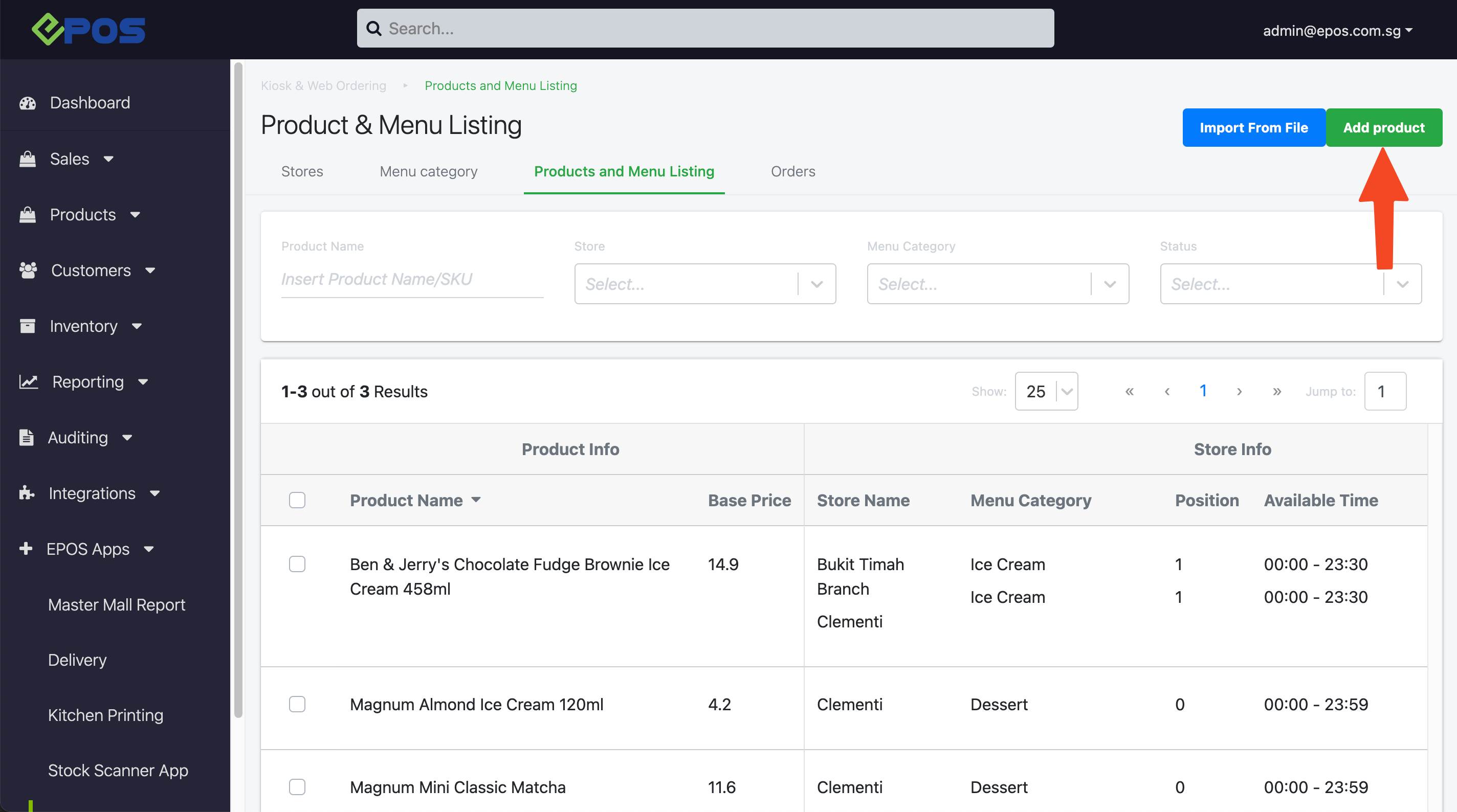
5. Type the product name and select from the dropdown list
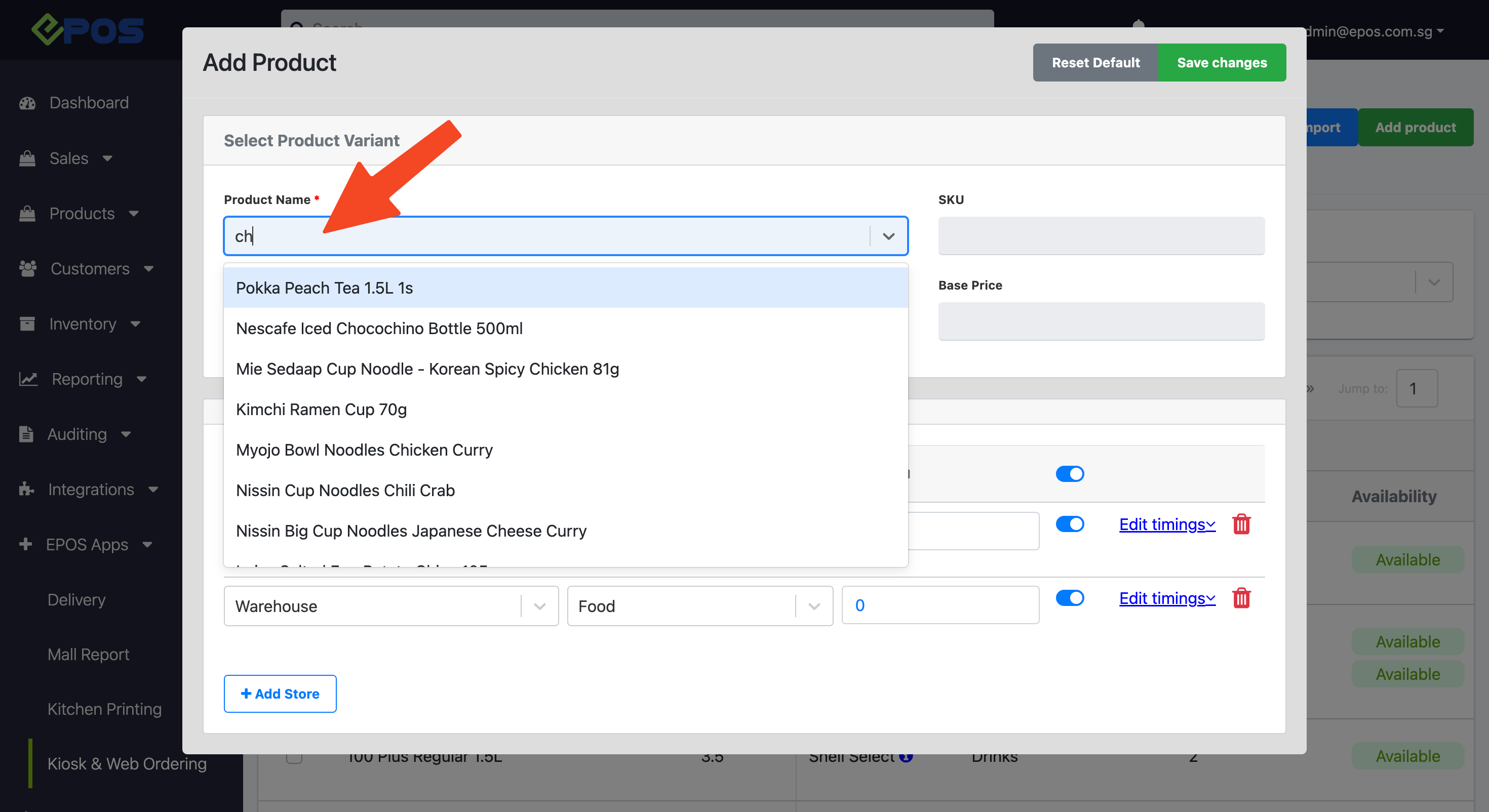
a. Select the appropriate Store
b. Select the appropriate Category
c. Select the product Position in the category
d. Toggle the Product Availability on the web ordering app
(similar to POS’ available for selling; see the bulk edit function for multiple product edits)
e. Edit the product’s Available Timing
f. Delete the product from the selected store
7. Once done, click on “Save changes”
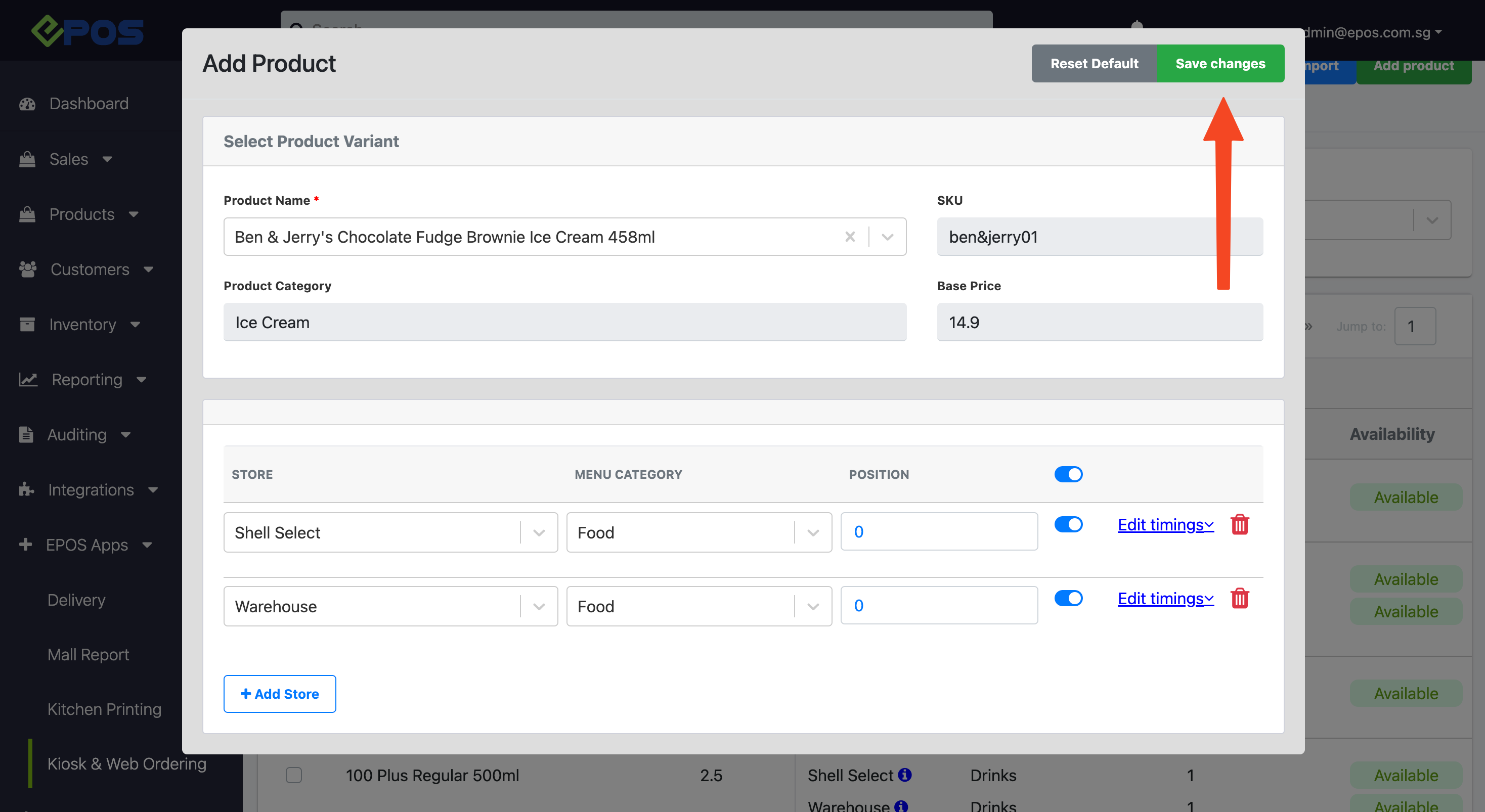
Was this article helpful?
YesNo