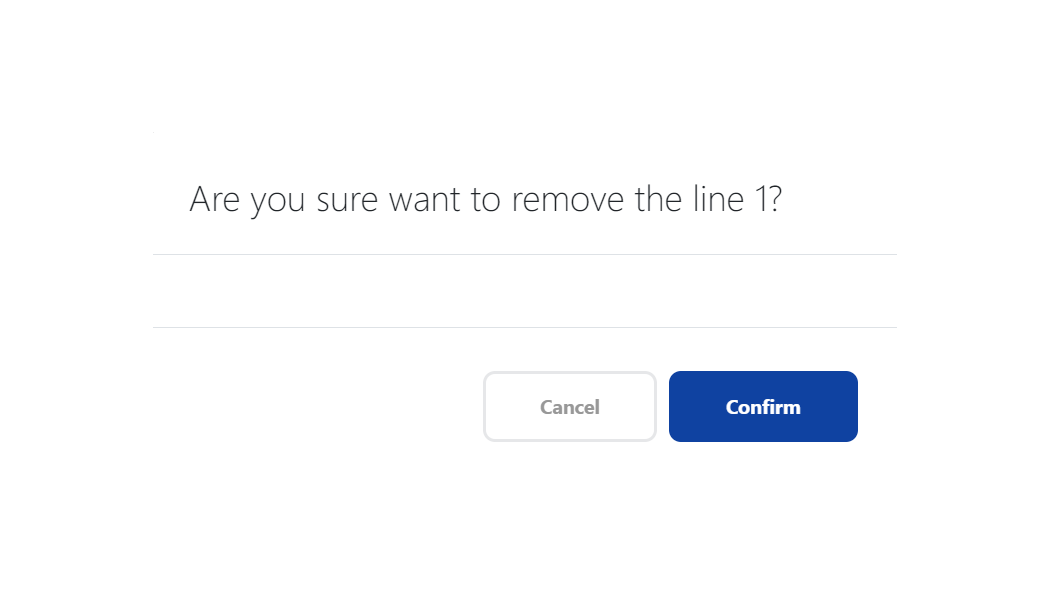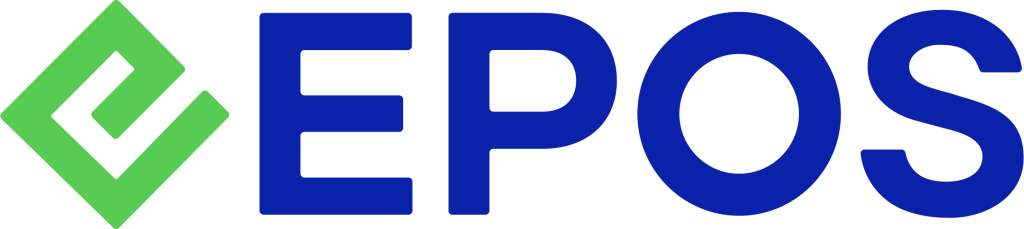As a continuation to Serial Number Products, this section will guide users through on how to add serial numbers/ IMEI to serial number products.
1. Users can click on Add Serial Number/IMEI to add a serial number/ IMEI one at a time
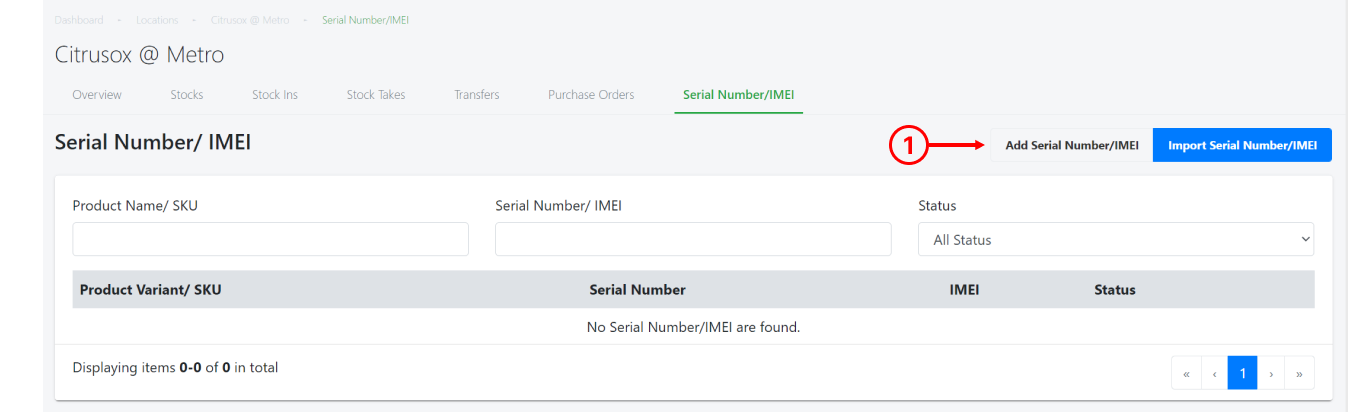
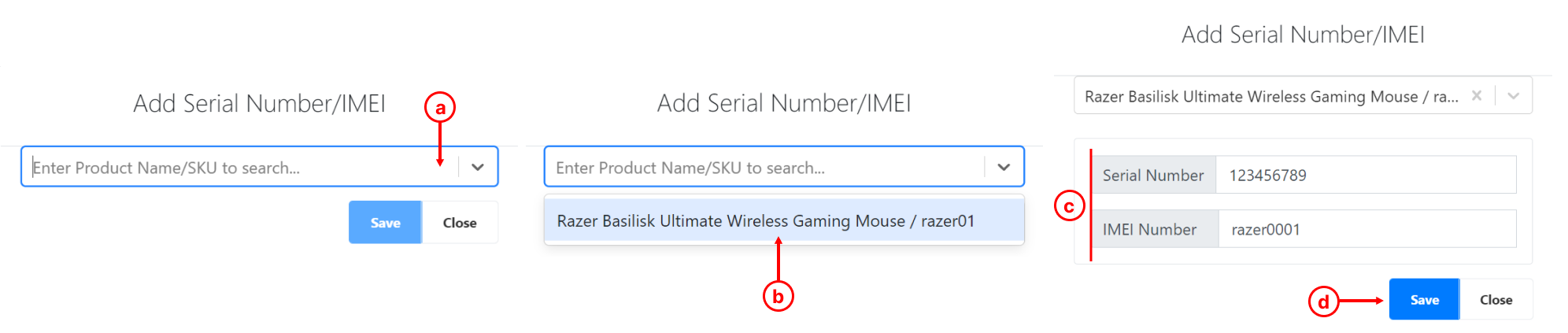
a. Click the drop down list or enter the serial product name/SKU.
💡Only Serial Number Products will be shown in the drop-down list. If a particular product is not found, double check if the product is created as a Serial Number Product.
b. Select the serial number product that users wish to add the serial number/IMEI of the product.
c. Enter the Serial Number/IMEI of the product.
d. Click on Save once done.
2. Alternatively, users can click on Import Serial Number/IMEI to bulk import the list of serial numbers and IMEI.
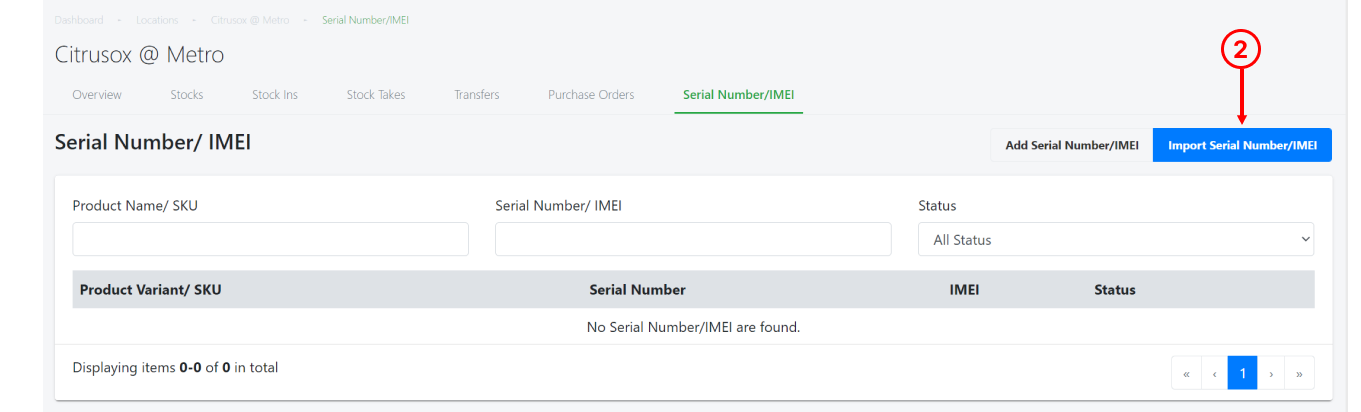
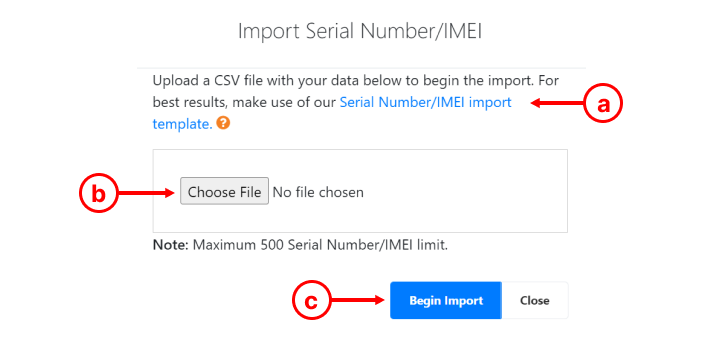
a. Download Serial Number/IMEI import Template, open the template and enter details in column A (product SKU), column B (serial number), column C (IMEI). Once completed, download it as a csv file.
b. Choose the csv file you have downloaded to upload.
c. Click on Begin Import once done, will show the Import Serial Number/IMEI Preview, click on Save then the entire list of products will be added.
3. Products, serial numbers/IMEI and product status will be shown in the list. Status column will be updated correspondingly to sales made at the frontend POS.
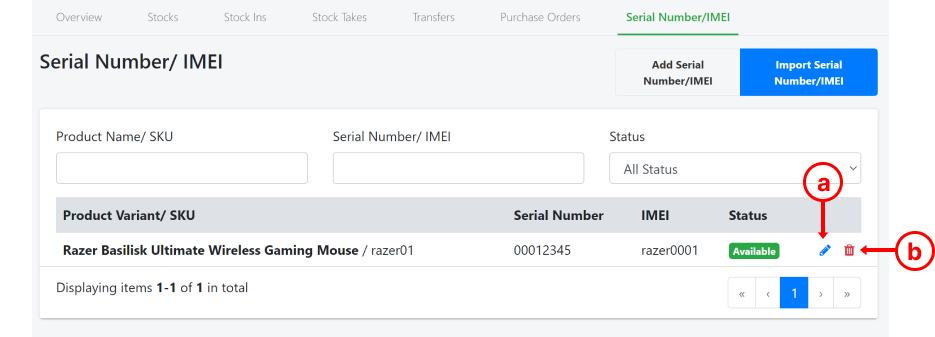
a. To update the Serial Number/IMEI of the product, click on pencil icon to edit.
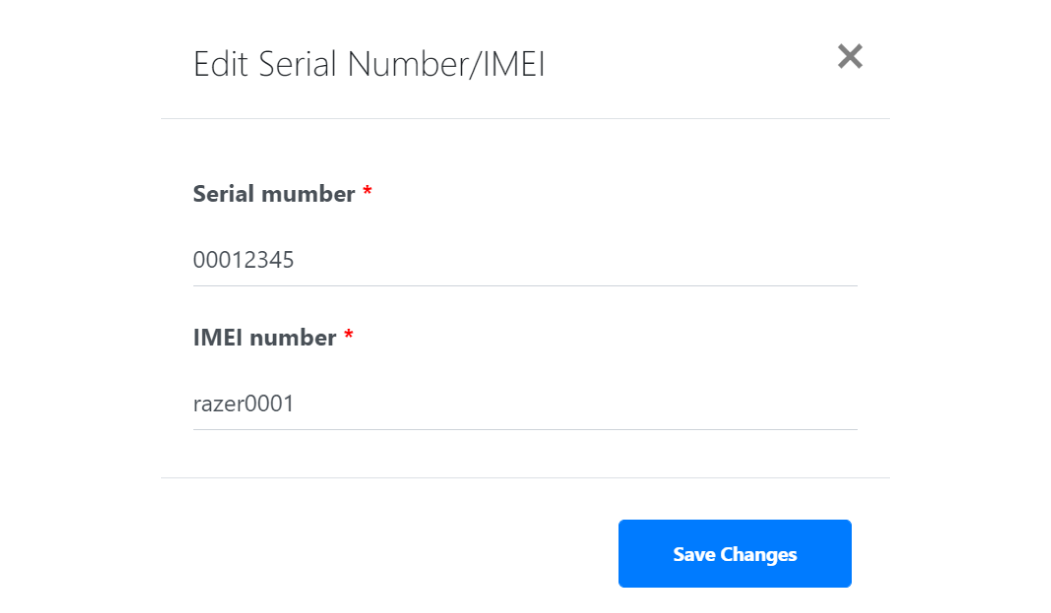
b. To remove the product, click on the trash bin icon to delete.