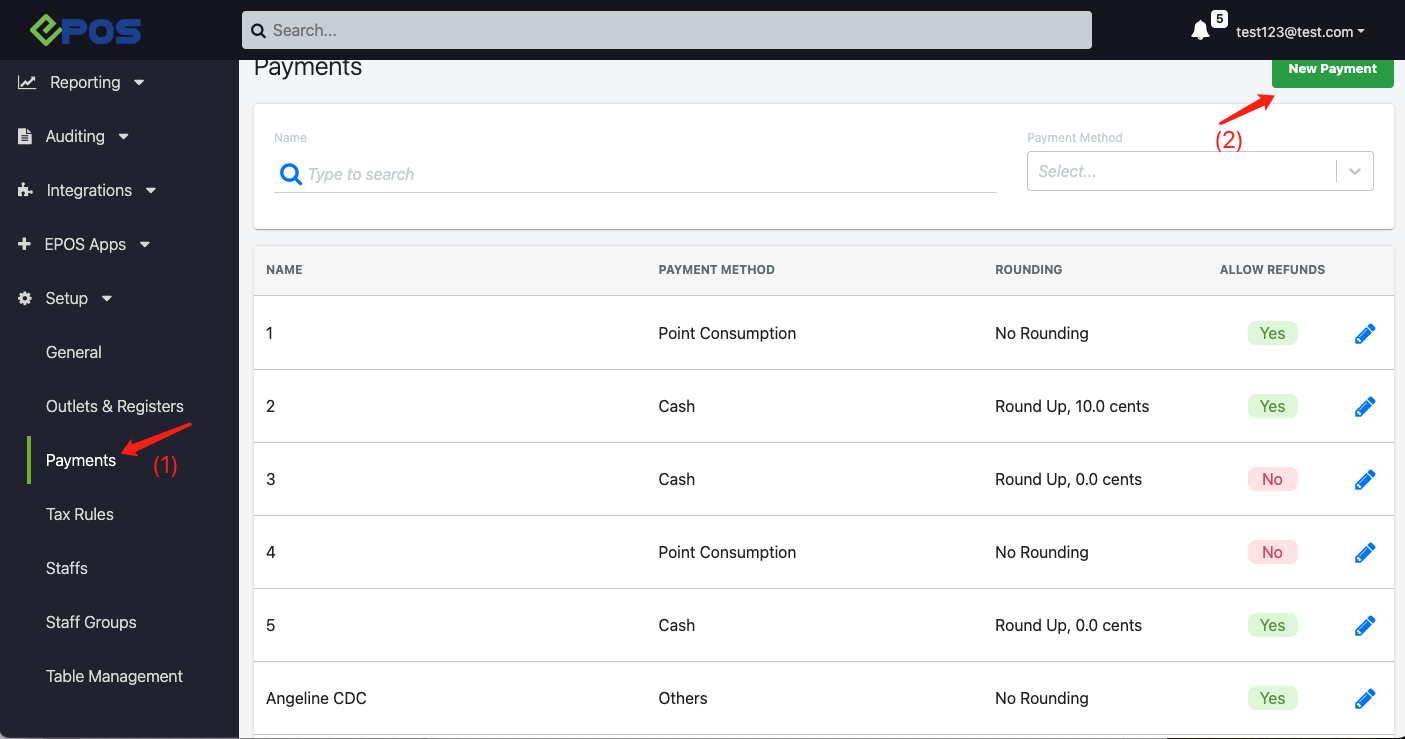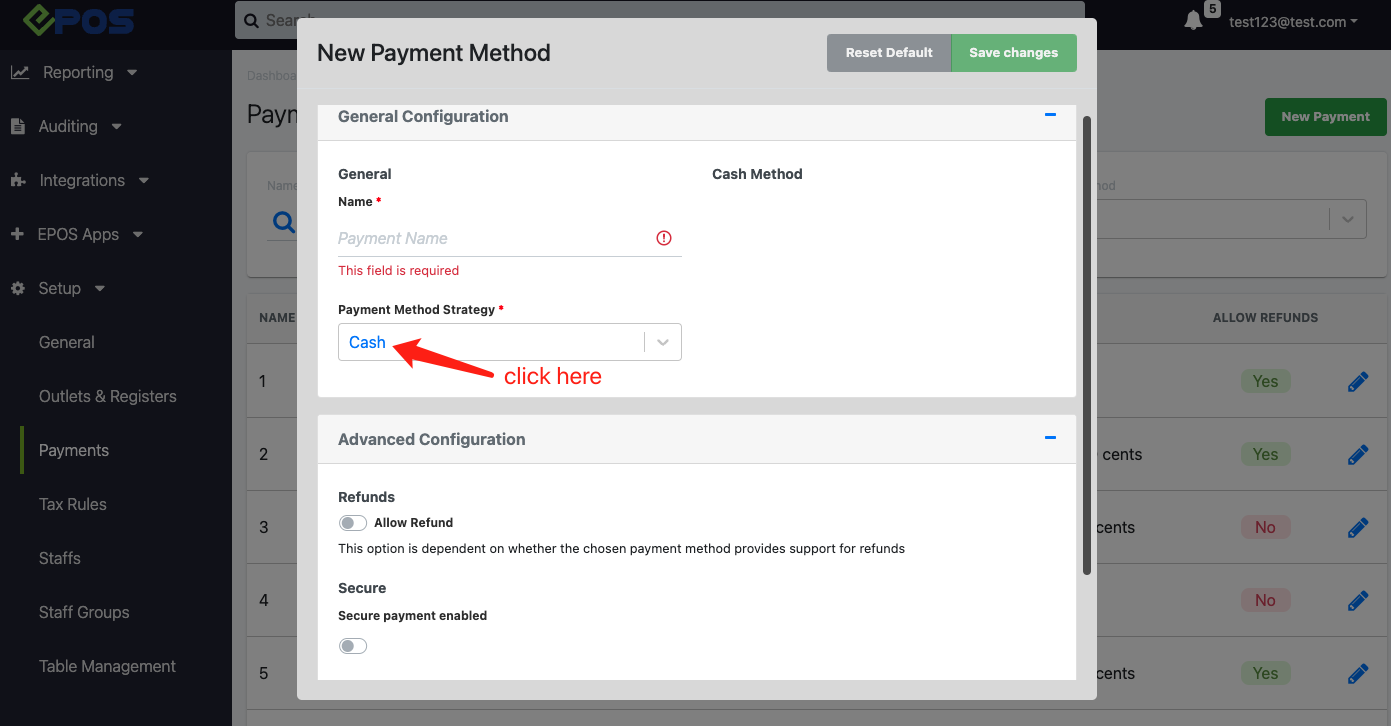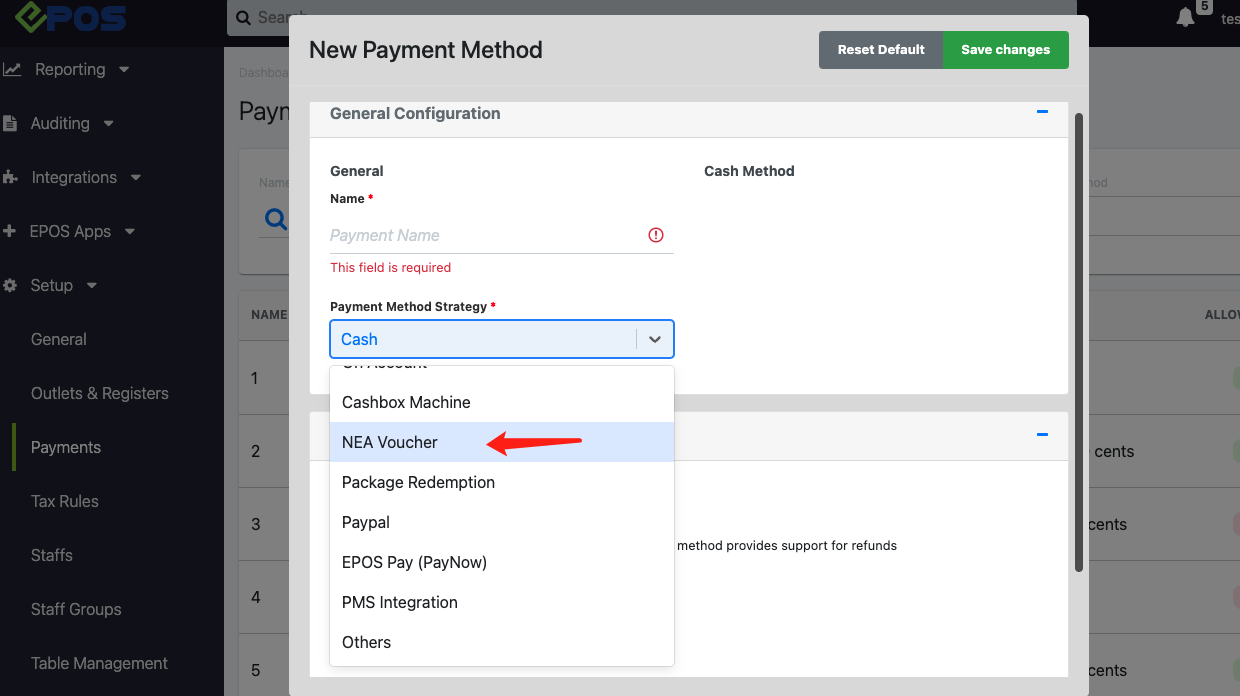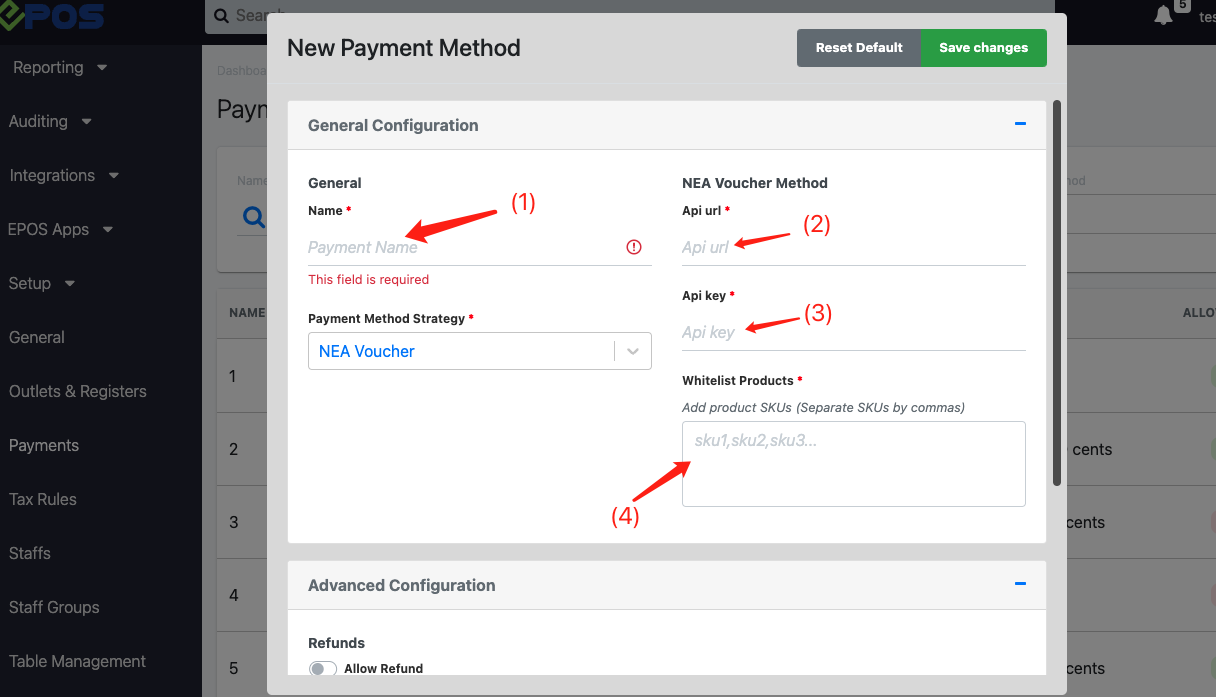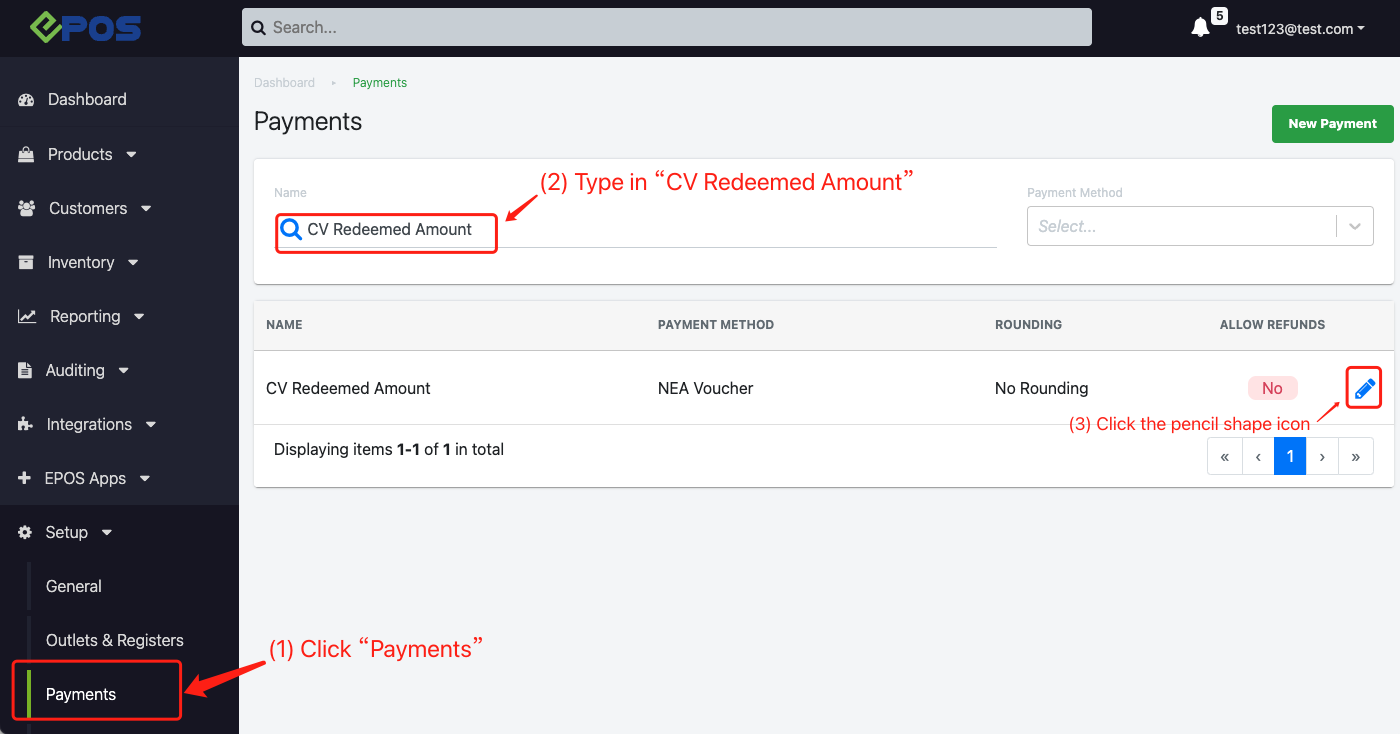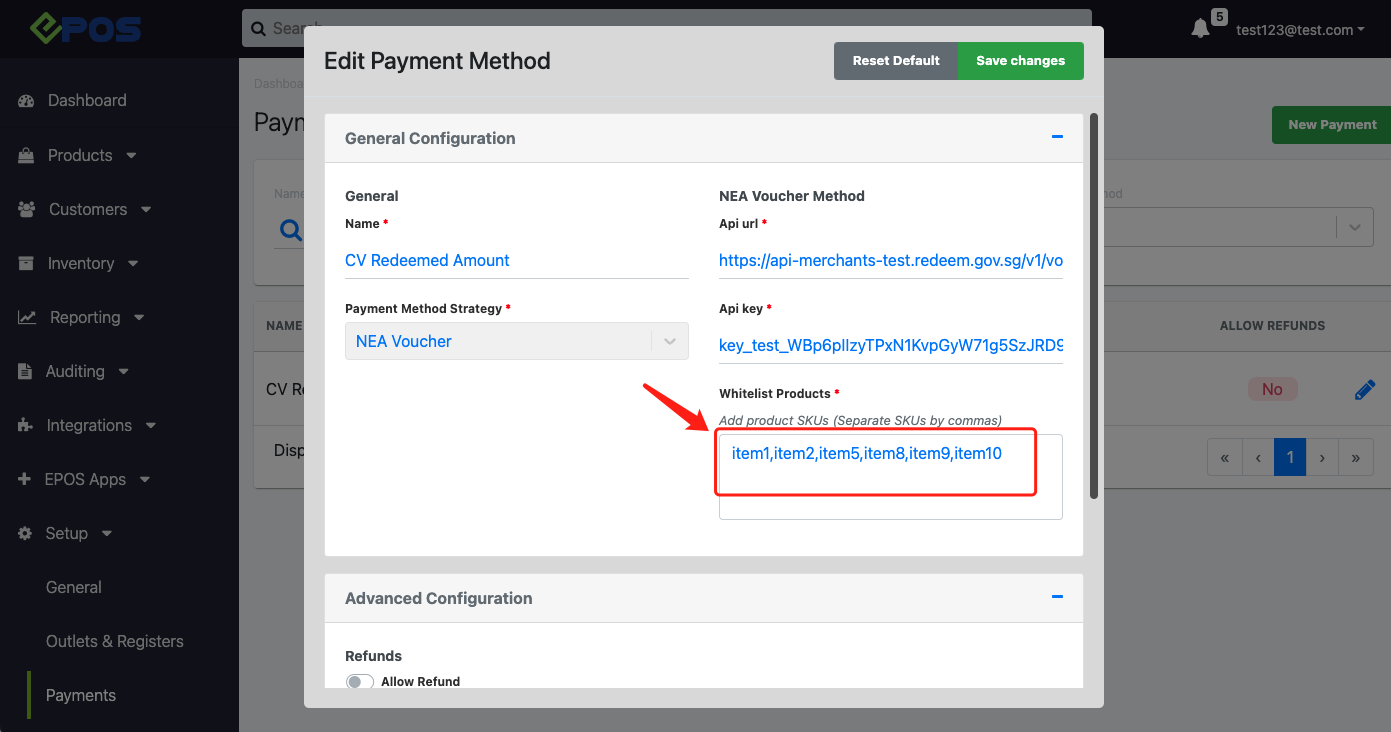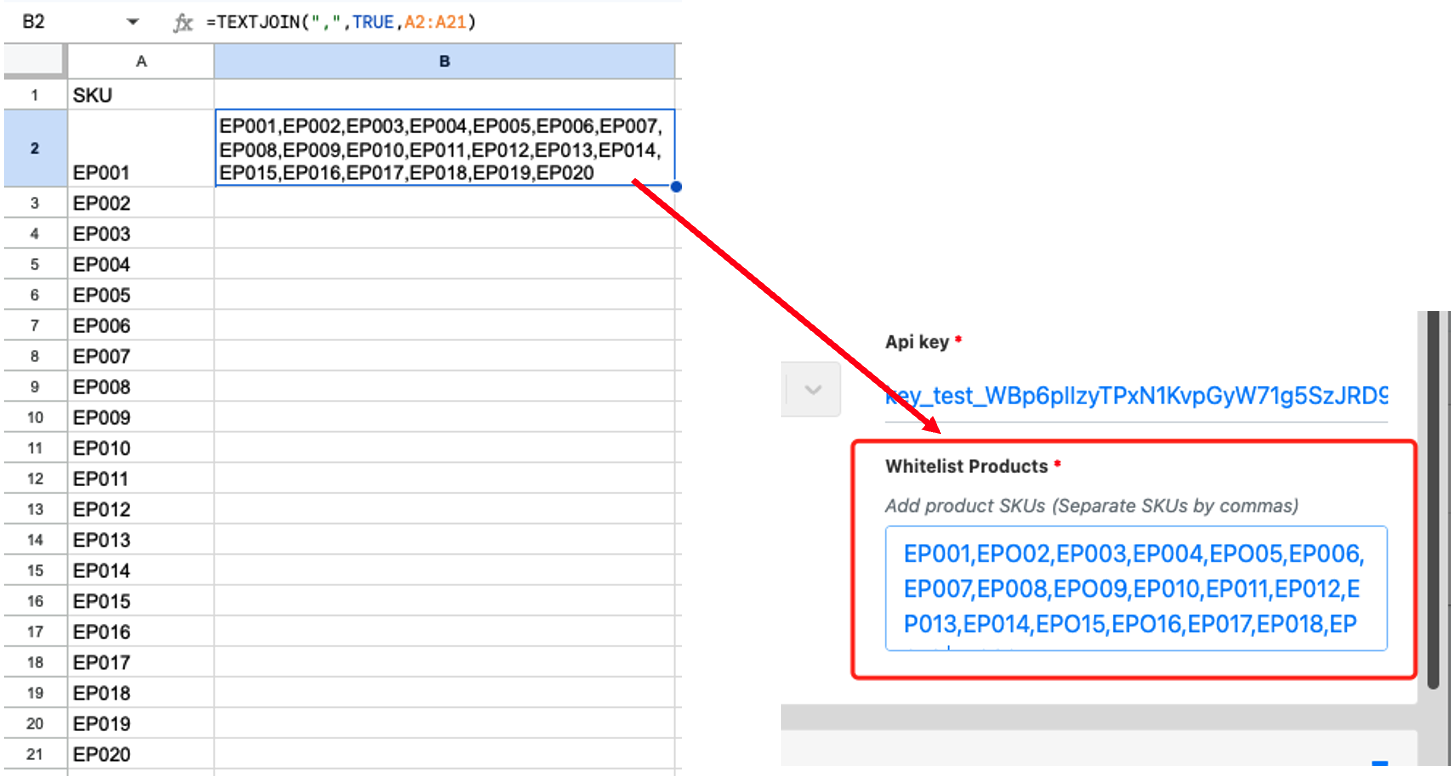No products in the cart.
⬇ Explore the functionalities of the product page by toggling between tabs below.⬇
For users who want to know more about payment method, see Create a Payment Method page
For users who want to know more about Cashier Check Out Flow (frontend) for Climate Voucher, see here
Click here for more introduction to Climate Voucher in Singapore!!
1. To access the Payment Type main page, click on Setup -> New Payment
2. Select NEA Voucher Payment Strategy:
3. Now you’re already chosen Climate Voucher for payment type. Let’s enter all the necessary information (with “*“):
(1) Name: “Climate Voucher Redeemed Amount”
(2) API url: will be provided by NEA
(3) API key: will be provided by NEA
(4) Whitelist Products: pure texts of product SKUs separated by commas, only enter the product skus that are approved by NEA
4. Save Changes and now you can add this payment option to applicable outlets!
How to fill in WHitelist products skus using excel sheet?
1.Navigate to Backend -> Payments -> Search ‘CV Redeemed Amount’
Click on ‘Pencil’ icon
(1) Click “Payments“
(2) Type “CV Redeemed Amount” in the search box
(3) Click on the pencil icon
2. In the “Whitelist Products” Input field, add your approved products’ SKU, separated by comma, NO SPACE!!!
3. Bulk Generate Whitelist Products SKUs list from excel sheet
You can use the formula here!
Formula: =TEXTJOIN(“,”,TRUE,A2:A21)
If the selected cells are from column D and from rows 6 to 20, the formula will be =TEXTJOIN(“,”,TRUE,D6:D20)