No products in the cart.
This section provides a detailed description and step-by-step guide related to managing delivery orders in the backend portal.
Delivery Orders Main Page
Users are directed to the Delivery Orders main page, where all created delivery orders will be listed.
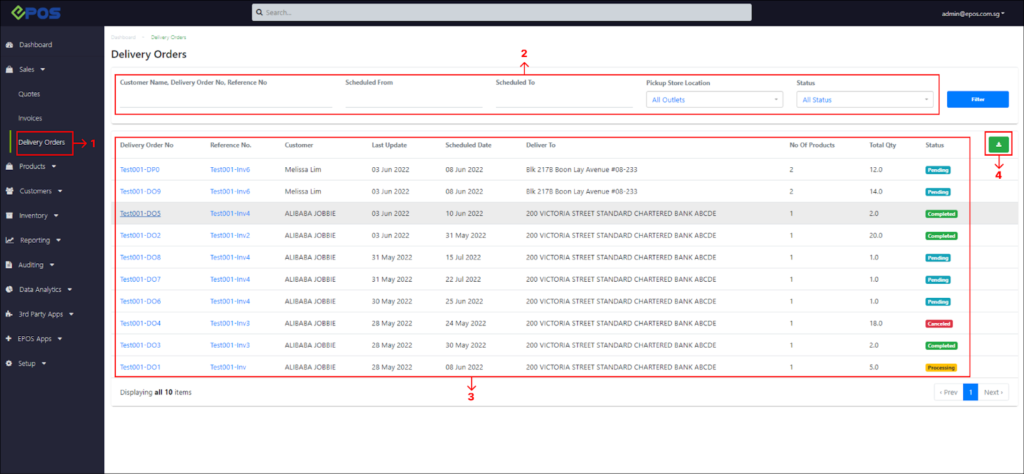
No | Fields/Functions | Description |
1 | Delivery Orders | Direct users to the main Delivery Orders list. |
2 | Filter & Search | Enable users to search for a particular invoice with specific criteria, such as:
|
3 | Delivery Orders List | Shows the entire list of delivery orders existing in the portal based on the filter/search criteria applied by users, such as:
|
4 | Export | Download all/filtered delivery orders list in .csv format. |
Delivery Order Details
In the New Delivery Order page, there are several fields that need to be filled by users.
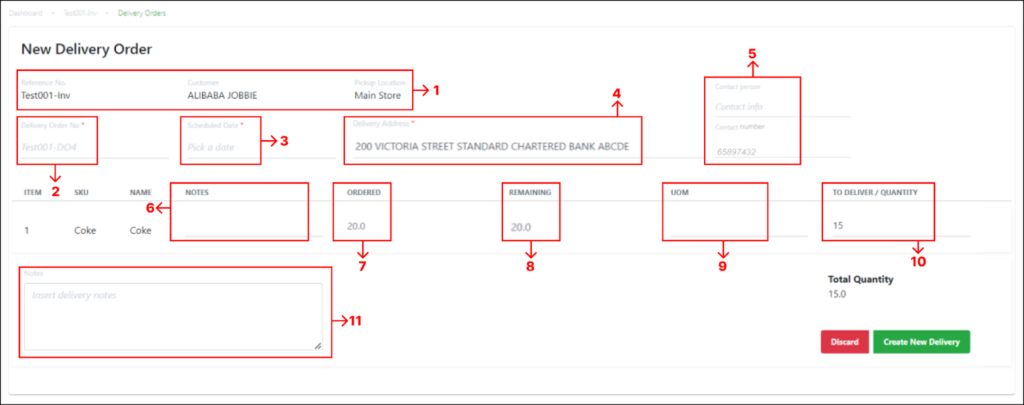
No | Fields/Functions | Description |
1 | Reference No. / Customer / Pickup Location | Reference No. : Invoice number that the delivery order is tagged to. Customer : Name of customer tagged to the corresponding invoice. Pickup Location : The user’s outlet tagged to the corresponding invoice. 💡 These fields are non-editable. Information will flow automatically from the corresponding invoice. |
2 | Delivery Order No* | Enter a delivery order number that uniquely identifies this delivery order. |
3 | Scheduled Date* | Enter the date from when this delivery order is to be fulfilled/ items are to be delivered. |
4 | Delivery Address* | Enter the delivery address of the customer. 💡If the customer has address information saved in the backend portal, it will be auto-filled in this field by default. If there is no existing address information, this field will be blank by default. For more information, see 2.1 Creating New Customers of the EPOS V5 BACKEND MANUAL. |
5 | Contact Person / Contact Number | Contact Person : Enter the name of the customer’s contact person. Contact Number : Enter the phone/mobile number of the customer’s contact person. 💡If the customer has phone number saved in the backend portal, it will be auto-filled in this field by default. If there is no existing phone number information, this field will be blank by default. For more information, see 2.1 Creating New Customers of the EPOS V5 BACKEND MANUAL. |
6 | Notes (Line) | Enter any input as a note for the line item. |
7 | Ordered | Display the total quantity ordered for the line item as per the corresponding invoice. |
8 | Remaining | Display the remaining quantity for a line item to be delivered to the customer. 💡 Remaining quantity will not always be same as Ordered quantity. If there are previously completed delivery orders for the same invoice, the remaining quantity will be adjusted accordingly. |
9 | UOM | Enable users to enter a Unit of Measure (UOM) for each line item. |
10 | To Deliver/Quantity | Enter the quantity of items per line item to be delivered in this delivery order. |
11 | Notes | Enable users to enter input (eg. delivery terms) for the whole delivery order. |
Was this article helpful?
YesNo