This section provides a detailed description and step-by-step guide for users on managing product inventory and suppliers in the backend portal.
From the Features Panel, click on Inventory. Users will be required to choose the relevant outlet also known as locations. Hereinafter, location and outlets shall be used interchangeably.
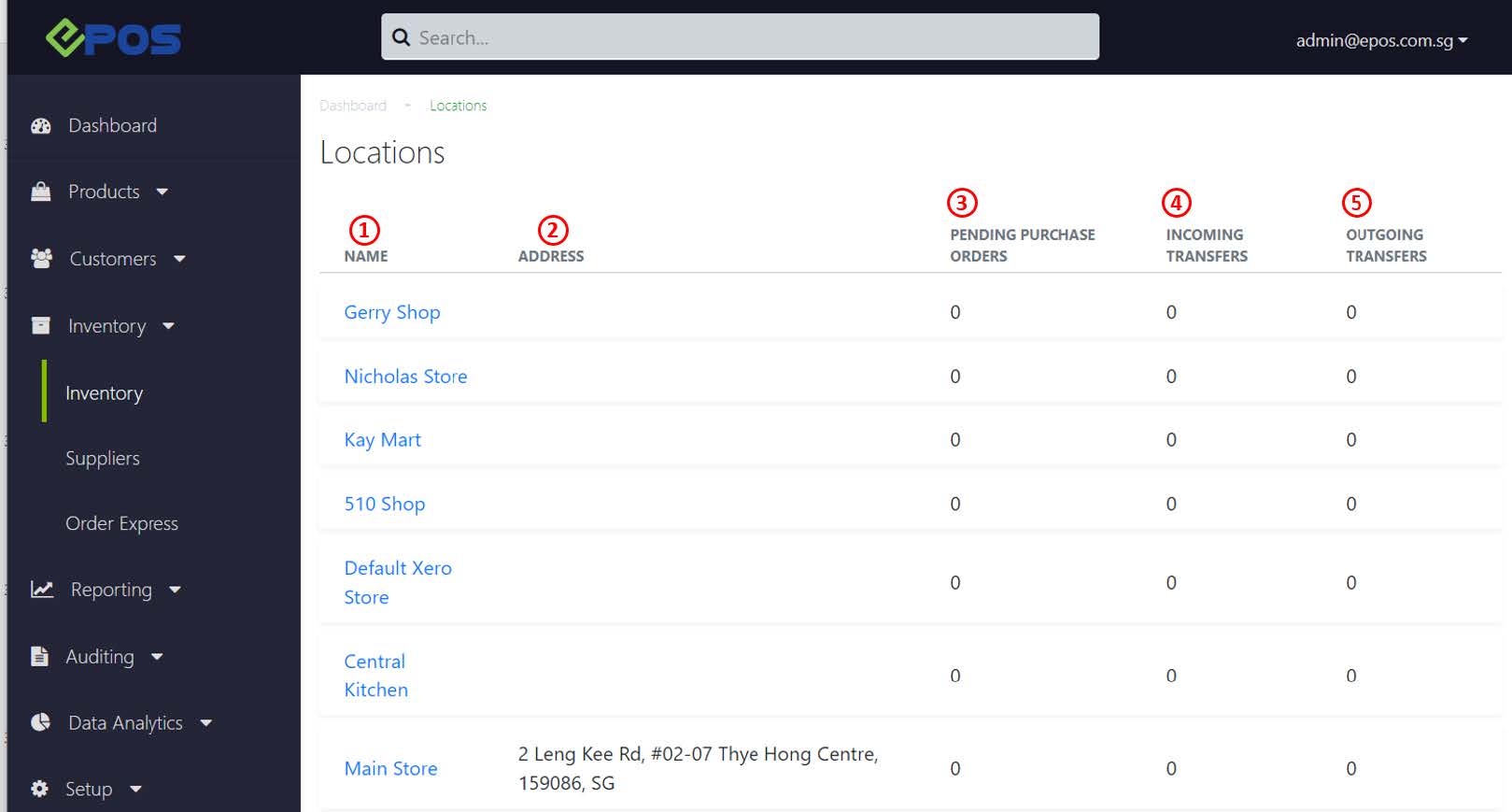
1. Name of location
Different Outlet or Locations added in Backend Portal.
For more information, see Creating a New Outlet.
2. Address
Address of location, if inserted when creating a new outlet.
3. Pending Purchase Order
The number of purchase orders created but yet to receive goods.
For more information, see Purchase Orders.
4. Incoming Transfers
The number of incoming transfers pending to be completed.
For more information, see Transfers.
5. Outgoing Transfers
The number of incoming transfers pending to be completed.
For more information, see Transfers.
💡 Typically, most users do not have multiple outlets, hence only one single outlet named Main Store will be shown. For users with multiple outlets, after selecting a specific outlet, users shall take note that all inventory information will only be limited to that particular outlet. Information from other outlets will need to be accessed separately.
