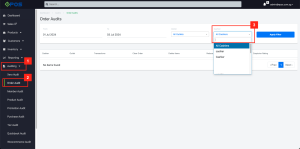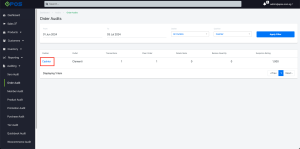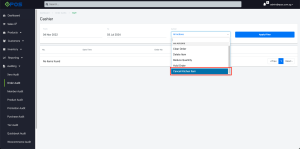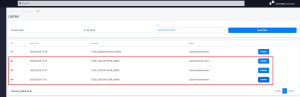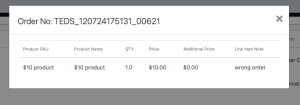The Order Audit function has further enhanced the security of user’s operations and vastly reduced the possibility of fraud at user’s end, especially for larger businesses with many staff.
Users can use this functionality to:
- Detect any potential fraudulent activities throughout the business operations
- Closely monitor the highly suspicious work shifts
- Retrieve the records on clearing orders and reducing item quantities being performed at the POS.
To access the Order Audit, from the Feature Panel, under Reporting click on Order Audit. Users will then be directed to this page.
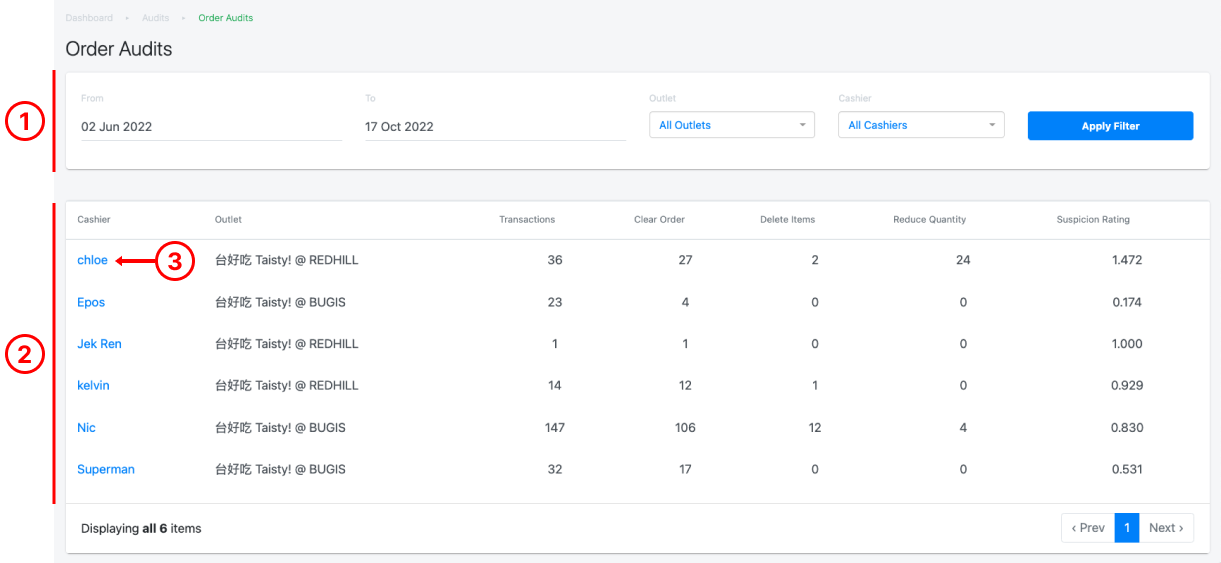
- Date & Outlet Filter
Allow users to generate an Order Audit report based on a specific date and Outlet and Cashier-On-Duty.
Click on Apply Filter to generate a report. - Audit Report
Shows the staff, outlet, number of transactions processed, number of times an order was cleared, deleted items, and reduced quantity. Based on these factors, a suspicion rating will be tabulated for every staff
💡Users must perform END SHIFT at the POS in order for the order information to be synchronised to the Backend Portal for auditing. - Staff Audit Details
Click on the staff to access the audit details on the particular staff. For more details, see Staff Audit Details.