After tables are created, at the Table Management page, users are able to print the QR codes which is essential for users’ Web Ordering App. See below.
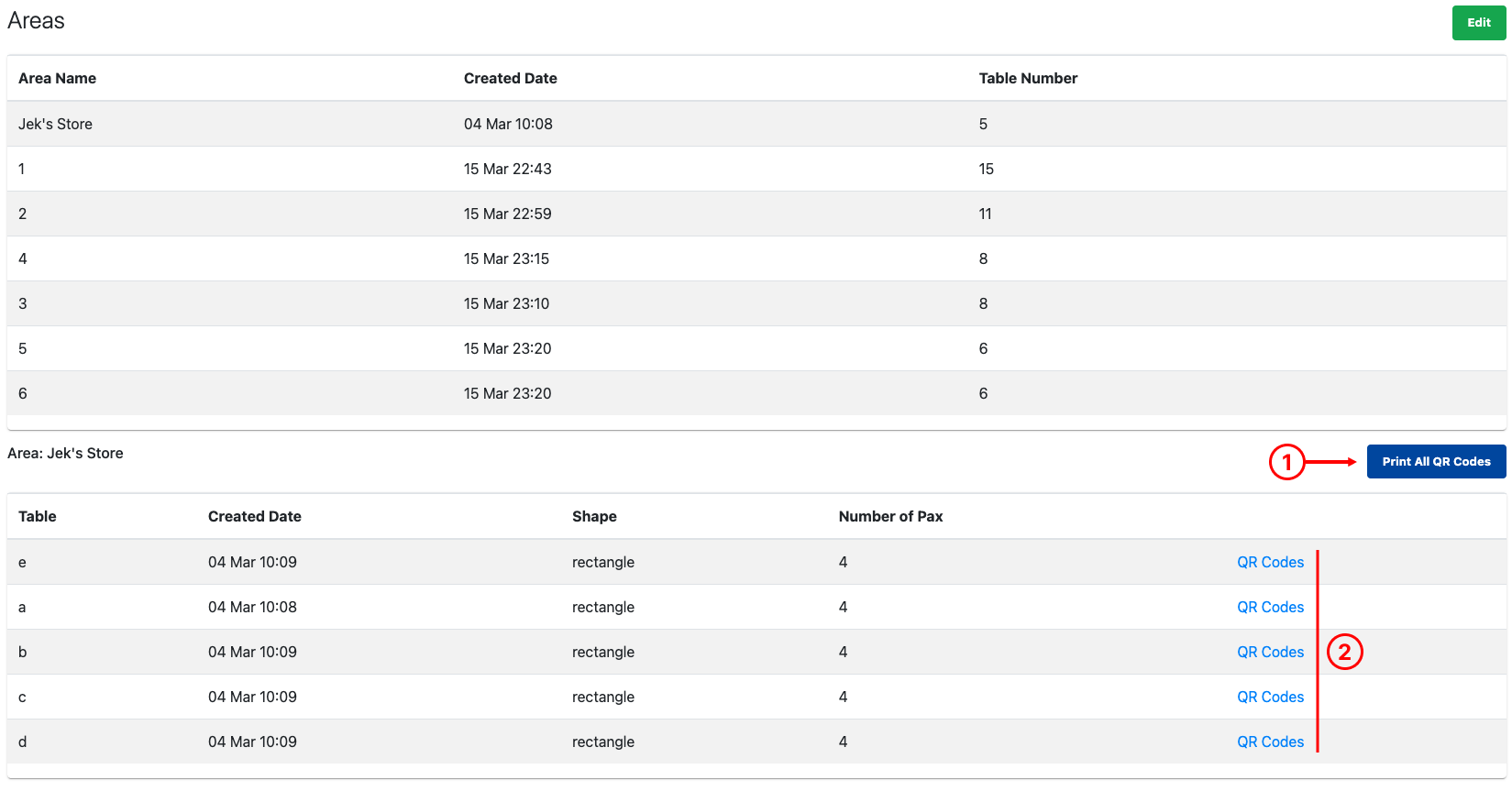
1. Print All QR Codes
Click on Print All QR Codes, the following window will be shown.
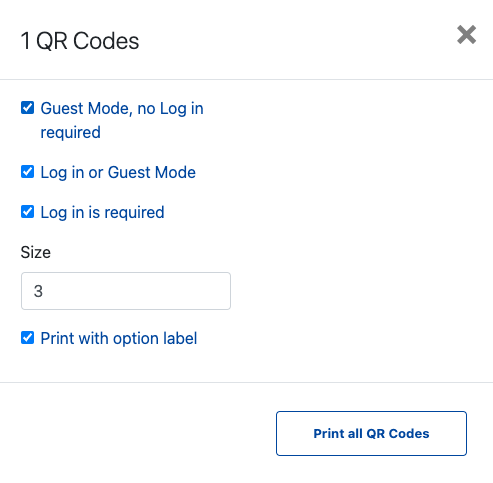
Select the relevant fields and sizes to be printed and click Print all QR Codes. Users will then be directed to a new browser tab where all QR codes are shown.
2. QR Codes
At each table, there is a dedicated QR code link. Click on QR Code. Select the type of QR code and size to be printed or click on Print all QR Code.
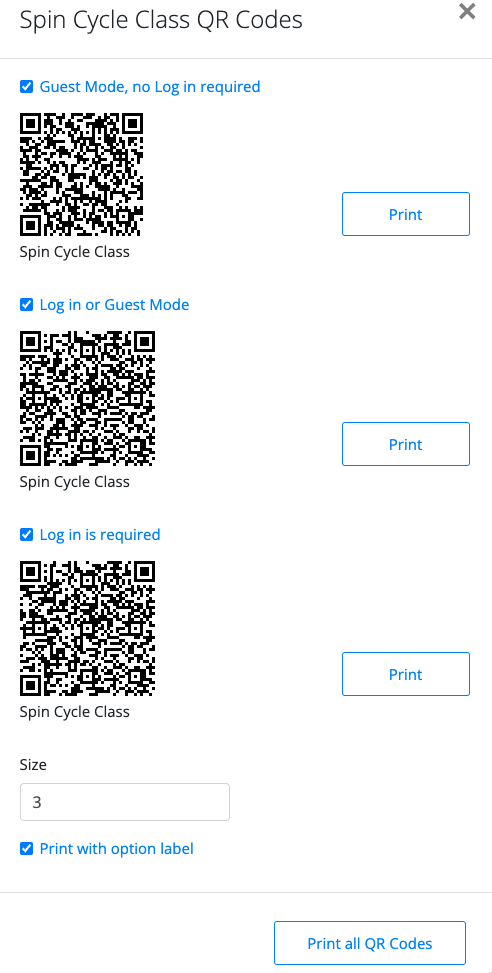
Was this article helpful?
YesNo

