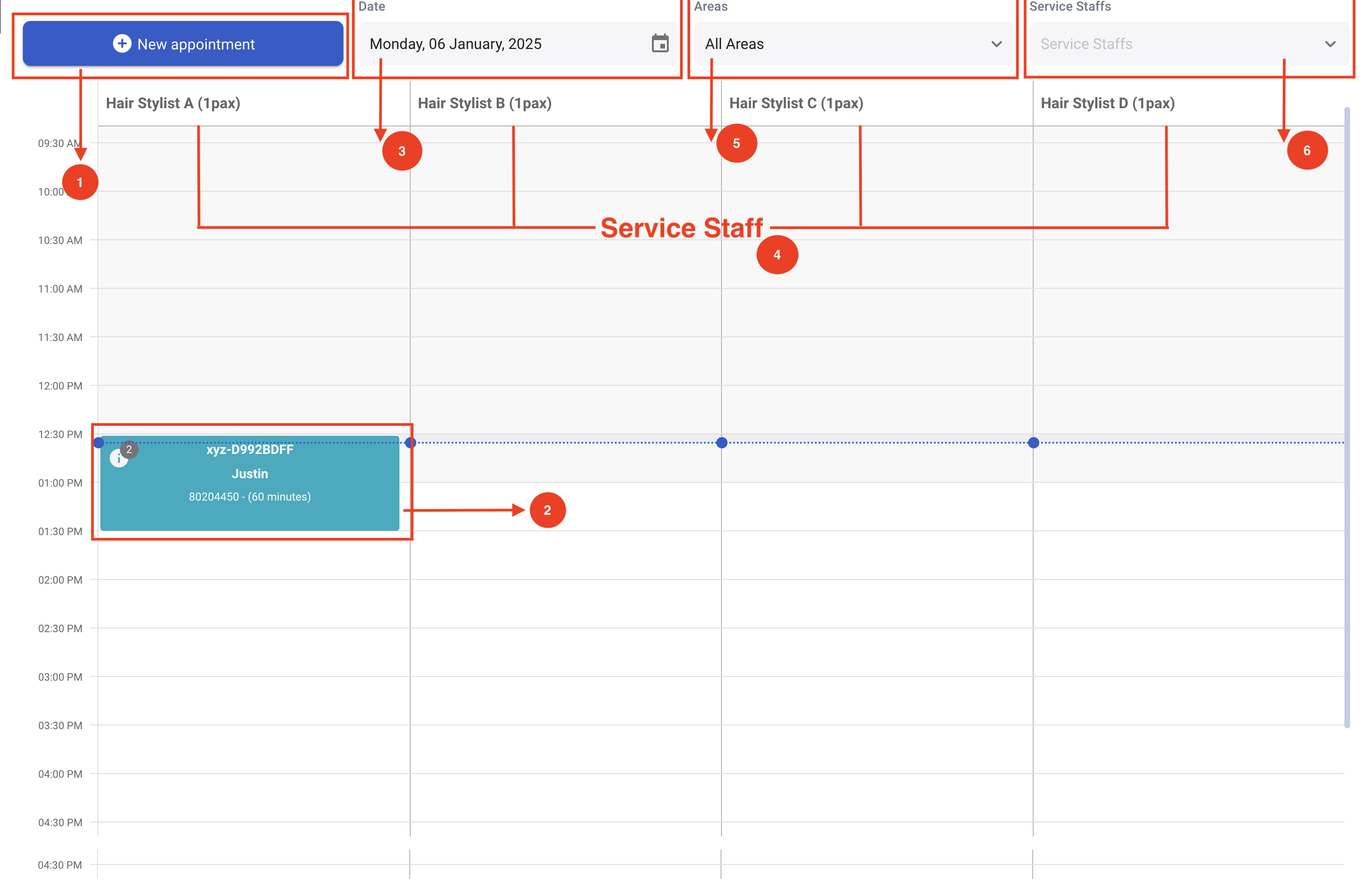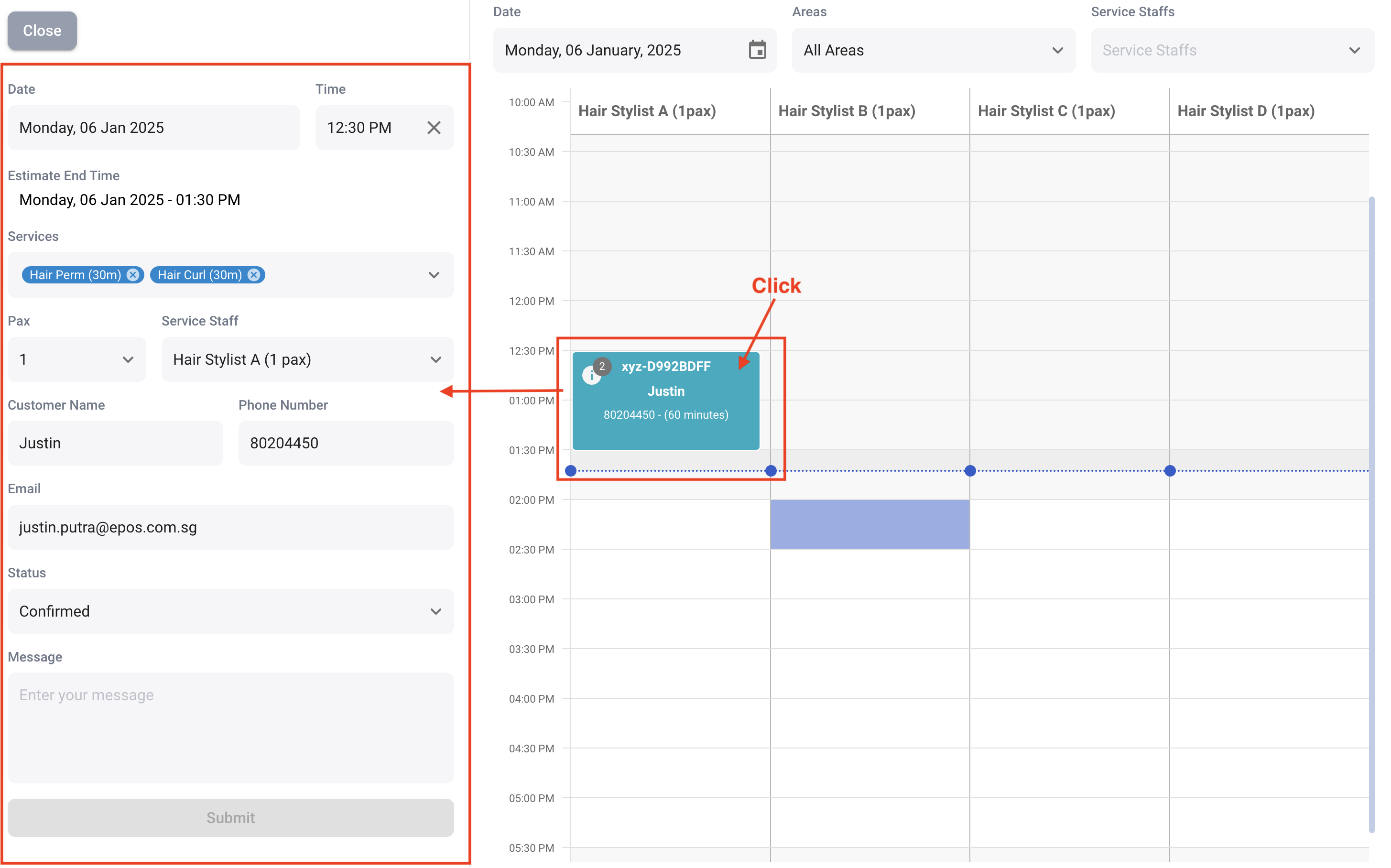No products in the cart.
This section will show how users can utilise the business dashboard to make manual reservations, edit existing reservations, and view reservations made by customers through the booking site.
As shown in the image above, if there are multiple outlets, click on the respective links to access each outlet’s business dashboard.
Highlighted in the image below are all the elements of the business dashboard.
1. When users press “New Appointment,” a screen will appear on the left where you can enter the booking details. Users can insert the booking information, and the booking status will also be shown.
2. Users can click any booking to view and update the details and status on the left side of the screen. See the image below for reference.
3. Allows users to select a specific date, displaying all bookings reserved for that day.
4. The columns display the service staff and which pax are assigned to them. To configure this feature, go to Table Management. Click here to learn more.
5. Users can select which area to display the bookings for. All bookings made for that specific area will be shown.
6. Users can select a service staff, and all bookings made for that specific service staff will be displayed.