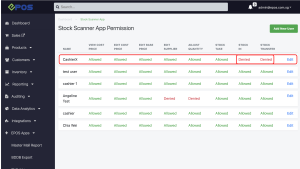No products in the cart.
For staff access set up, user can go to EPOS Backend.
Select “Stock Scanner App” under “EPOS Apps”
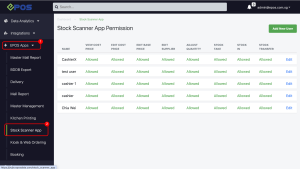
1. User can add new user to the stock take device.
a. Click on “Add New User”
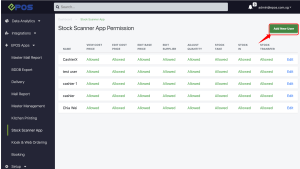
b. Click here and select a user you want to add.
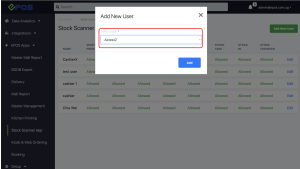
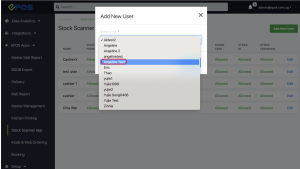
After choosing, click on “Add”.
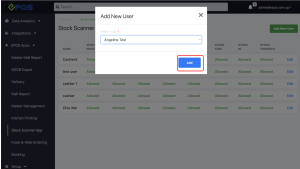
c. Click on the “Edit”, to change the access to this newly added user.
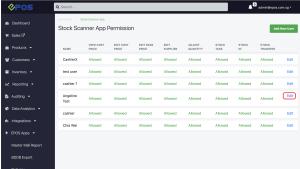
By default, the newly added user would have full access, the boxes are checked automatically.
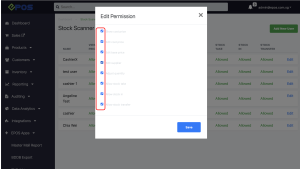
d. Uncheck the access you don’t want this user to have, then click on “Save”
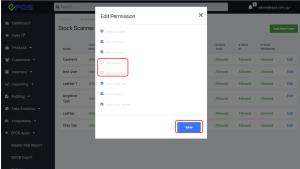
e. The status of the user’s access is changed successfully.
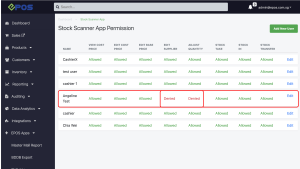
2. User can edit the existing users’ access to each function
a. Click on the “Edit”, to change the access to this newly added user.

b. Uncheck the access you don’t want this user to have, then click on “Save”
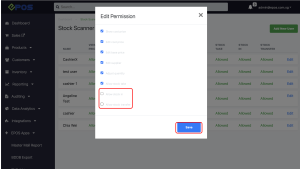
c. The status of the user’s access is changed successfully.