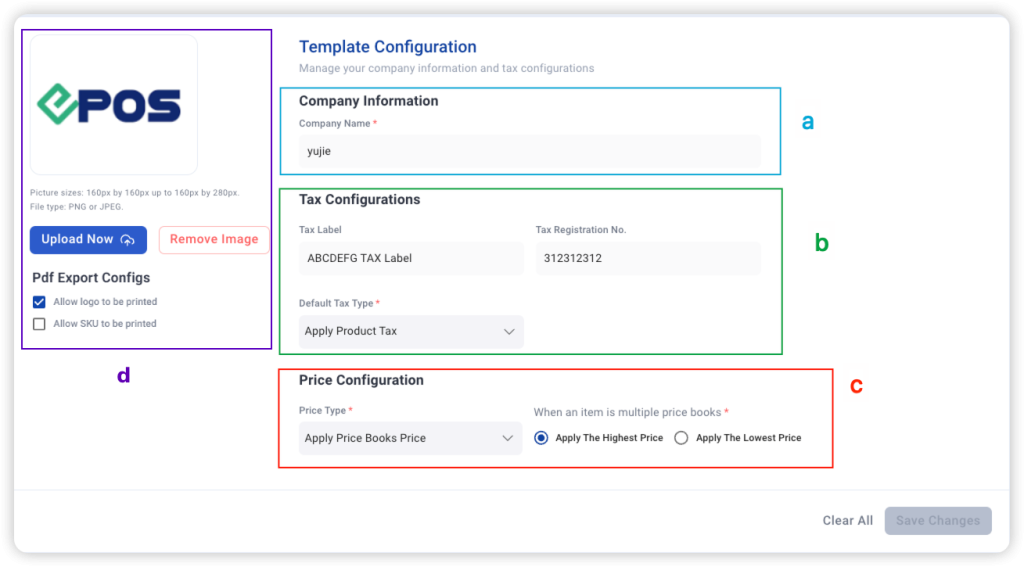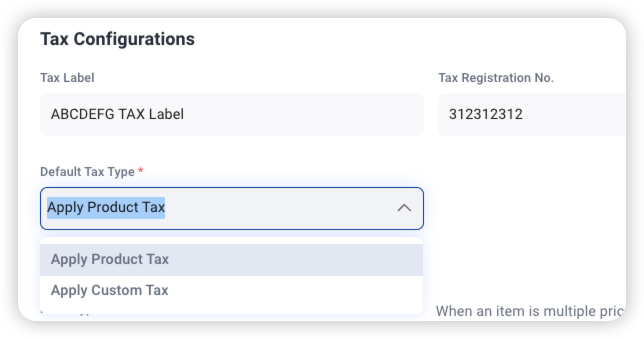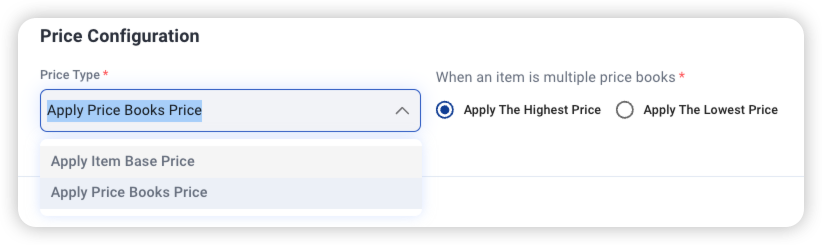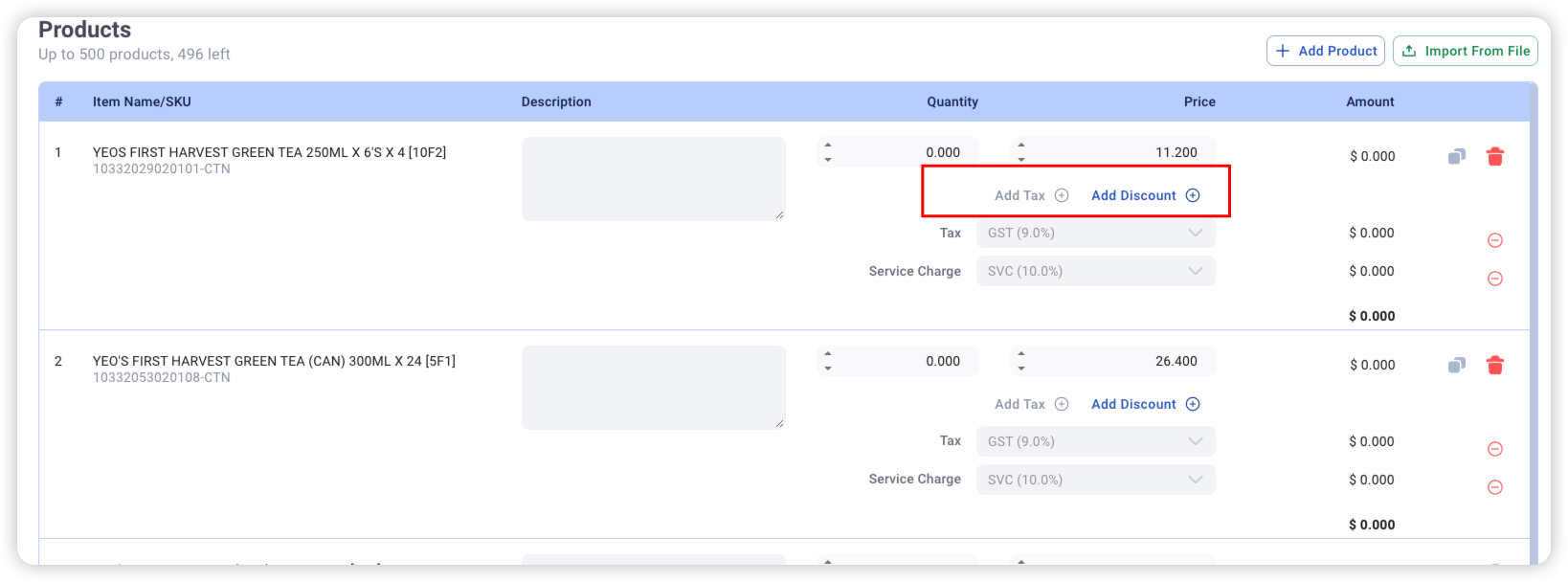No products in the cart.
⬇ Explore the functionalities of the product page by toggling between tabs below.⬇
1. Template Configuration
a. Company Information
User can fill in the Company Name here
b. Tax Configurations
User can choose the Default Tax Type here.
c. Price Configuration
- Click on the “Price Type”, by default would be “Apply Item Base Price”, should manually choose the “Apply Price Books Price”. After that user could choose ‘Apply the highest price’ or ‘Apply the lowest price’.
(This is for the condition when an SKU is added in multiple pricebooks, the user can decide which price book the system should prioritise by selecting the checkbox.)
When ‘Apply Item Base Price’ is selected, there is no change to the current system behavior in the quotation/invoice creation page.
When ‘Apply Price Books Price’ is selected, there will be new drop down in the create page to allow users to select applicable prices they would like to apply when user has added an item to the list.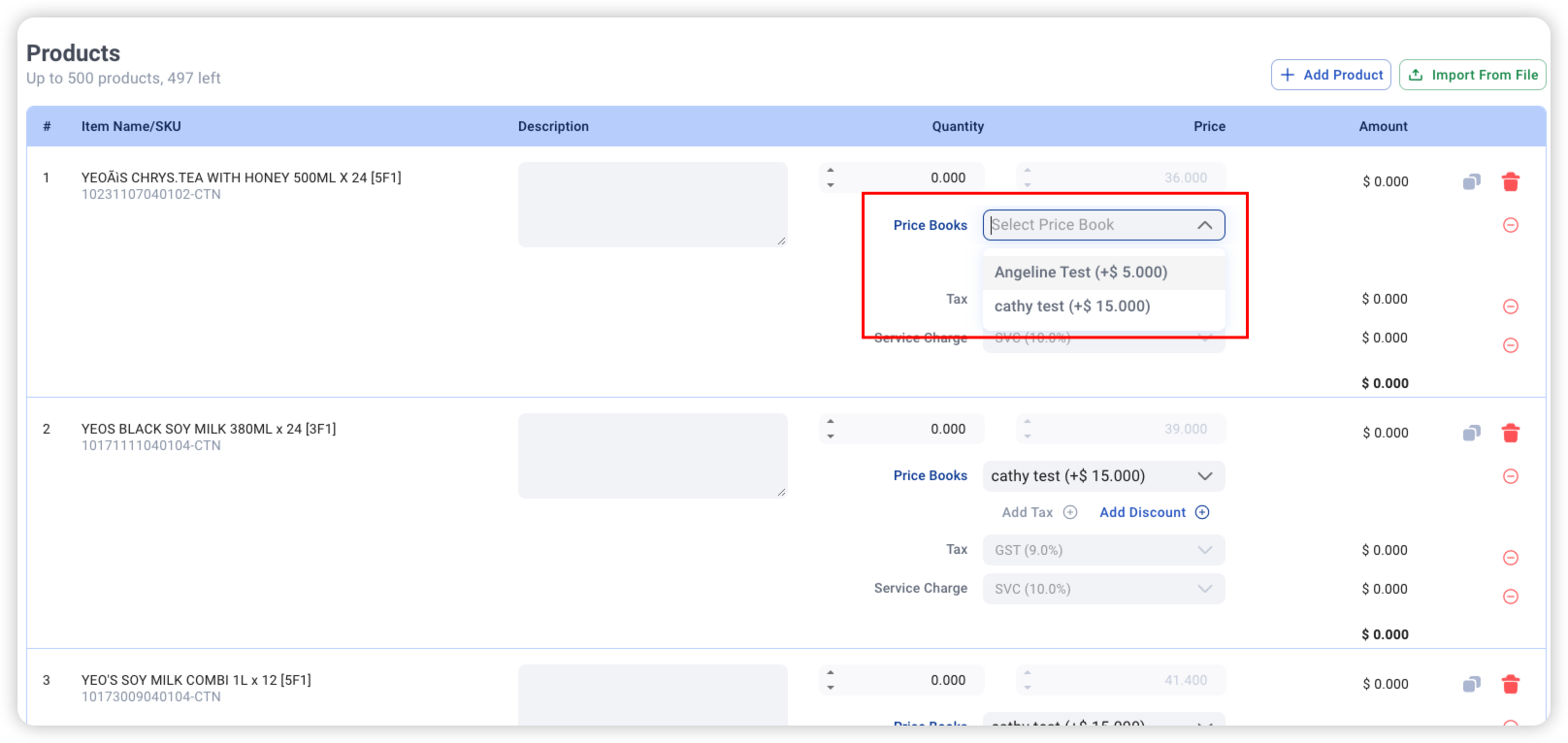
d. Logo & PDF configuration
User can upload logo and configure its display in PDF exports.
✓ Allow logo to be printed on PDF
✓ Allow SKU to be printed on PDF
2. Outlet Configurations
User can edit everything shows on this page and preview the e-receipt.