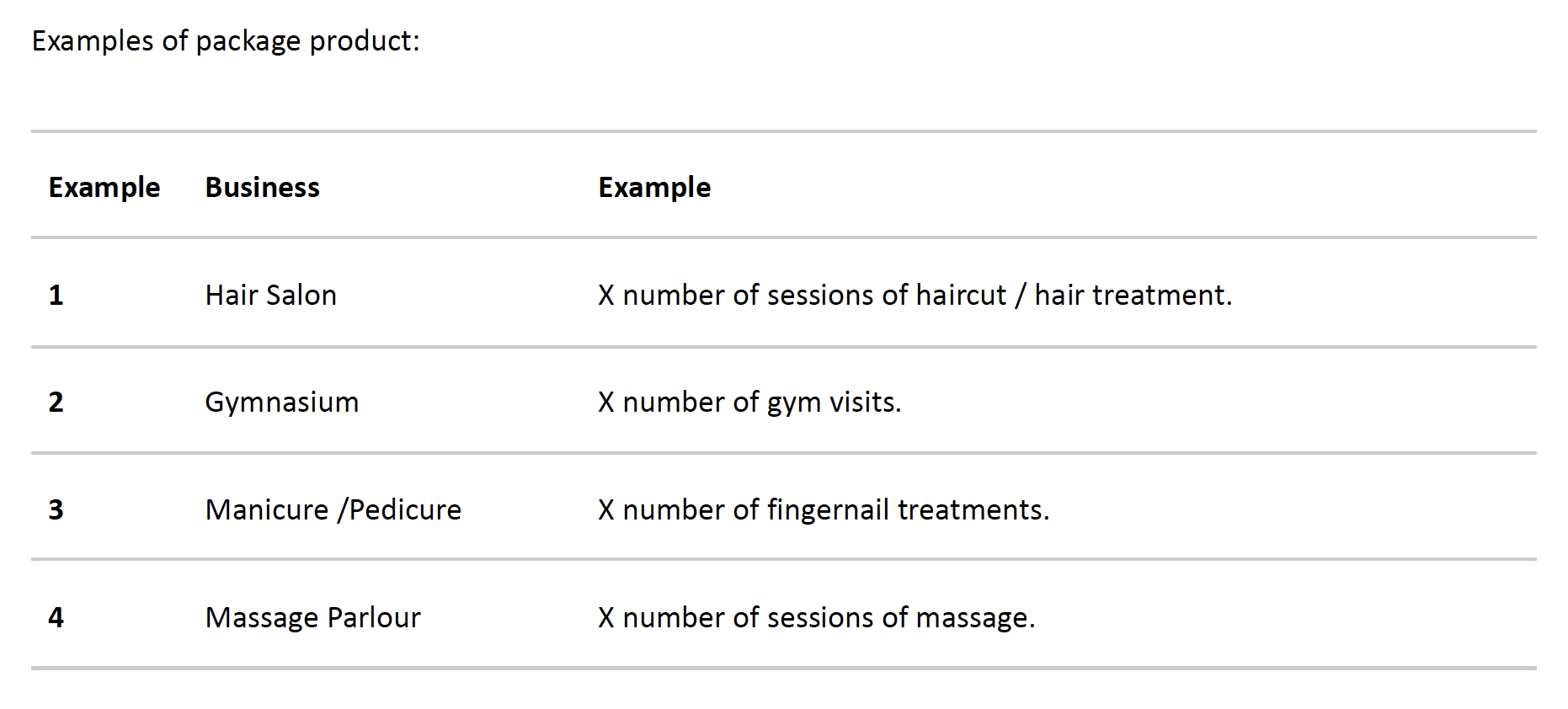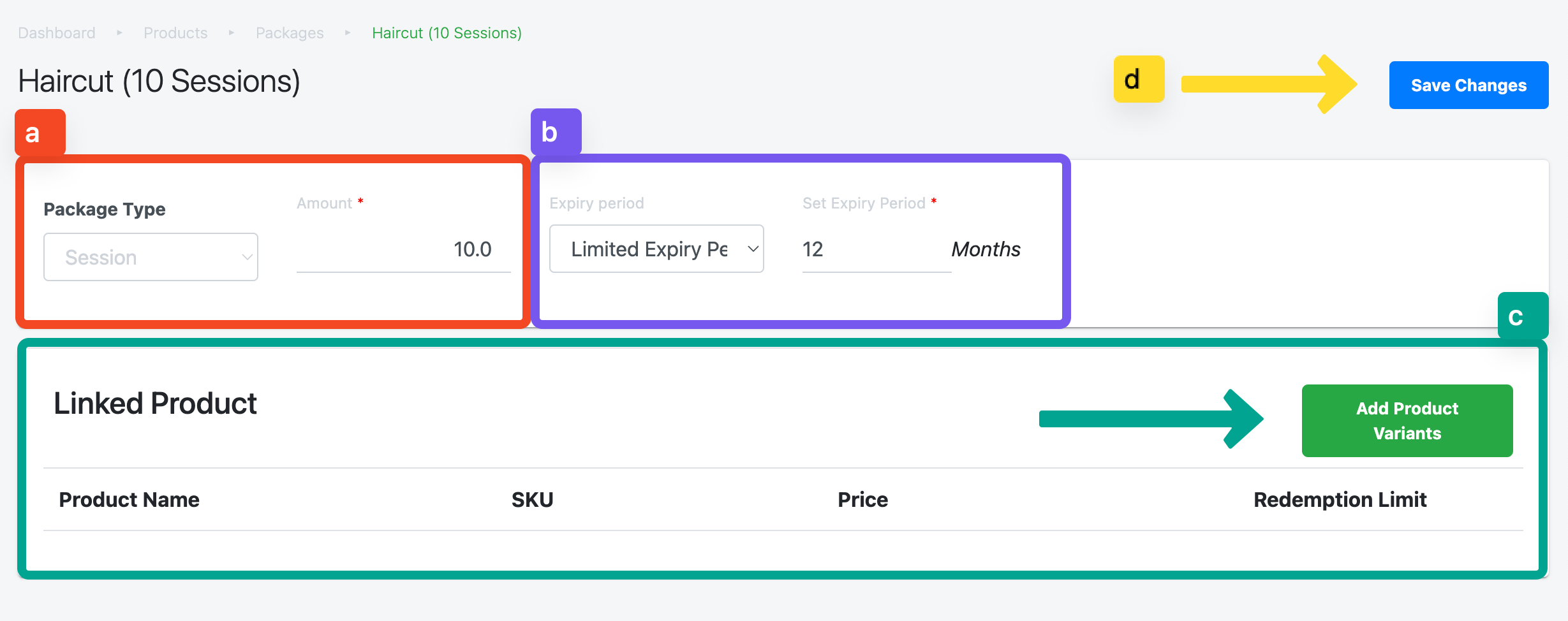No products in the cart.
Release Changes
Dec 2023: Extended Package Expiry From 12 Months to 48 Months (See here)
⬇ Explore the functionalities of the package configuration page by toggling between tabs below.⬇
This section describes in detail the feature of Packages. Users will be guided through on assigning redeemable products to package products and configuring packages redemption settings. This feature is best for users from the services industries who wish to sell a bundle of products/services through one-time payment from customers.
Refer to the Product Classes – Package to create the package and redeemable products
Once the Package Products and redeemable products are created, at the Features Panel, click on Packages to access the Packages Main Page.
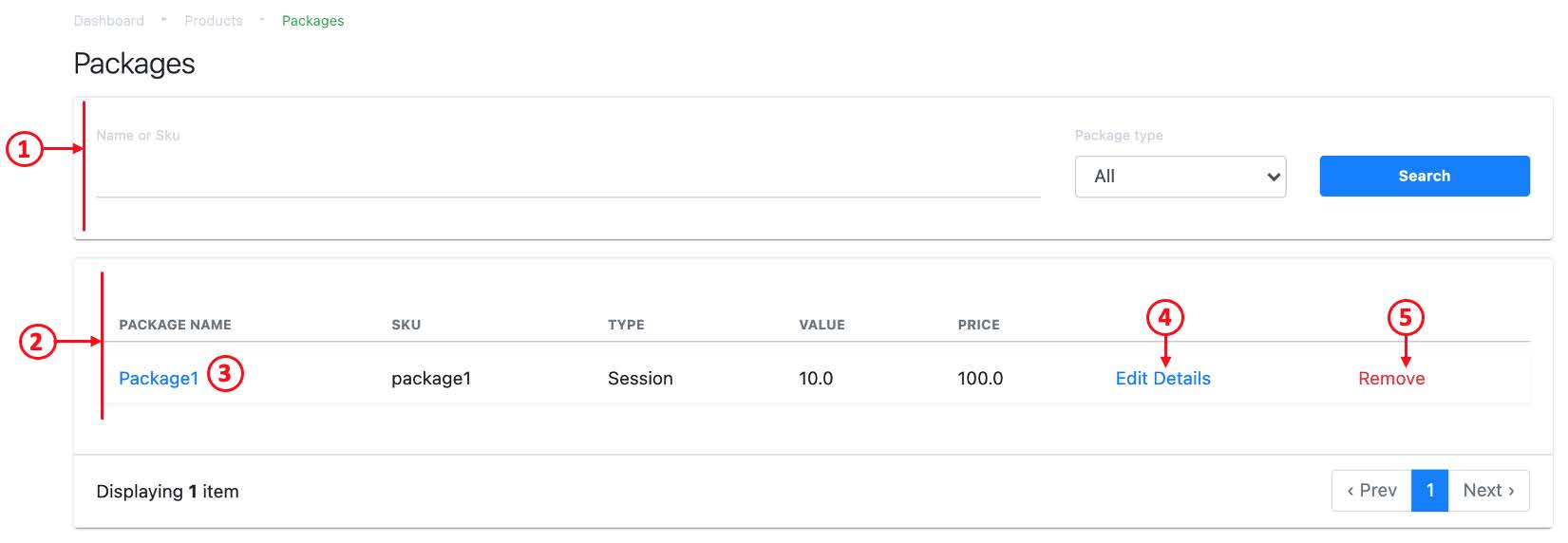
1. Search & Filter
Allows users to search for particular package product created based on Name / SKU / Package Type.
2. Package Details
Shows users information relating to a package created.
- Name of Package (should be the same as Package Product)
- SKU of package product
- Type (Session or Credit)
- Value: based on the sum of selling price of redeemable products
- Price: Selling price of the package
3. Package Configuration
Directs users to the configuration page.
For more information, see Assigning Redeemable Products to Package Products.
4. Edit Details
Direct users to edit the package page.
For more information, see Assigning Redeemable Products to Package Products.
5. Remove
Removes package from database.
Before assigning redeemable products to package products, users should first configure the package settings.
1. To access the edit page, there are 2 ways – Method 1 & Method 2.
Method 1
At the Packages Main Page, click on the name of the package. It will direct users to the Package Configuration Page.
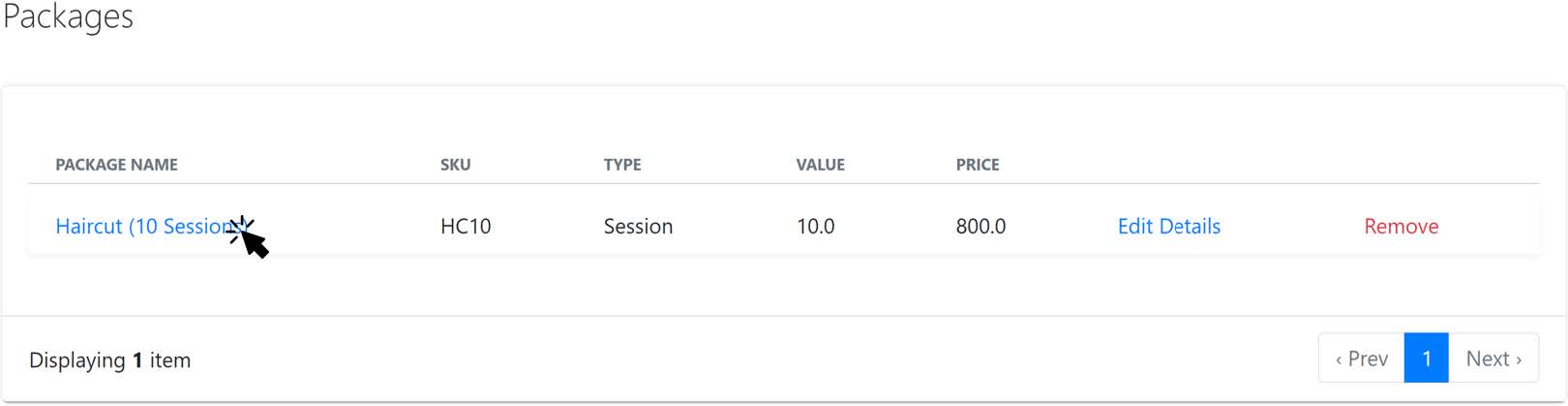
At the Package Configuration Page, click on Edit Details.
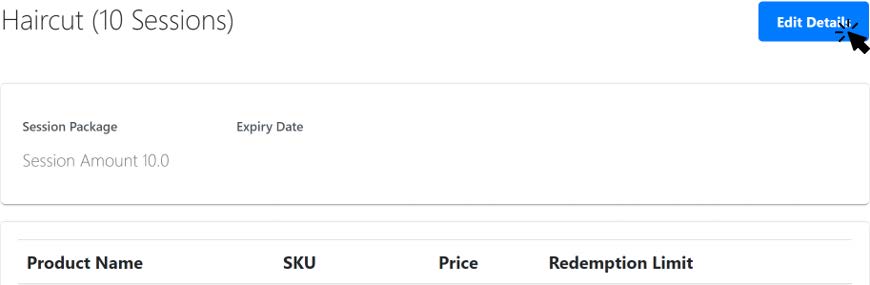
Method 2:
Alternatively, at the Packages Main Page, click on Edit Details, to configure that particular package directly.
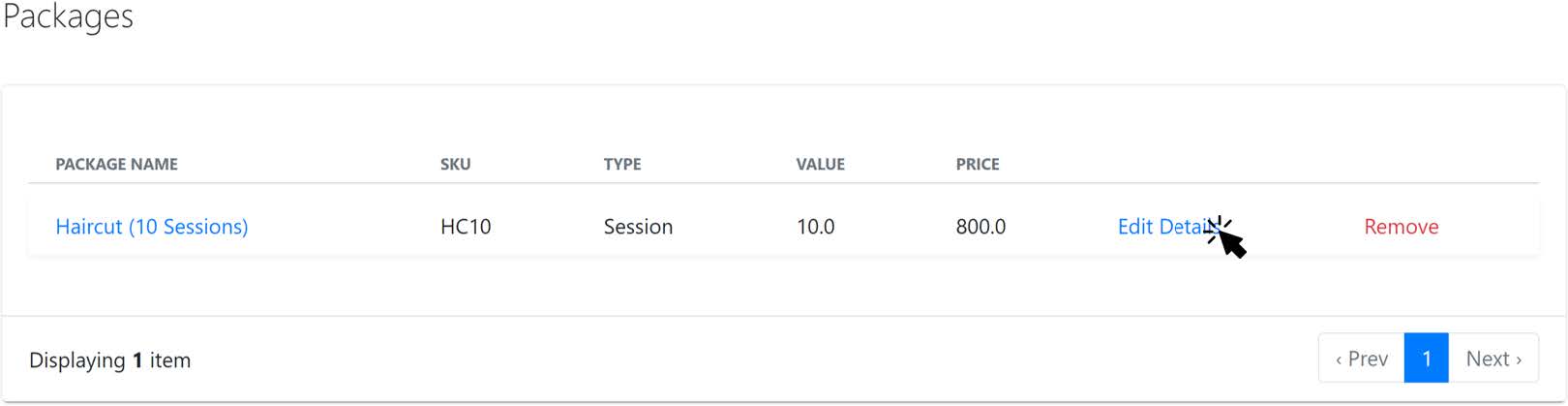
2. To configure package settings, users should fill in the following fields accordingly.
a. Package Type & Amount
Credit: Amount of credit to be stored in the package available for redemption
Session: Number of sessions to be stored in the package available for redemption
b. Expiry period
Limited Expiry Period: Expiry date from the date customers made the purchase. (Max = 48 Months)
No Expiry Period: The package would be valid forever.
c. Linked Product
Click on Add Product Variants to assign redeemable products to the package product.
The Add Product Variants window will be displayed.
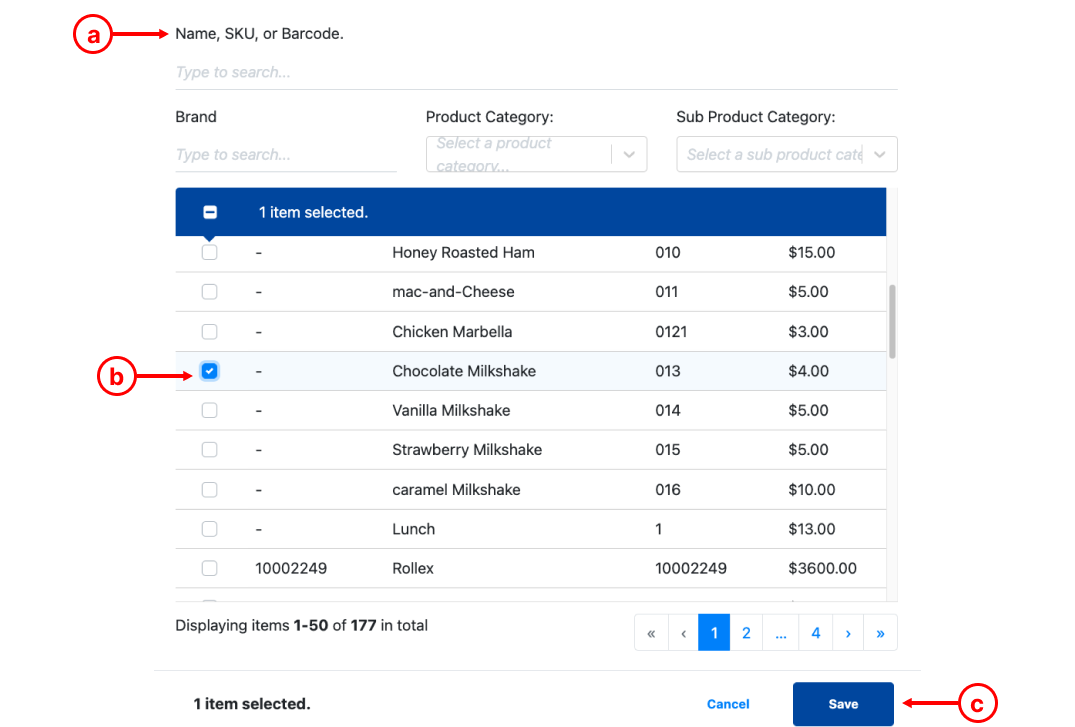
a. Search Panel: Search with name, SKU, brand, product categories.
b. Selection Boxes: ☑️ the selection boxes for applicable products.
c. Click on Save once done.
Once a redeemable product is added into a Linked Product, users will be able to see the redeemable product name, SKU and base price.
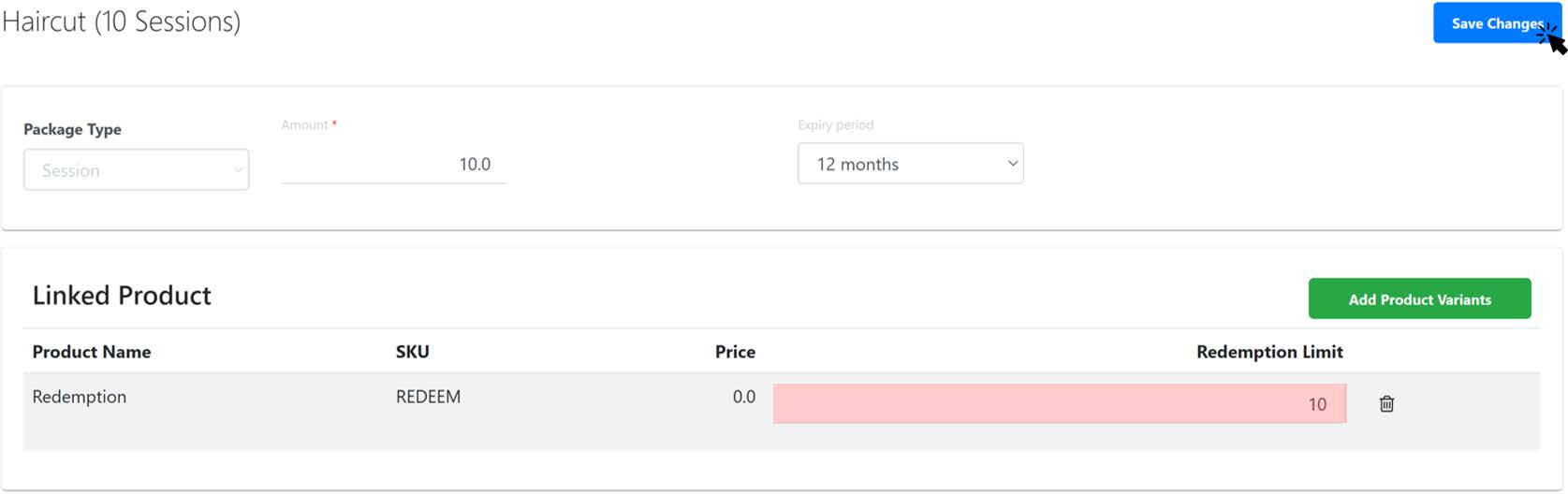
Now, users will need to enter the redemption limit for the redeemable product in the package. This is to limit the number of times for this particular redeemable product to be redeemed.
💡 For packages with only 1 redeemable product, the redemption limit should be the same as entered in step 2, part a.
d. Click on Save Changes once done.
3. Users will then be directed back to the Package Configuration Page. Here, users shall be able to see the configured package settings. To continue with configurations, click on Edit Details once again.
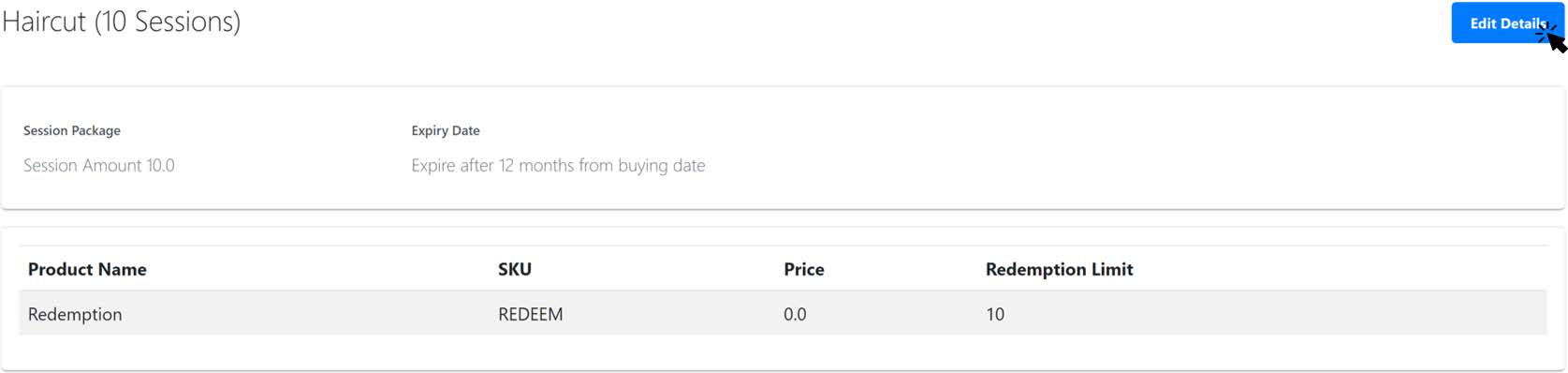
4. Click on Save once done.