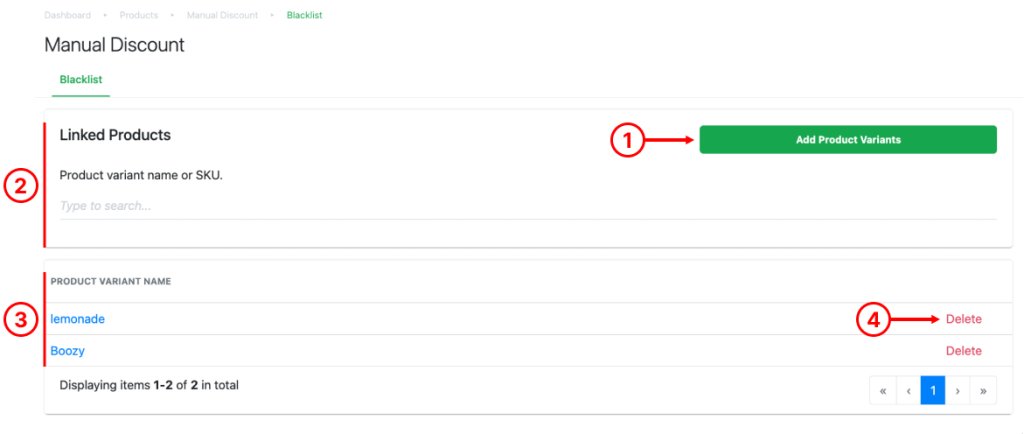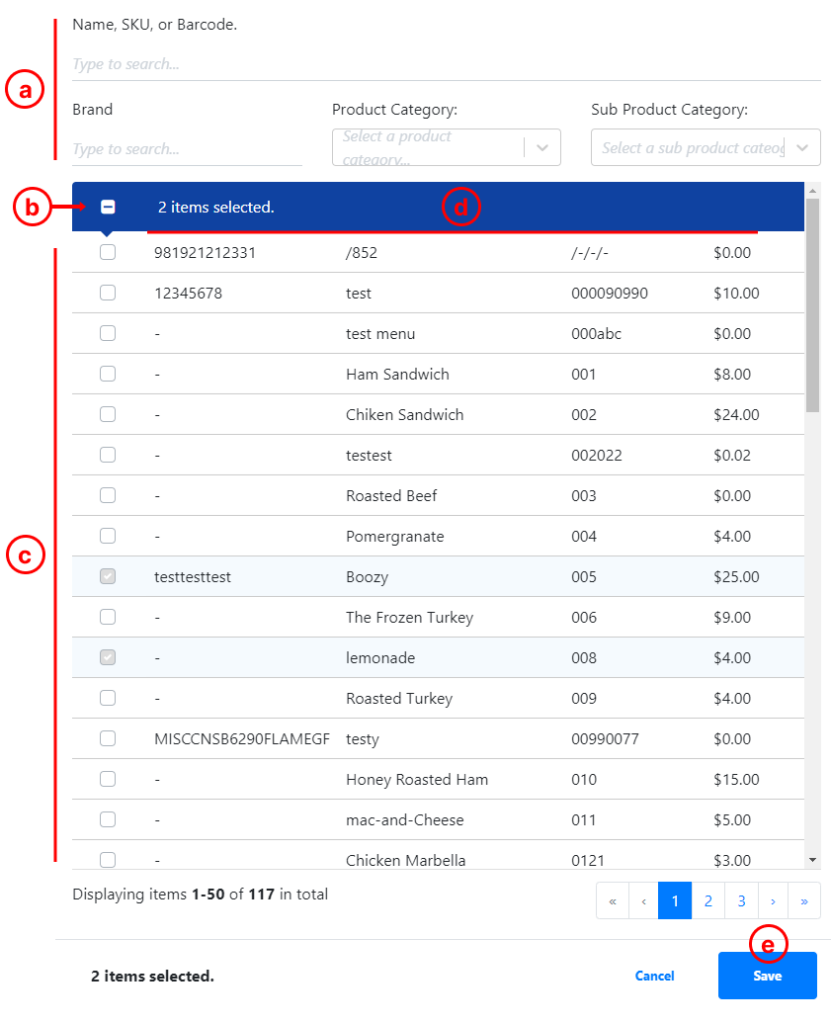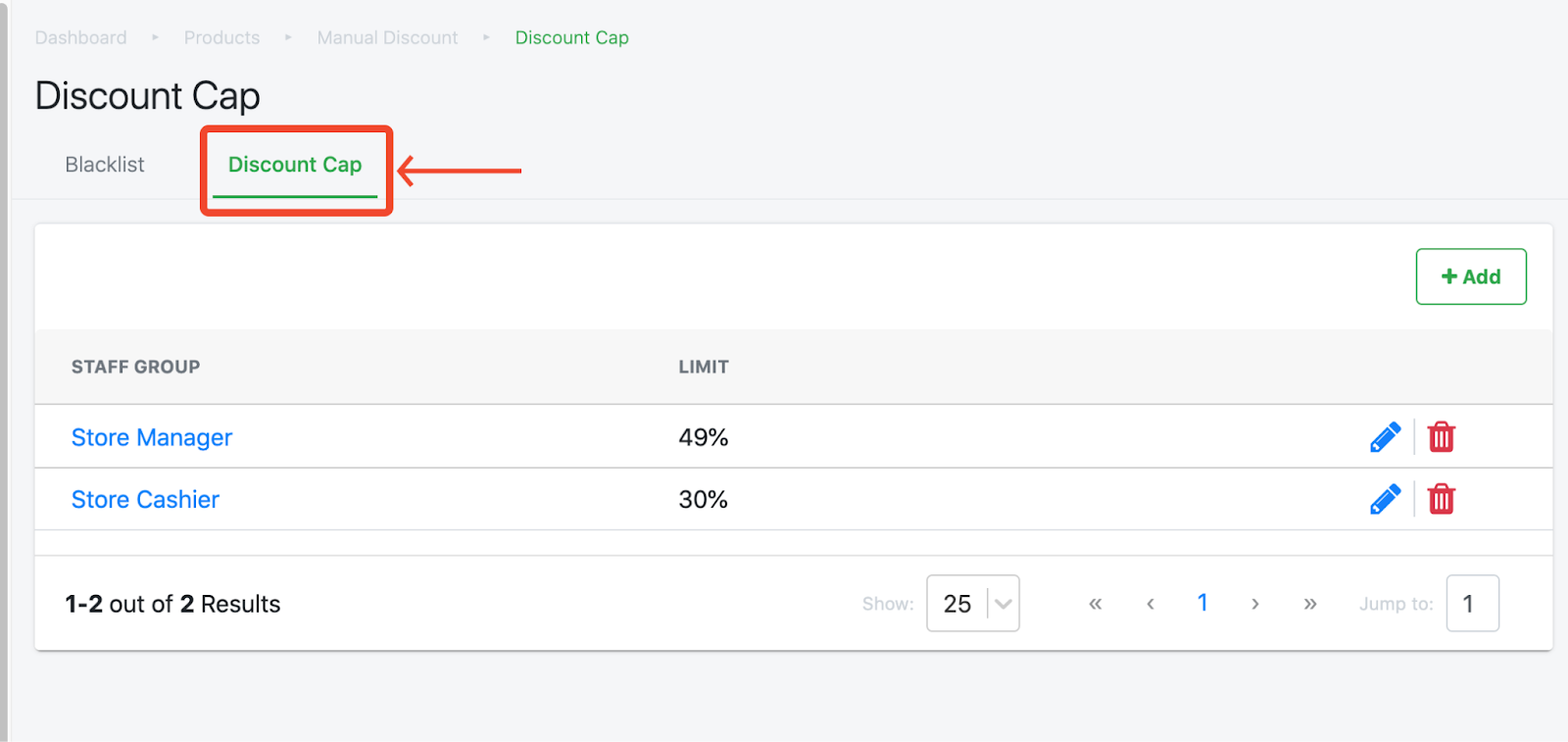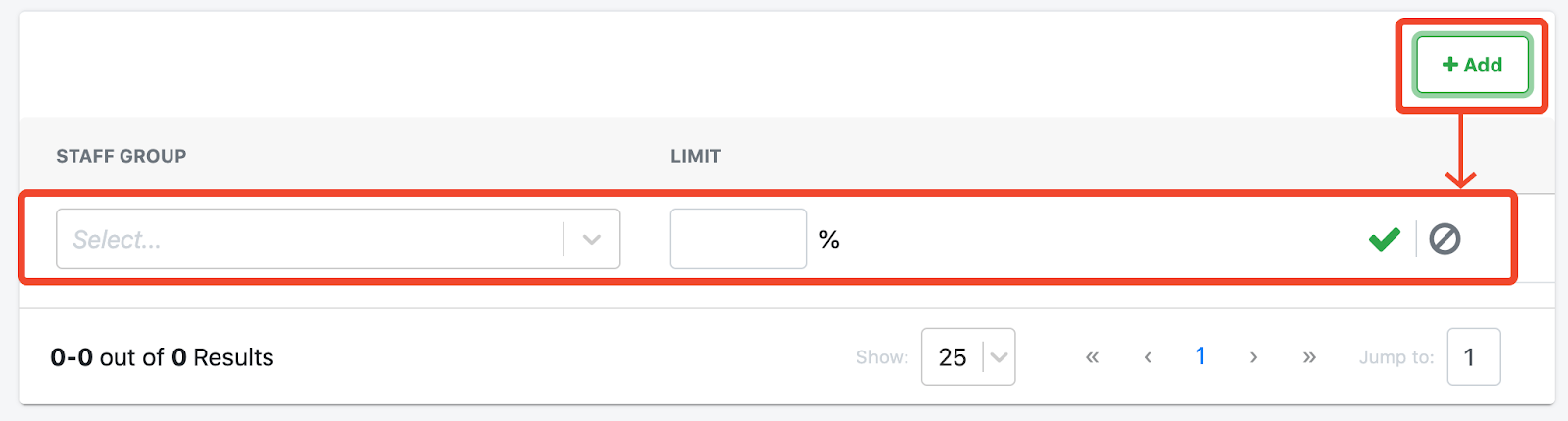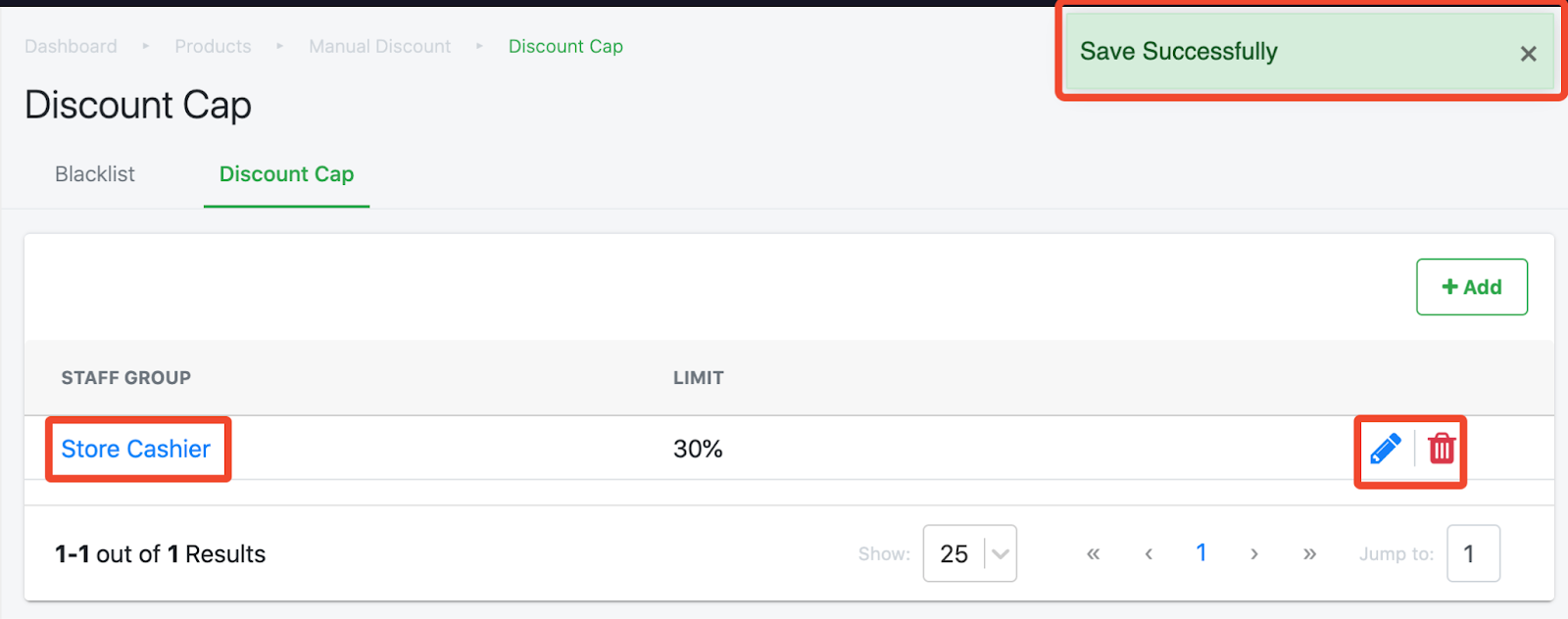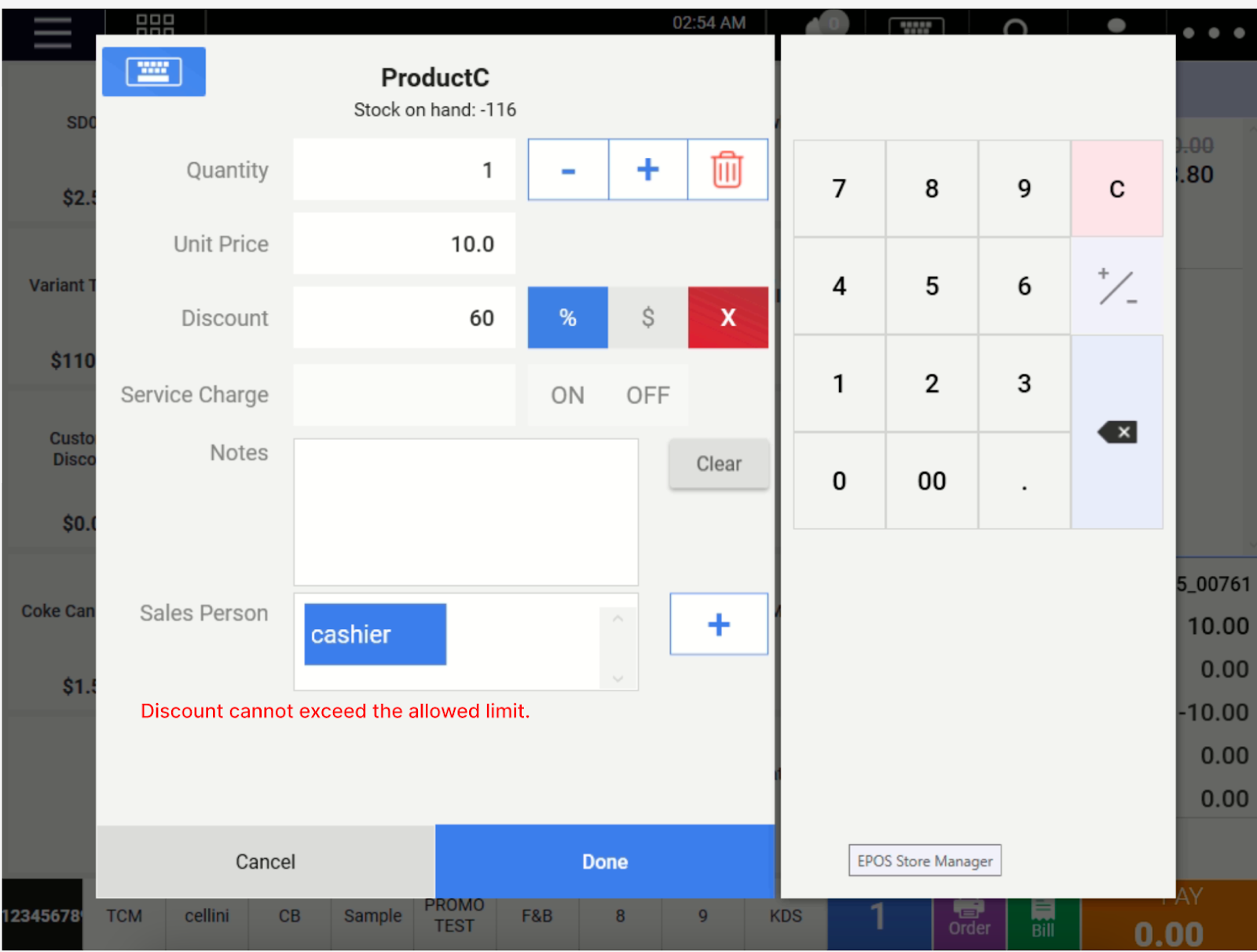No products in the cart.
⬇ Explore the functionalities of the Manual Discounts page by toggling between tabs below.⬇
This section describes the feature of Manual Discount. This feature allows certain items to be blacklisted from giving a discount at the POS System.
From the Features Panel, click on Manual Discount. Users will be directed to the Blacklist function by default.
1. Add Product Variants
Displays an Add Product Variant window for users to select which variants to be added to the blacklist.
a. Search Panel: Search with name, SKU, brand, product categories.
b. Shows how many products are existing/ added into the blacklist.
c. Selection boxes: ☑️ the selection boxes for applicable products.
d. Product Information.
e. Click on Save once done.
2. Linked Products Search
Enables users to search for products which are included in the blacklist.
3. Linked Product Variant List
Shows the list of products which were blacklisted from giving a manual discount. Click on the product name to access Product Configuration.
4. Delete
Removes product variants from Blacklist.
The Discount Cap feature lets you set different discount limits for different staff groups based on their roles. For example, staff in the Manager group can give up to 20% off, while staff in the Cashier group can only give up to 10%. You can set this up in the Backend under Manual Discount in the Discount Cap tab.
To set up different discount limits for various staff groups:
- Open the EPOS Backend.
- Click on Manual Discount.
- In the Manual Discount section, find and select the Discount Cap tab, which is located next to the Blacklist tab.
1. Click Add to insert an initial row.
2 (i). Click the dropdown menu in the Staff Group section to choose the staff group you want.
2 (ii). In the box next to it, set the discount limit (%) that you allow the chosen staff group to apply in the POS system.
3. Create/Update limit rule with selected Staff group & limit.
4. Once the desired staff group and discount limits are set, if a cashier tries to apply a discount higher than the allowed amount, the POS will show a red error message and disable the “Done” button until a valid discount is entered.
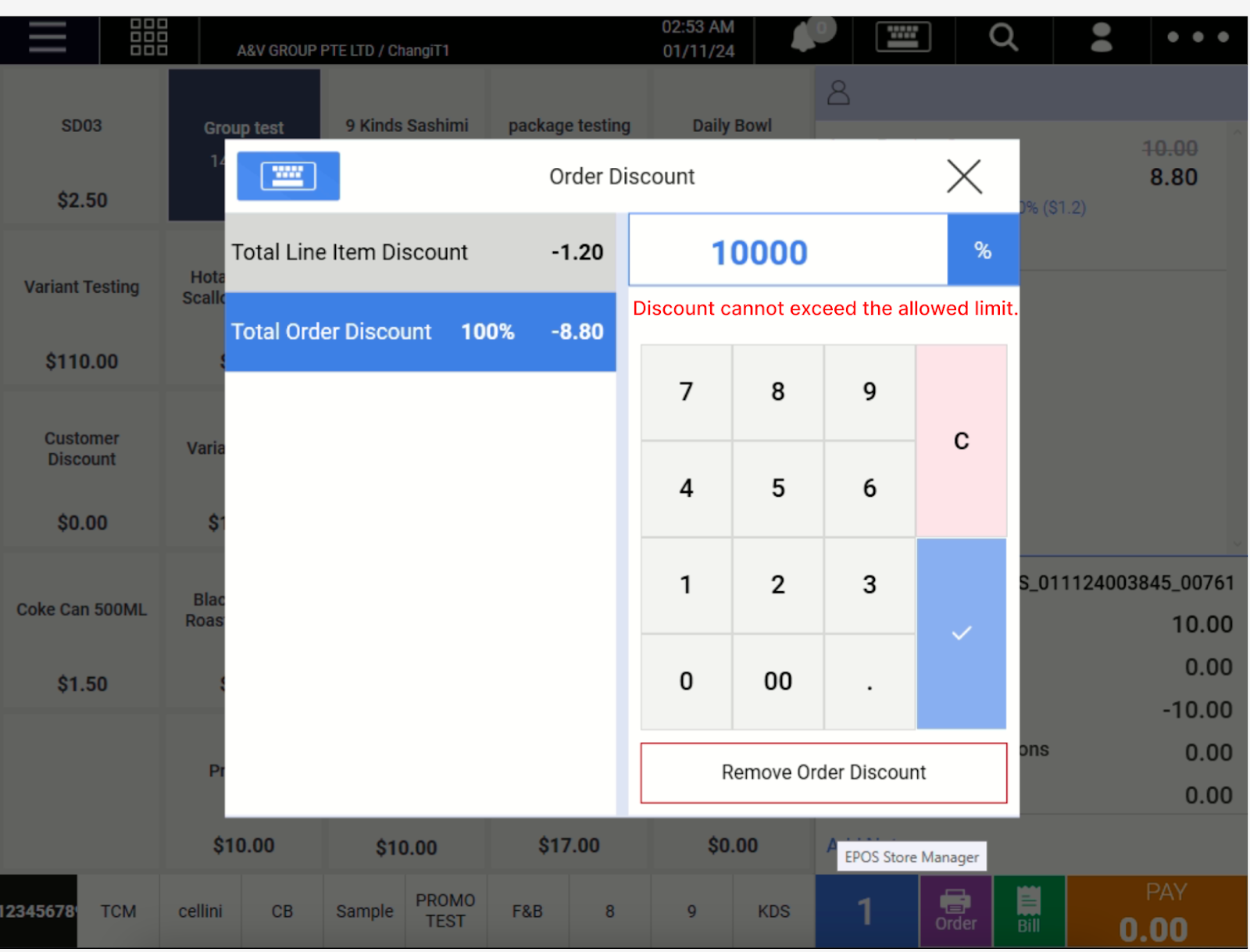 💡 The same rule applies for both Total Order Discount (discount on the entire order) and Line Item Discount (discount on each individual item).
💡 The same rule applies for both Total Order Discount (discount on the entire order) and Line Item Discount (discount on each individual item).