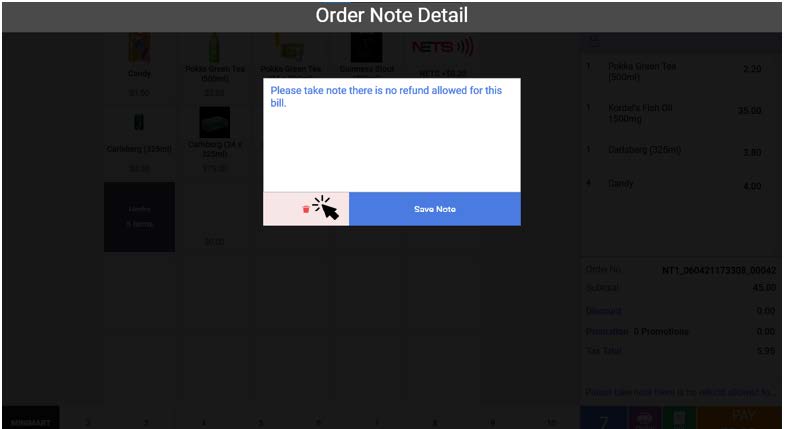Video Tutorial :
https://www.youtube.com/watch?v=0xGWip-5-qQ
Follow the steps below on how to insert notes to order
There are two different options for users to insert a note during a sale. Users can either insert the note at the product level and/or order level.
Inserting Notes at Product Level
1. At the particular product added to the order cart, click on the product.
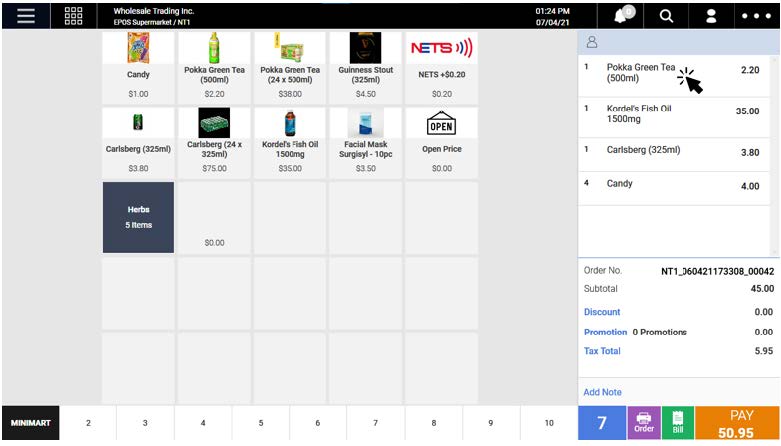
2. The product details window will be shown.
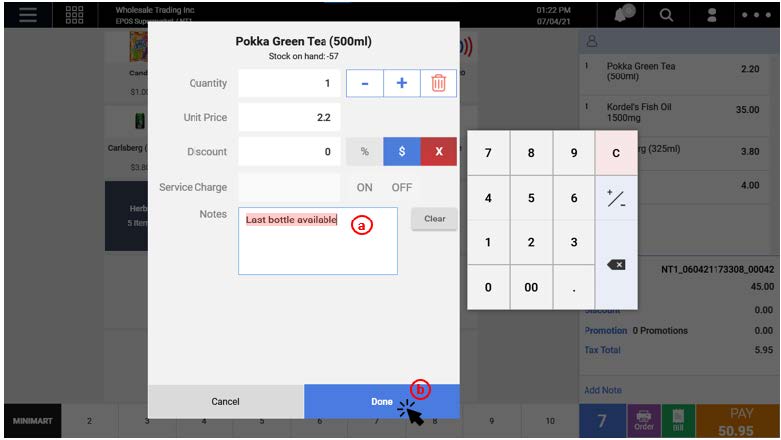
(a) Insert text in the Notes field.
(b) Click Done to save notes.
3. Notes inserted at product level will not be shown in the Sales Screen but it will be printed out on the receipt.
4. Users can remove the notes in product details.
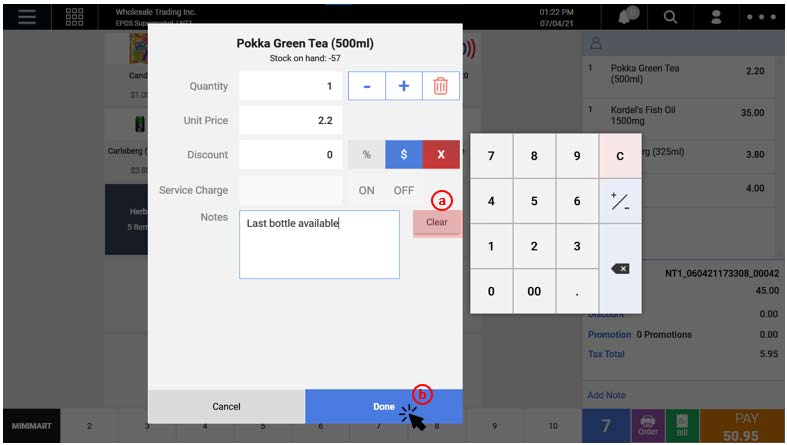
(a) Click on the Clear Button to remove notes.
(b) Click on Done to save changes.
Inserting Notes at Order Level
1. At the Sales Screen, click on Add Notes.
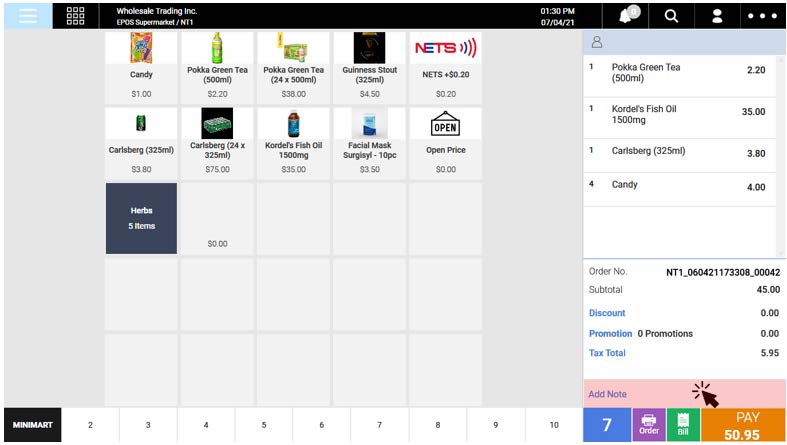
2. An Order Note Detail window will be shown, users can insert the note and click on Save Note.
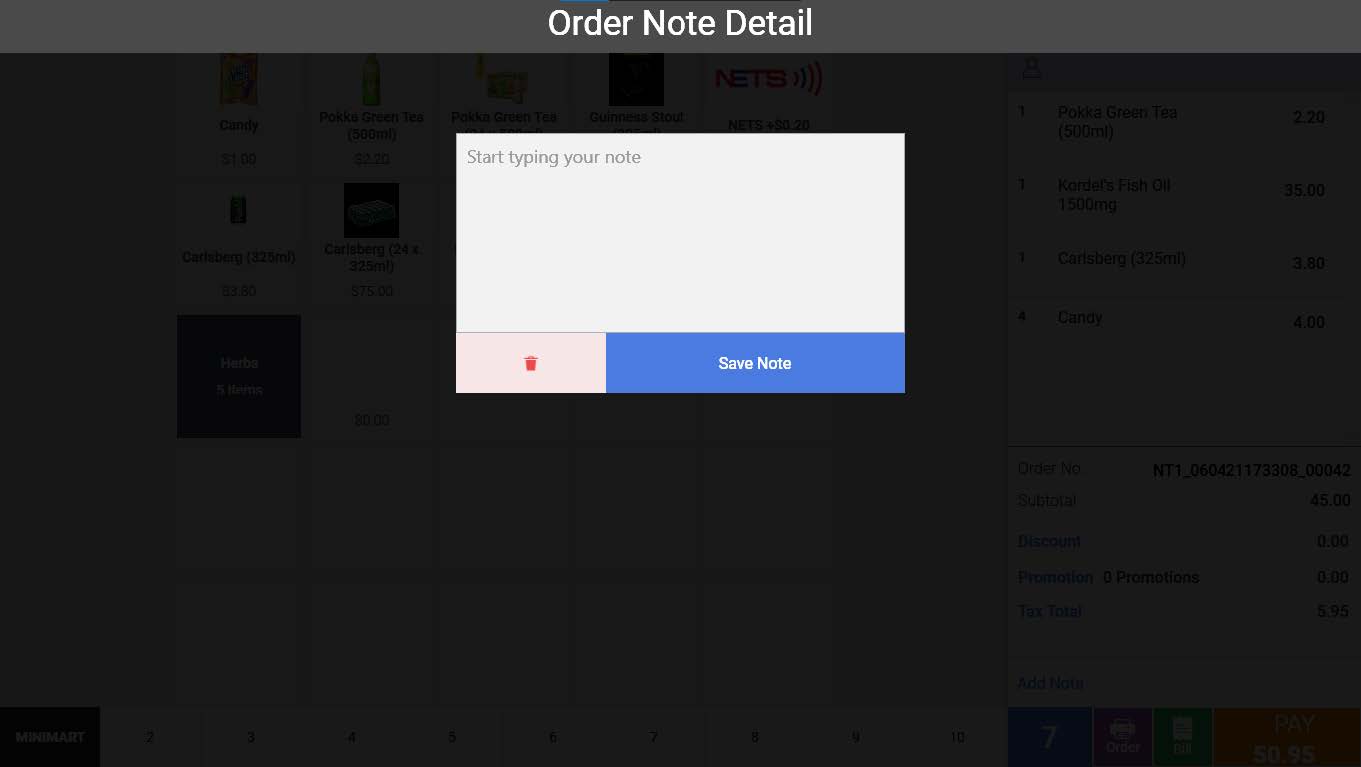
3. The notes inserted will be displayed at the bottom of the order details.
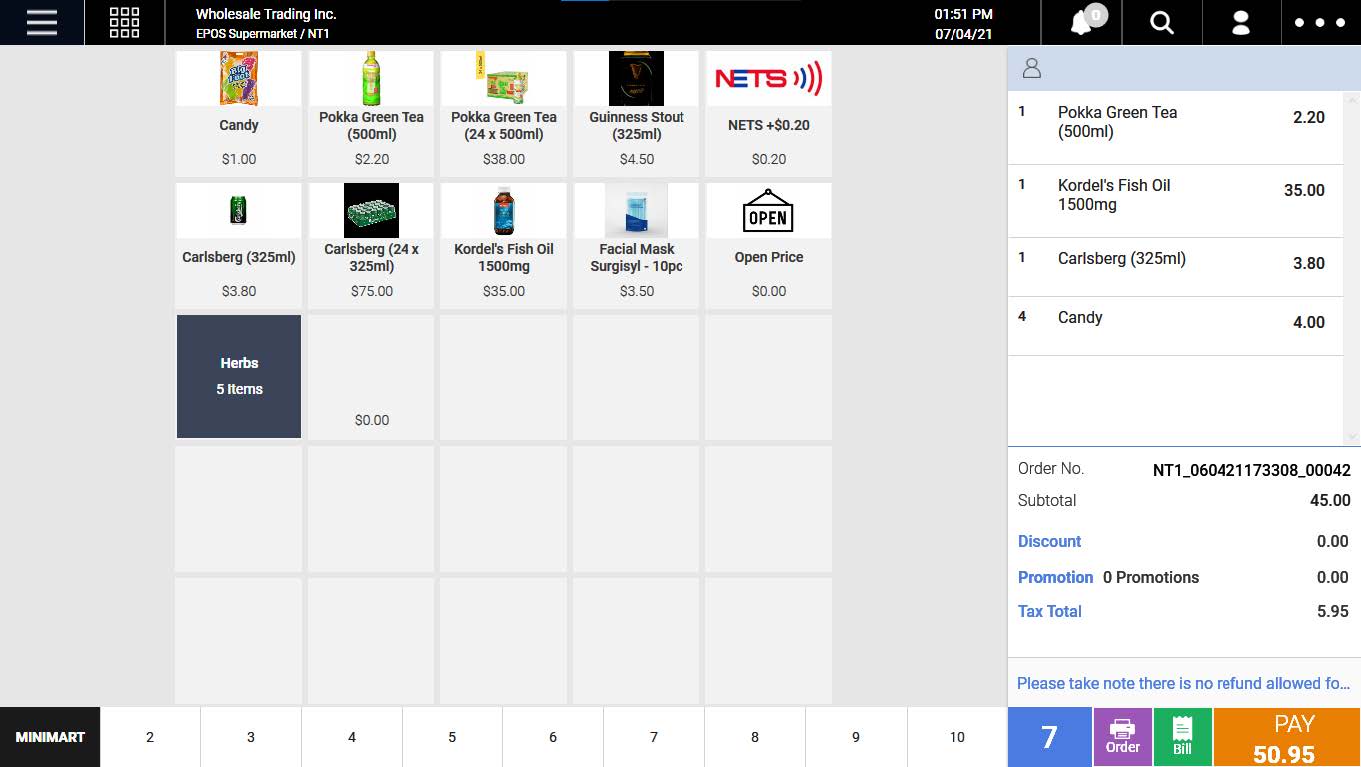
4. Users can remove the order note by clicking on the trash icon.