No products in the cart.
To access the Order Menu, click on the ![]() located at the top right corner of the Sales Screen. A menu will be shown.
located at the top right corner of the Sales Screen. A menu will be shown.
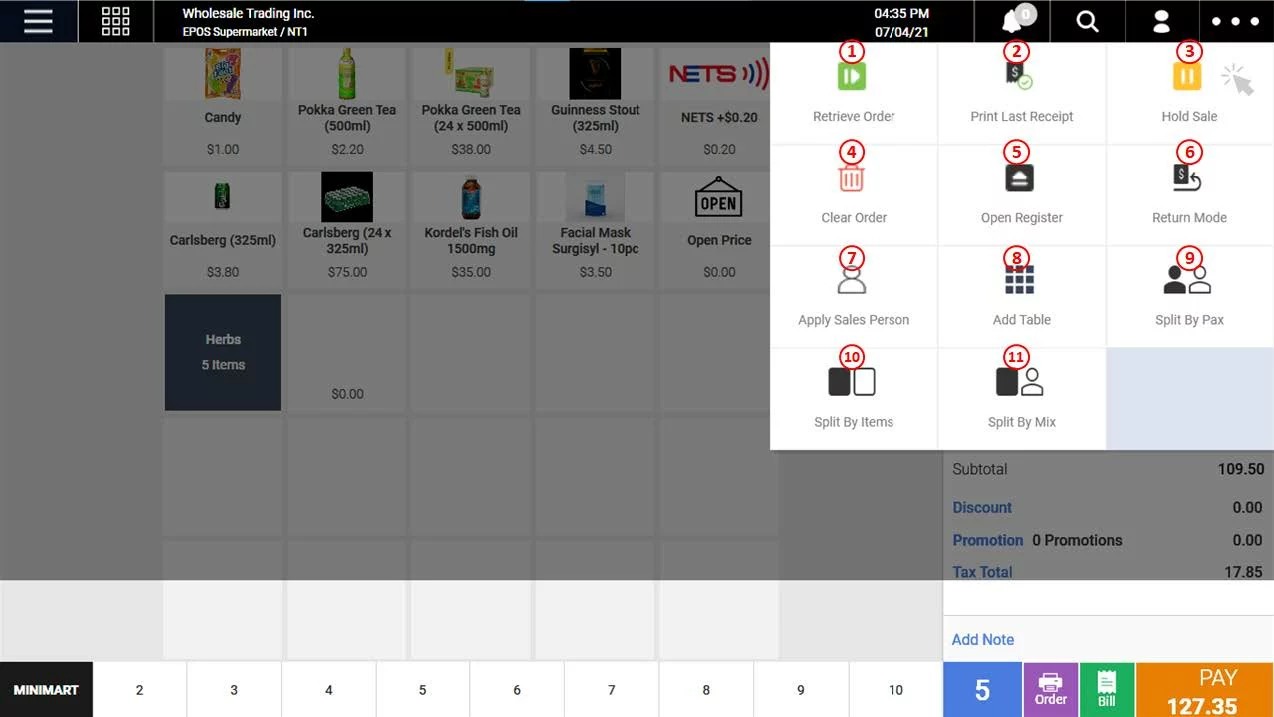
1. Retrieve Order
Allow users to find sales that are “parked” aside. Refer to How to Hold Sale and Retrieve Sale.
2. Print Last Receipt
Prints out the receipt of the most recent transaction.
3. Hold Sale
Allow users to park sales aside. Refer to How to Hold Sale and Retrieve Sale.
4. Clear Order
Allow users to clear all products from the order cart. Refer to How to Remove Products from Order Cart.
5. Open Register
Allow users to open the cash drawer manually.
💡This will be recorded at the end shift report and also backend Shift Report.
6. Return Mode
Allow users to perform order returns. Refer to How to Return Order.
7. Apply Sales Person
Allow users to apply sales person to the order. Refer to How to Apply Salesperson to Order
8. Add Table
Allow users to tag the current order to a table number. Refer to How to Tag a Table to Sales Order
9. Split by Pax
Allow users to split the order according to Pax. Refer to How to Split Settlement by Pax
10. Split by Items
Allow users to split the order according to Items. Refer to How to Split Settlement by Items.
11. Split by Mix
Allow users to split the order according to items and pax. Refer to How to Split Settlement by Mix
Was this article helpful?
YesNo