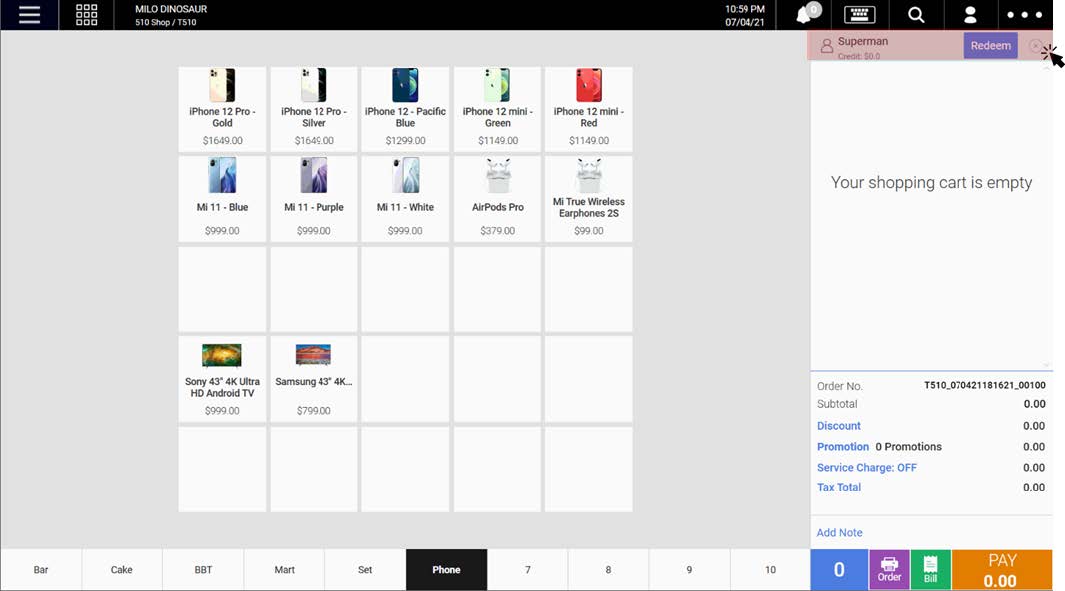Video Tutorial :
https://www.youtube.com/watch?v=h-WgCp2AHOo
Follow the steps below on how to tag customer to order(s)
Users can tag a customer to a particular sales order in which customers will earn membership points / spend credits at users’ outlets.
1. To add a new customer, click on ![]() located at the top right of the Sales Screen.
located at the top right of the Sales Screen.
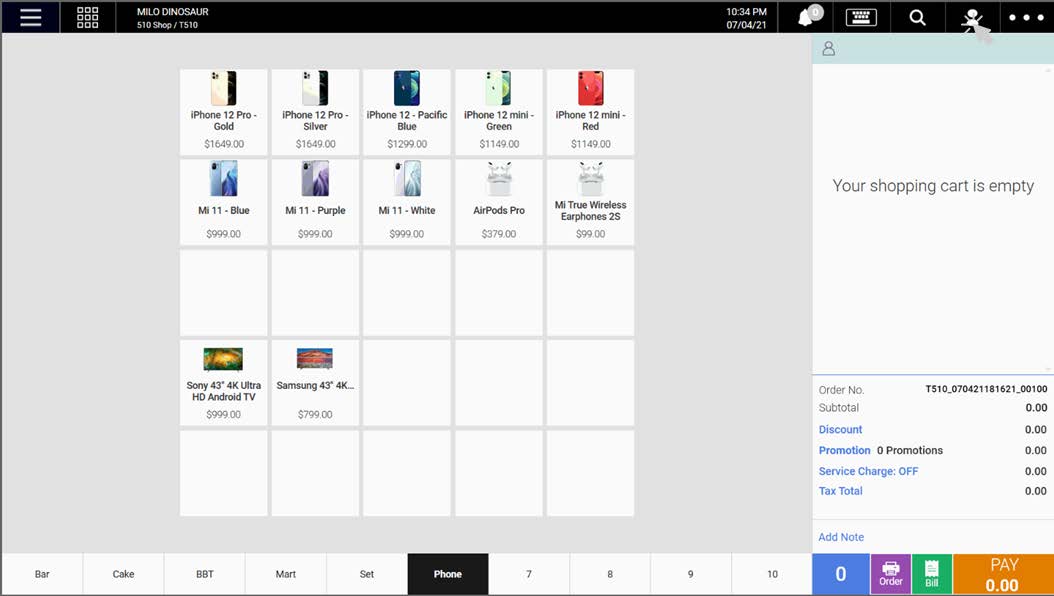
2. Users will be shown the Search Customer window. Insert one of the following to search a customer
● Customer’s Name (💡requires at least 3 characters to trigger the search)
● Customer’s Phone Number (💡can be set to require the entire phone number for security reasons using the following configuration)
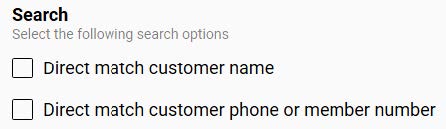
● Customer’s Lookup ID
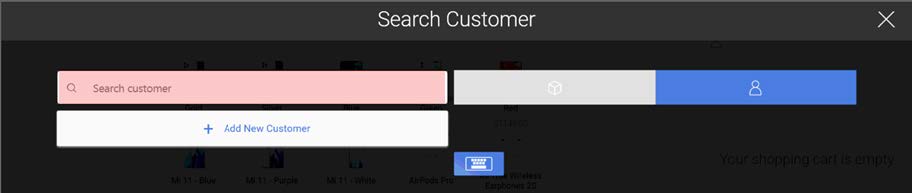
3. Once the search result is shown. Click on the Customer in order for it to be tagged to the current sales order.
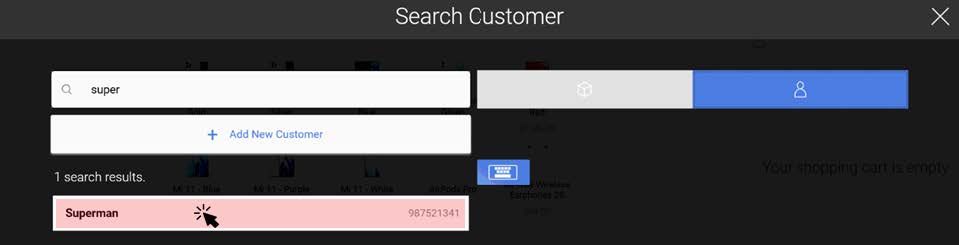
4. The customer will now be tagged to the order (displayed at the top of the order cart) as shown below. Users can also remove the customer from the order by clicking on ⨯.