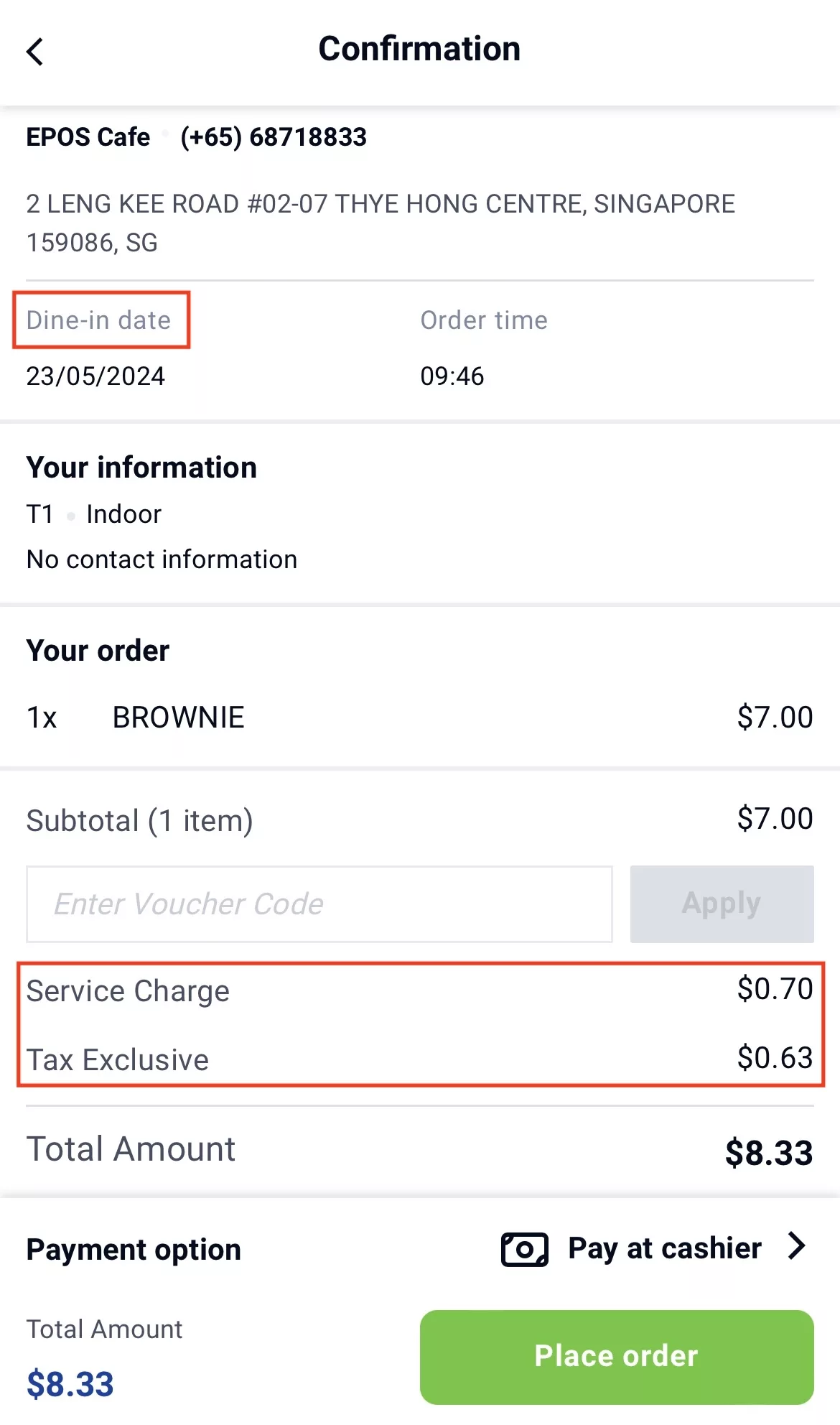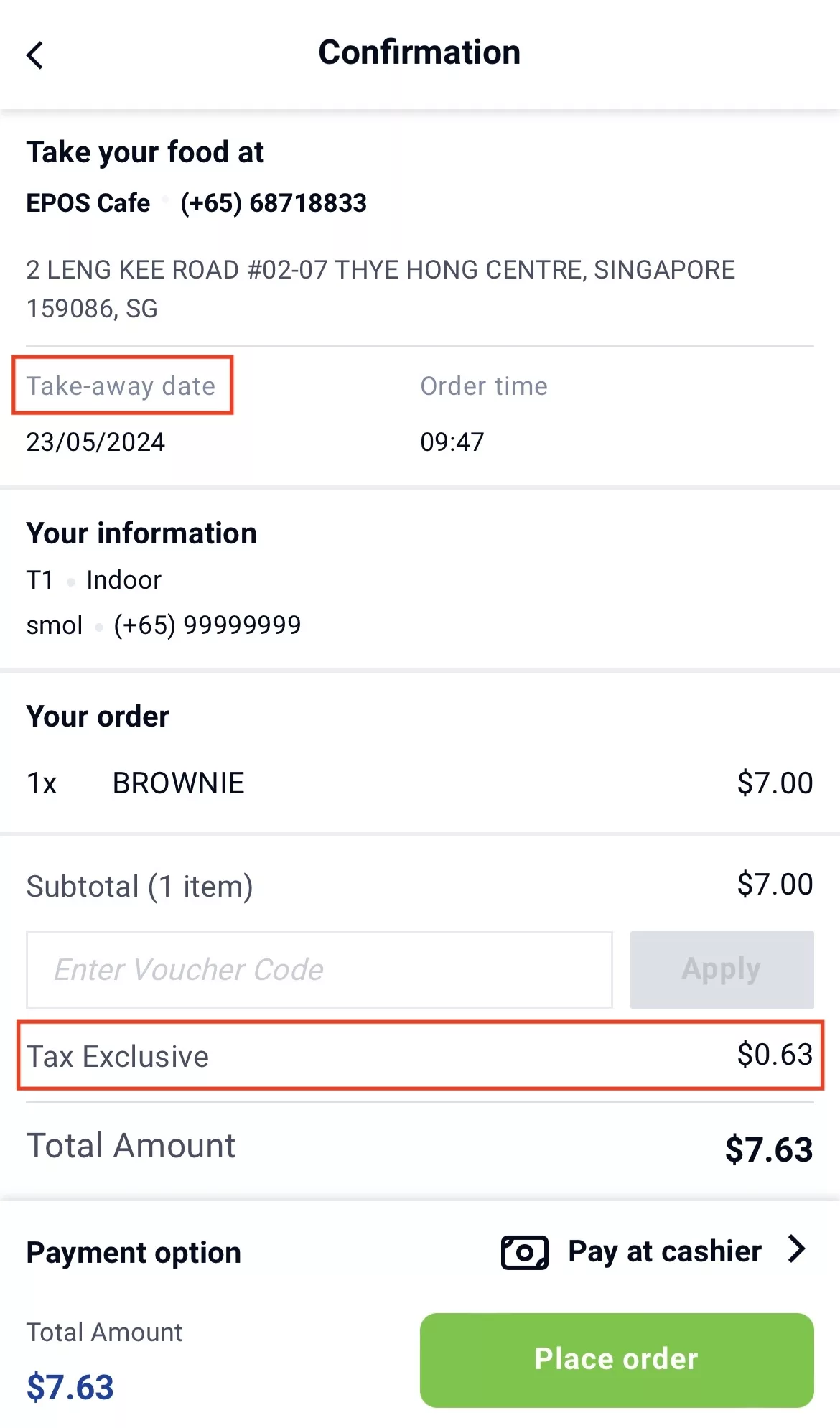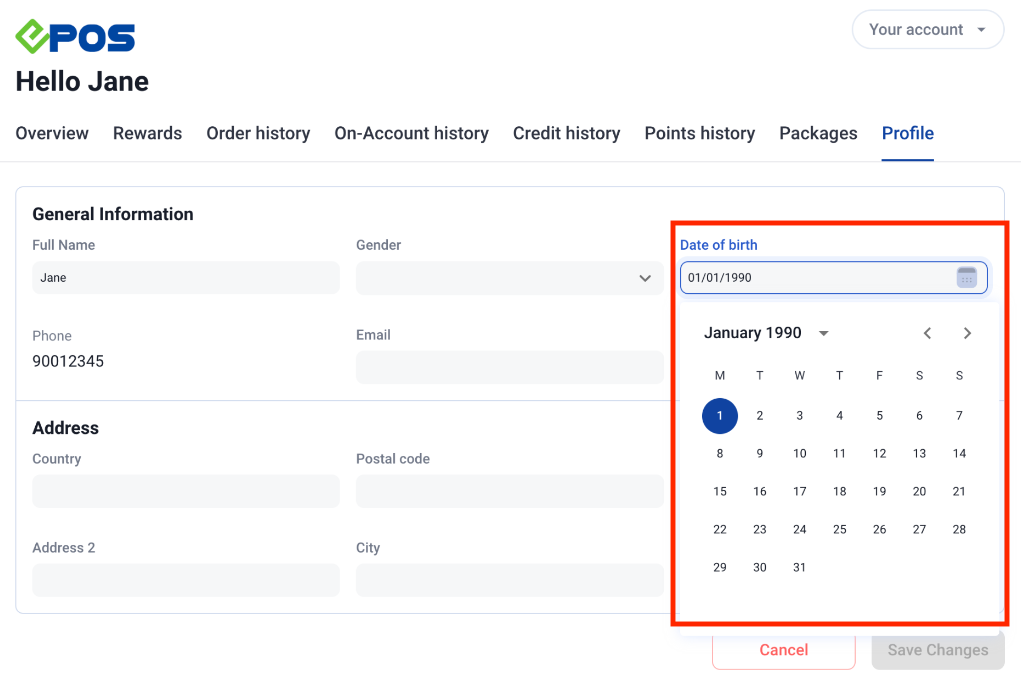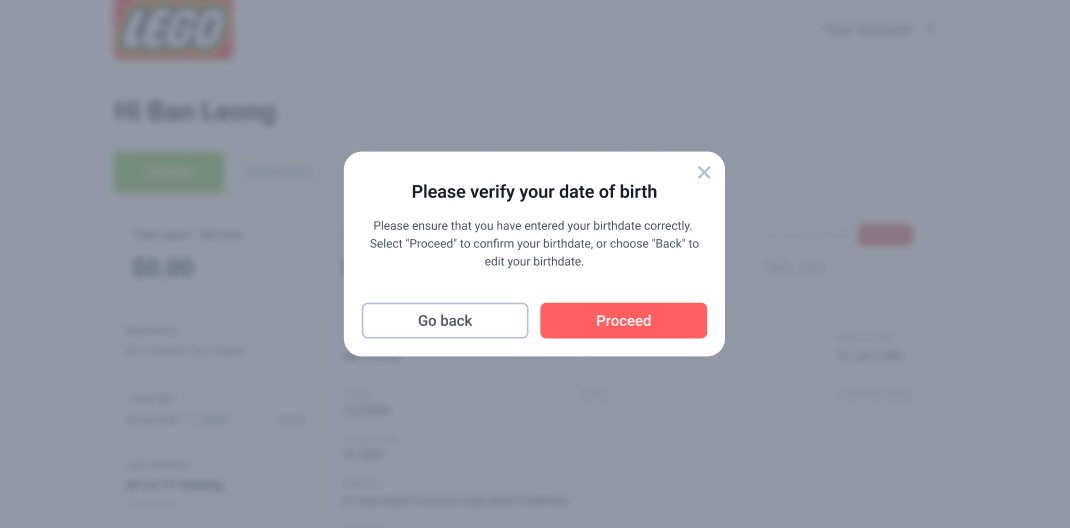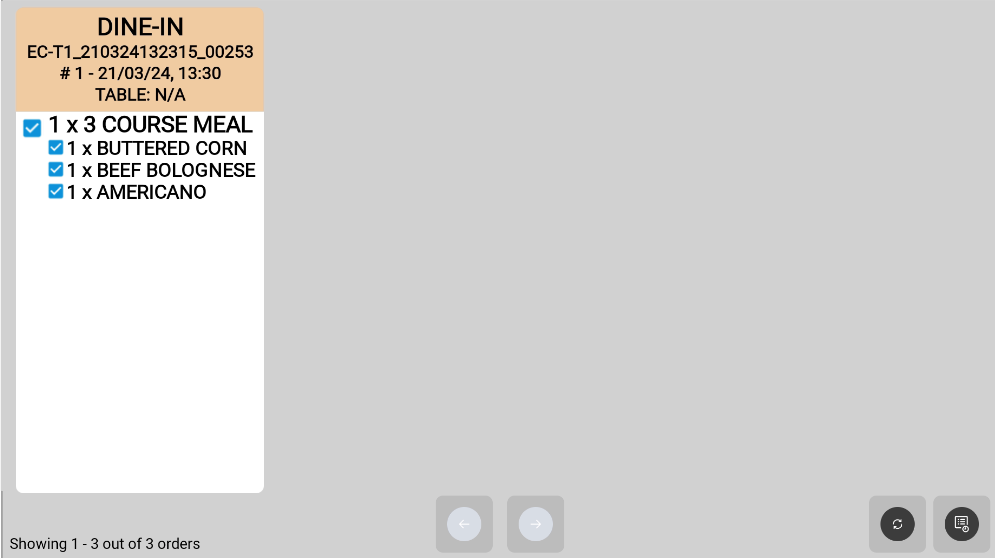No products in the cart.
May 2024
This month, new features were added and current features have been updated to increase the efficiency and flexibility for businesses when operating with the POS system.
What’s New
Not sure which affects you?
These icons indicate which group of users is impacted by each enhancement: Point of Sale (POS) users, Backend users, or Web Ordering App users.
( 🖥️ POS — ⚙️ Backend —📱 Web Ordering App)
(POS/Kiosk/Web Ordering) Service Charge Removal 🖥️📱
POS
The Service Charge will be default off on the POS unless the cashier turns on the Service Charge toggle to apply service charge.
For takeaway, delivery and store pick up orders, the service charge portion will be excluded for orders made on the Self Service Kiosk and Web Ordering App.
Self Service Kiosk Orders
Web Ordering Orders
(Customer Information) One-time edit of birthday ⚙️
When registering for an account before ordering, customers have the option to enter their birthday upon registration.
Customers who entered their birthday upon registration are only allowed to edit their birthday once.
Customers who did not enter their birthday upon registration are allowed to edit their birthday twice.
(POS) Network Indication Colour 🖥️
The Network Indication colour indicates the connection state of the POS.
(POS/QR Ordering) Auto-Print Receipts of Confirmed QR Orders 🖥️⚙️
Paid orders from the QR ordering website can be configured to be confirmed automatically and sent to the POS for the receipt to be printed automatically.
In the Backend store portal, navigate to ‘EPOS Apps’ > ‘Kiosk & Web Ordering’ > turn on ‘Auto Send to Kitchen’.
In the POS settings, navigate to ‘Receipt Settings’ > turn on ‘Auto Print Receipt’.
How to Update
For POS related features, user will need to update the POS to the latest version, version 5.0.15.0.
For Backend related features, user are not required to perform any actions, the new features would automatically be updated.
Feedback
We value your input! If you encounter any issues or have suggestions for further improvements, please don’t hesitate to contact us.
Stay Connected
Stay updated with the latest news and updates by following us on our social platforms.
Thank You
We appreciate your continued trust in EPOS. This update is just one of many steps we’re taking to provide you with the best POS system on the market.
If you have any questions or need assistance with the update, please contact our support team at:
Call: 6871 8833 / Email: [email protected] / Whatsapp: 8482 1888

Was this article helpful?
YesNo