No products in the cart.
June 2024
This June, some features have been updated to increase flexibility and customizability for businesses and their frontline staff.
What’s New
Not sure which affects you?
These icons indicate which group of users is impacted by each enhancement: Point of Sale (POS) users, Backend users, or Web Ordering App users.
( 🖥️ POS — ⚙️ Backend —📱 Web Ordering App)
(Web Ordering App) Placing In-House Delivery Orders 📱
After users have selected the items and added them to cart, users can click on the ‘Delivery’ button on the Cart page.
Users will be redirected to enter their Delivery information.Once done, they can click on the ‘Confirm’ button.
The confirmation page will be displayed for users to make payment and place the order. 
After payment has been confirmed, an Order Number will be issued for tracking.
(Web Ordering App) Displaying Category Overview 📱
On the Web Ordering page, there is a ‘Menu List’ icon where users can view the list of all categories.
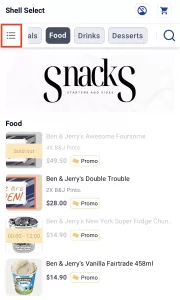
Clicking on the ‘Menu List’ icon will display a pop-up window with the list of all categories.
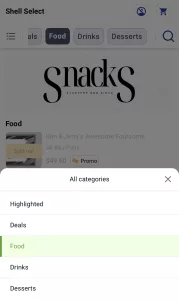
Users can then browse the categories and select the category they wish to order from.
Clicking on their desired category will redirect them to the specific section on the Web Ordering page.
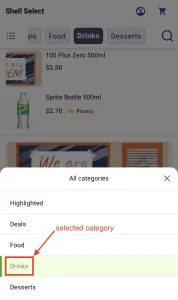
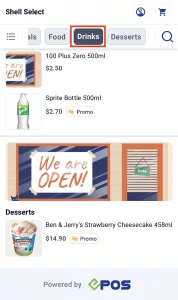
(Web Ordering App) Optional Email Field During Registration 📱
On the registration page of the Web Ordering site, users are prompted to fill in their Name, Email, and Contact Number.
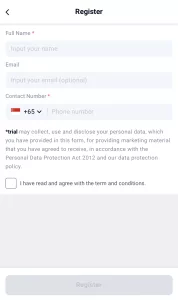
Once users have filled up the Name and Contact Number fields, the ‘Register’ button can be clicked to proceed with registration without filling the Email field.
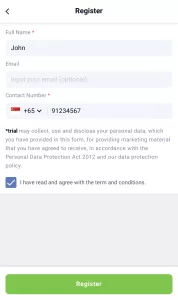
(Backend) Customer PDPA and Marketing Materials Consent ⚙️
During customer registration, there will be a PDPA and Marketing Materials consent checkbox for users to tick before successfully registering.
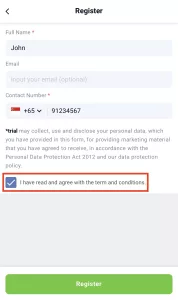
In the Backend, business owners can navigate to the Customers tab and view the PDPA and Marketing Materials consent in the Customer Overview Page.

By clicking on the ‘Edit Customer’ button, business owners can edit the PDPA and/or Marketing Materials consent for each customer.


(Backend/Customer) Setting retention period for personal data collection ⚙️
By default, the retention period for customer data that was collected during customer registration is 5 years.

Users can navigate to the Setup tab > General > Config, to change the default retention period for all new customer registrations.

(Backend) Modifier Availability Controls for Delivery Orders ⚙️
In the Backend settings, navigate to EPOS Apps > Delivery > Modifier Availability.

Under the intended modifier, users can click on the Pencil icon to edit its availability.

In the editing page, users can turn on/off the availability of the specific modifier for the selected outlet.

The outlets that had the availability of the modifier turned off will have an ‘Unavailable’ status displayed.

Refer to this page for more information.
(Backend) Linking Return Order to Original Purchase Order ⚙️
Under a completed Purchase Order, users can click on the ‘Return Order’ button.

Users will be redirected to the ‘New Return Order’ window to edit the products and quantity that is being returned.

Once users successfully create the Return Order, the ‘Return History’ of the original Purchase Order will indicate the products that were returned.

(Backend) Restricting User Group’s Access to POS Settings ⚙️
Under Setup > User Groups, users can click on the selected group.

Users can click on POS Permissions and navigate to ‘Settings’ to display different sections of POS settings that users can enable/disable for specific user groups.

(POS) Selecting Grid or List View of Quickpick Product Group Display 🖥️
Under the ‘General Settings’ tab in the Settings page on the POS, the Quickpick Group Display Layout has 2 options – Grid or List view.

In the Sales View page, product groups can be viewed in more detail in either Grid view or List view.

Grid View
In the Grid view of the product group display, users can navigate between pages of products and add multiple items from that product group into cart.

List View
In the List view of the product group display, users can scroll through the list of products that are part of the product group and add multiple items to cart.

How to Update
For POS related features, user will need to update the POS to the latest version, version 5.206.0.0.
For Backend related features, user are not required to perform any actions, the new features would automatically be updated.
Feedback
We value your input! If you encounter any issues or have suggestions for further improvements, please don’t hesitate to contact us.
Stay Connected
Stay updated with the latest news and updates by following us on our social platforms.
Thank You
We appreciate your continued trust in EPOS. This update is just one of many steps we’re taking to provide you with the best POS system on the market.
If you have any questions or need assistance with the update, please contact our support team at:
Call: 6871 8833 / Email: [email protected] / Whatsapp: 8482 1888

Was this article helpful?
YesNo