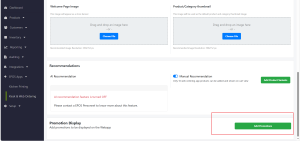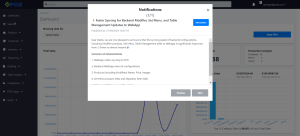No products in the cart.
September 2024
This September, several features across our POS, Backend, and Web Ordering App have implemented features to enhance the experience of both the users and customers.
What’s New
Not sure which affects you?
These icons indicate which group of users is impacted by each enhancement: Point of Sale (POS) users, Backend users, or Web Ordering App users.
( 🖥️ POS — ⚙️ Backend —📱 Web Ordering App —🤖 Android POS)
(Backend/Web App) Promotion Display on WebApp - Select promotions to be displayed or hidden from WebApp⚙️📱
A new section for Promotion Display has been added, enabling users to manage which promotions are visible to customers on the web ordering site.
User navigates to EPOS Apps > Kiosk & WebApp > Store Configuration > Promotion Display section.
After clicking on the Add Promotions button, the following page would pop up. User may add the desired promotion to be displayed in WebApp and click ‘Save Changes’.

Customer is able to view the promotion on WebApp.

Click Web App Store Configurations for more information.
(Backend) Booking - Service mode to allow customers to select staff⚙️
Service staff selection feature is now available on the booking site! Customer can now choose their preferred service provider.
User first need to enable Service Mode in the backend settings.
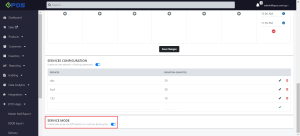
Then, customers will be able to access the booking site and select their preferred service staff (table) from the list.

(Android POS) Set terminal as Standalone or Slave during initialization 🤖
Upon initialization, users will now be directed to a screen where they can choose whether to set the device as a standalone or slave terminal.
When standalone is selected, user is able to view pre-filled store service IP address & port number.
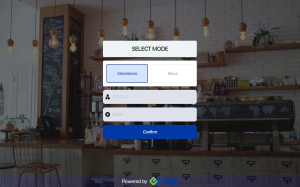
When slave is selected, user can input IP address & port number.
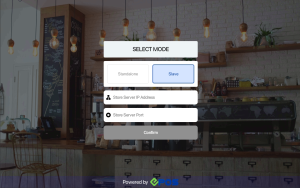
(Android POS) Payment - Add customer🤖
Cashier is now able to search and add customer on the payment page. When a customer is added, system automatically update the order with relevant promotions, package redemption and payment restrictions.
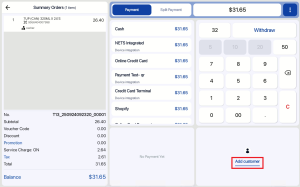
Click Add Customer for more details.
(Android POS) Label Printing - Print labels on orders and payment completion view🤖
Cashier is able to print label (50mm x 30mm) by using Bixolon XD3-40d label.
User navigates to Third Party View, select a confirmed order and tap on Print Label button to print out the product label.
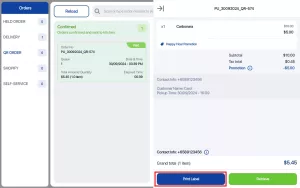
Alternatively, user can print label after payment is completed.
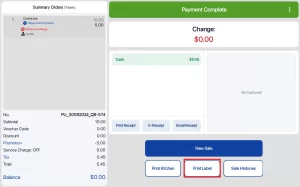
(POS) Cash Machine - Indicate amount tendered and outstanding amount on customer display🖥️
When using the cash machine to check out, customers can now see how much they’ve paid (tendered) and how much they still owe (outstanding) on the customer display screen, allowing them to insert the correct amount of cash.
User Flows:
1.Cashier selects “Cash payment” on the payment page.

2.The screen moves to the cash machine transaction view.

3. Customer inserts notes into the cash machine. Both the cashier and customer screens will display the tendered amount and any outstanding balance.

(POS) Allow cashier to enter customer note when creating customer profile from POS🖥️
Enable to add customer note whenever cashiers create a customer from the POS.

How to Update
For POS related features, user will need to update the POS to the latest version, version 5.211.0.0.
For Backend related features, user are not required to perform any actions, the new features would automatically be updated.
Feedback
We value your input! If you encounter any issues or have suggestions for further improvements, please don’t hesitate to contact us.
Stay Connected
Stay updated with the latest news and updates by following us on our social platforms.
Thank You
We appreciate your continued trust in EPOS. This update is just one of many steps we’re taking to provide you with the best POS system on the market.
If you have any questions or need assistance with the update, please contact our support team at:
Call: 6871 8833 / Email: [email protected] / Whatsapp: 8482 1888

Was this article helpful?
YesNo