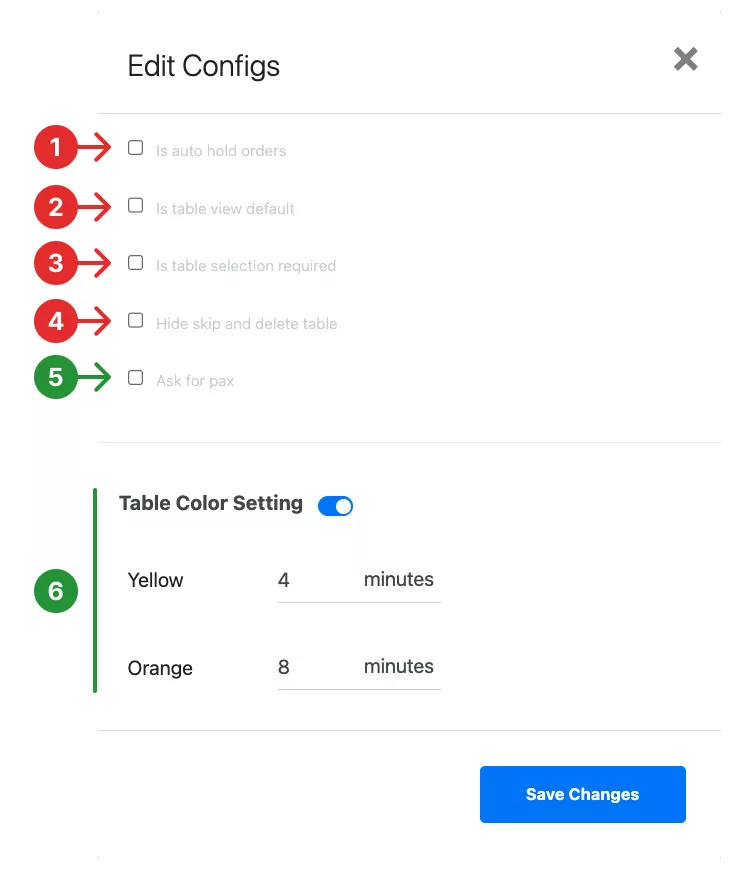No products in the cart.
Release Changes
Sep 2023: Added a timer at table management page, indicated by configurable table colours (see point 6 of table management configurations)
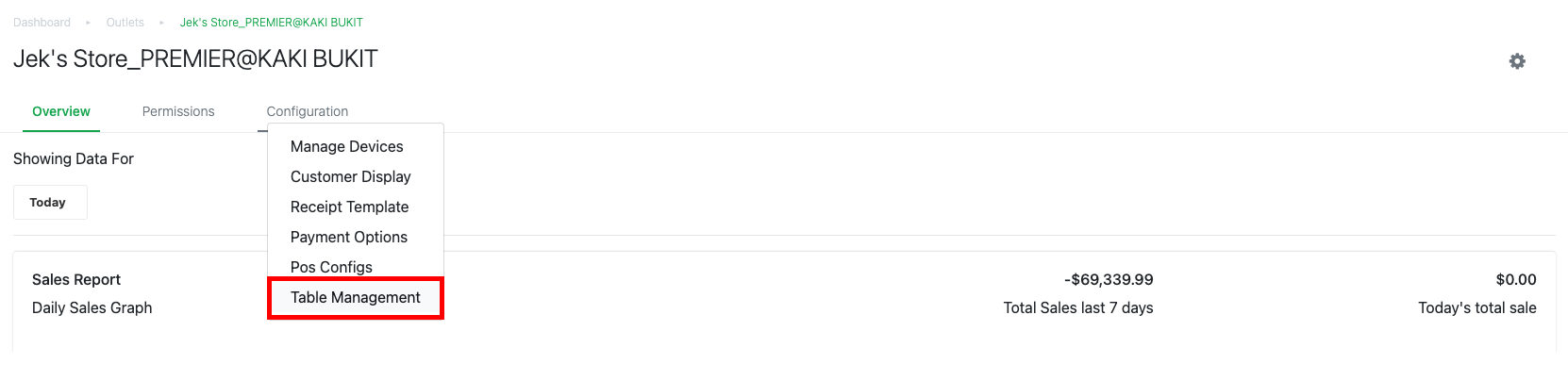
Table Management Page
Users will be directed to the Table Management page to arrange the table layouts for POS operations. Utilise the buttons on the bottom right to edit the area and table, and print QR Codes.
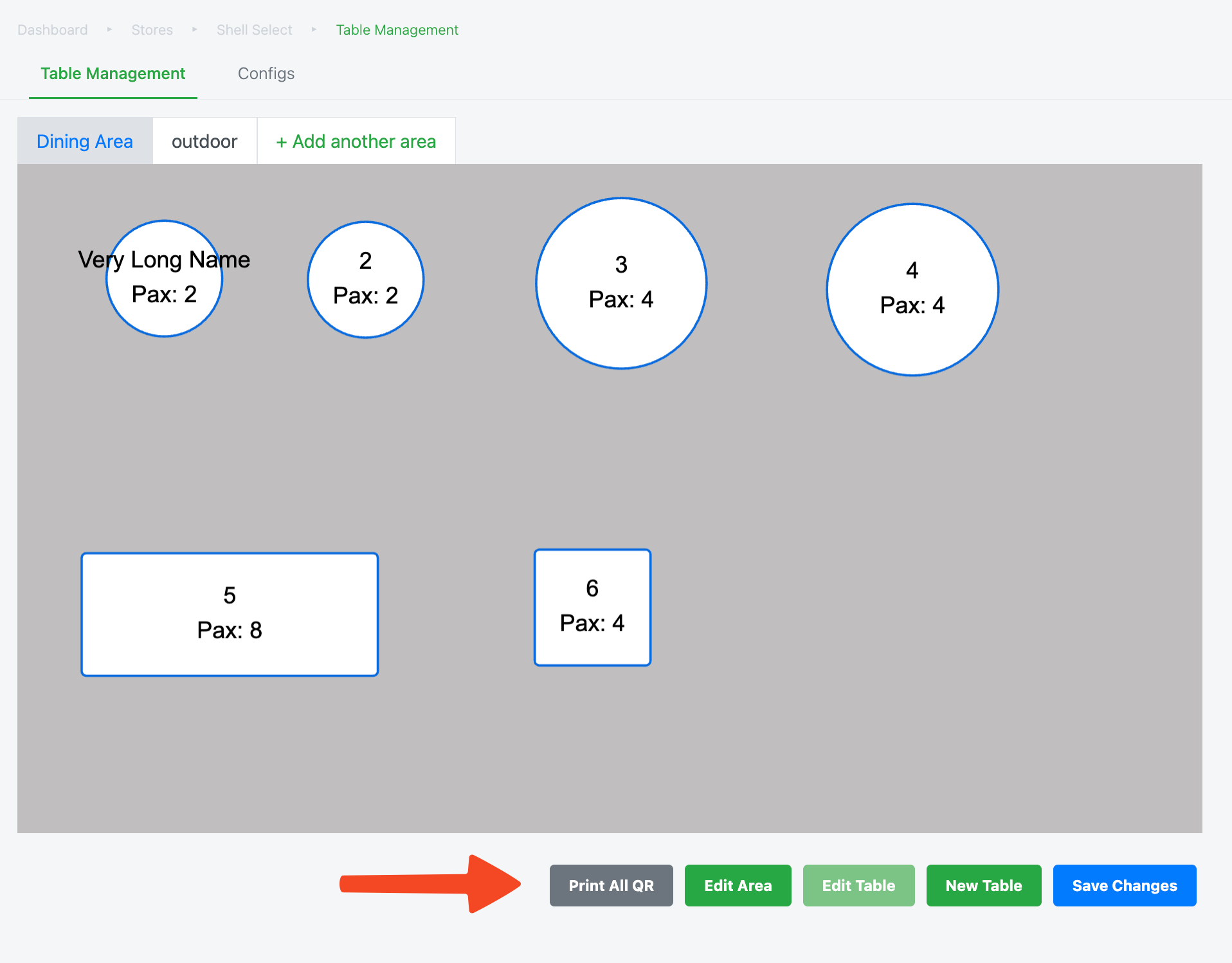
Table Management Configurations
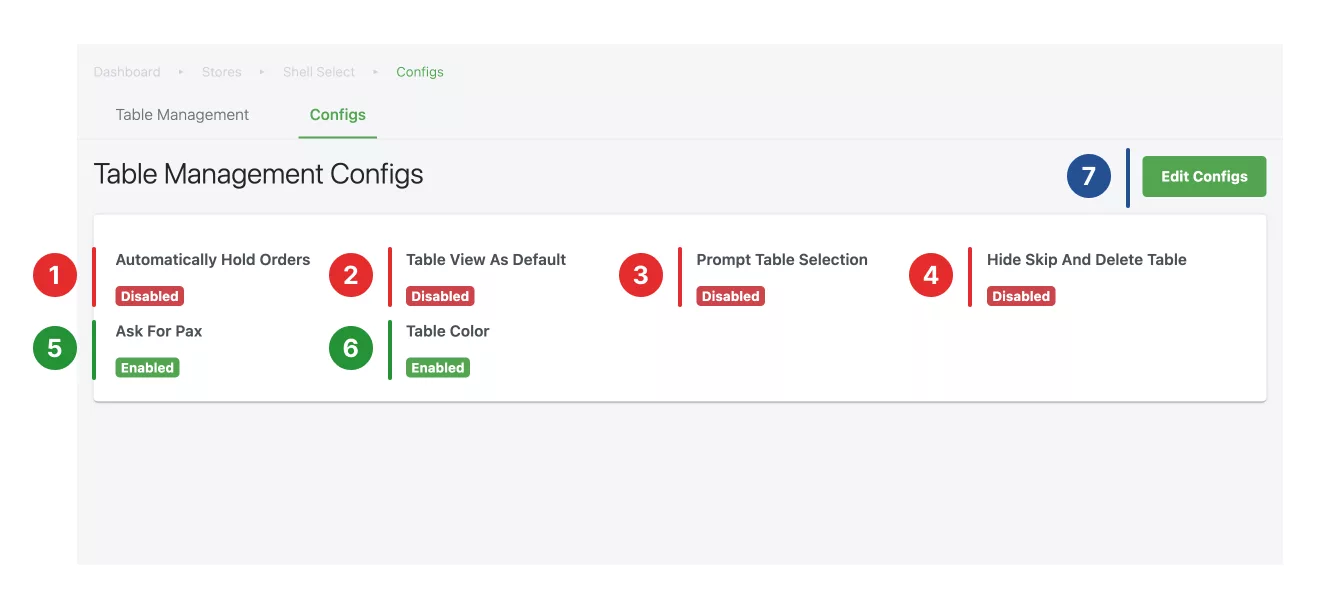
- Automatically Hold Orders
Enabling this would allow the system to automatically hold orders once the user clicks on a new table to add new orders. - Table View As Default
Enabling this would return the user to the table view after every transaction and after start shift. - Prompt Table Selection
Enabling this would result in the system prompting the user to select a table before reaching the payment page. - Hide Skip and Delete Table
Enabling this would make table selection a compulsory action. - Ask For Pax
Enabling this would result in the system prompting the user to key in the number of pax for each order. - Table Colour (NEW!)
Enabling this would change the table’s colour according to the configured duration. - Edit Configs
Click on this button to edit on the above configurations.
The numbering on the steps in the image below corresponds to the numbering on the steps in the image above
- Automatically Hold Orders
For more information on how to create and manage table layouts, refer here.
For more information on printing QR codes for tables / web ordering app, refer here.
Was this article helpful?
YesNo