No products in the cart.
March 2025
This March, several features across our POS, Backend, and Web Ordering App have implemented features to enhance the experience of both the users and customers.
What’s New
Not sure which affects you?
These icons indicate which group of users is impacted by each enhancement: Point of Sale (POS) users, Backend users, or Web Ordering App users.
(🖥️ POS — ⚙️ Backend — 📱 Web Ordering App — 🤖 Android POS — 👨🍳 Kitchen Display System (KDS) — 📦 Stock Take Device)
(Backend/POS) Auto-Map Gender to Correct Prefix on Customer Registration ⚙️🖥️
We’ve made an improvement to help make customer registration faster and more accurate for you.
Previously, whenever you added a new customer, the system would always default the title to “Mr.”
This often led to confusion and extra work to manually correct the title later.
To fix this, we’ve introduced a new feature that automatically matches the customer’s gender to the correct title when registering them.
When users register a new member through either the Windows POS or the Customer Portal, the prefix will now be automatically assigned based on the selected gender. Some examples can be seen below:
Frontend POS
1. Select Customer as “Male” in the Frontend POS 
2. Auto maps the customer Prefix and Gender in the Backend as shown

Note: If Female is selected, the system will automatically set the title to Ms. If no gender is selected during customer creation, both the title and gender will be left blank in the backend.


Customer Portal
1. Users are allowed to select the Prefix directly when creating a new customer on the Customer Portal

2. Afterwards, as shown in the Backend, the gender as well as the Prefix of the customer will be reflected as such.

What you need to know:
- If you select Male, the system will auto-set the title to Mr.
- If you select Female, it will set it to Ms.
- If you leave the gender blank, the title will stay empty
- You can still manually choose other titles like Dr., Mdm, or Mrs. if needed
- For users who opt to create new customers on the ERP Sales Module, new customers’ gender and prefix will be left as blank in the backend
This current change is already live on the Window POS and the Customer Portal.
(Android POS) Kick Cash drawer from printer device via USB 🤖
We’ve rolled out a new update to make handling cash payments even smoother on your Android POS!
Previously, if you were using a USB-connected receipt printer, there was no way to automatically open the cash drawer, it had to be opened manually, slowing down checkout. With this update, your cash drawer can now open automatically after a receipt is printed via a USB printer.
You may check the video guide at the bottom.
How to Enable This Feature:
1. Open your Android POS
2. Go to Settings
3. Tap on Hardware 
4. Add new printer under the Receipt Printer Section
5.Under the USB tab, turn on the toggle: “Open the Cash drawer after printing out the receipt”


Note: By default, this option is turned OFF. You’ll need to enable it manually.
Video Guide:
(Stocktake Device) Add a description field when create a new product in Stock Adjustment 📦
We’ve introduced a new update to make it easier to manage new products during stock adjustments!
Users can now add a product description when scanning an unknown barcode and creating a new product in Stock Adjustment.
1. User taps on Stock Adjustment

2. User scans a new product barcode

3. A description box has been added for users to add necessary details

Note: Once the product is created with a description, you won’t be able to edit or change the description later on.
(Stocktake Device) Support Full Transfer 📦
Our Stocktake Device now offers full stock transfers on the device itself.
You may check the detailed guide here
Users can now:
- Create a New Stock Transfer
- Send Goods
- Receive Goods
- Complete Transfers
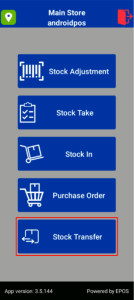
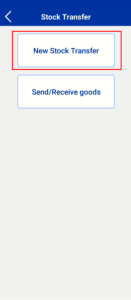
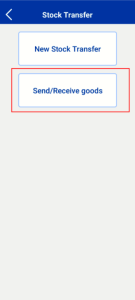
How to Update
For POS related features, user will need to update the POS to the latest version, version 5.224.0.0.
For Backend related features, user are not required to perform any actions, the new features would automatically be updated.
Feedback
We value your input! If you encounter any issues or have suggestions for further improvements, please don’t hesitate to contact us.
Stay Connected
Stay updated with the latest news and updates by following us on our social platforms.
Thank You
We appreciate your continued trust in EPOS. This update is just one of many steps we’re taking to provide you with the best POS system on the market.
If you have any questions or need assistance with the update, please contact our support team at:
Call: 6871 8833 / Email: [email protected] / Whatsapp: 8482 1888

Was this article helpful?
YesNo