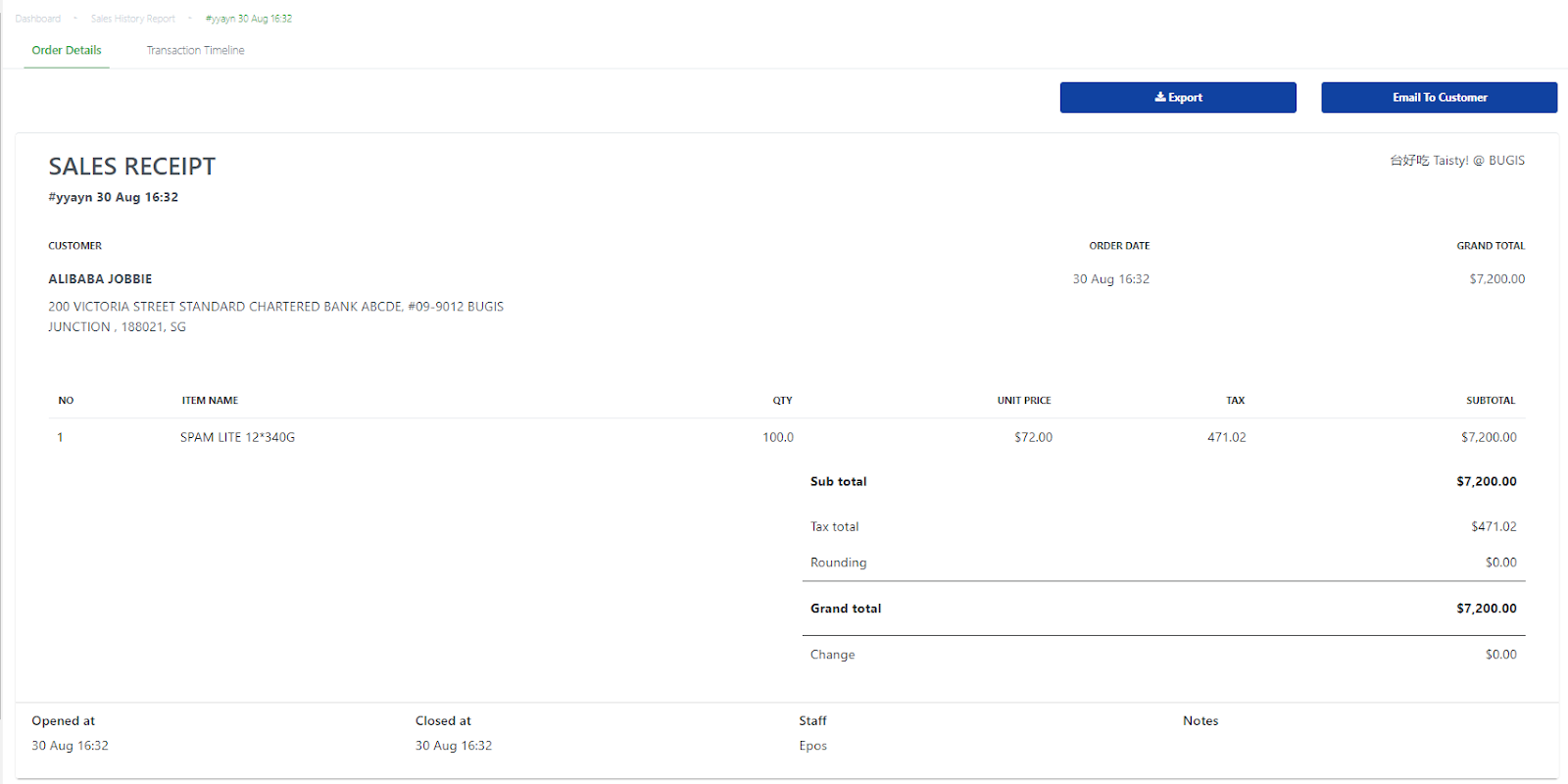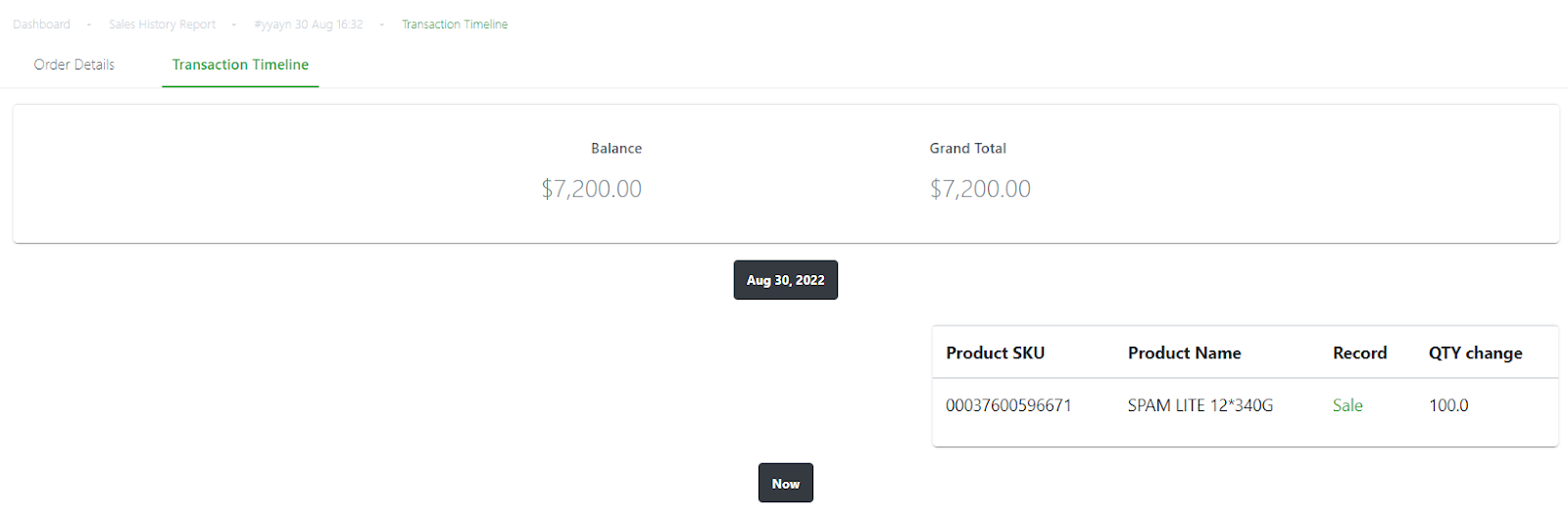No products in the cart.
A sales order is created when:
- Users select Confirm on a draft invoice, changing it to a pending invoice.
- Users select Create Invoice in the New Invoice page.
Draft invoice will not have a sales order tagged to it. Every pending/partial/paid/voided invoice will have a linked sales order in the backend.
To create a sales order:
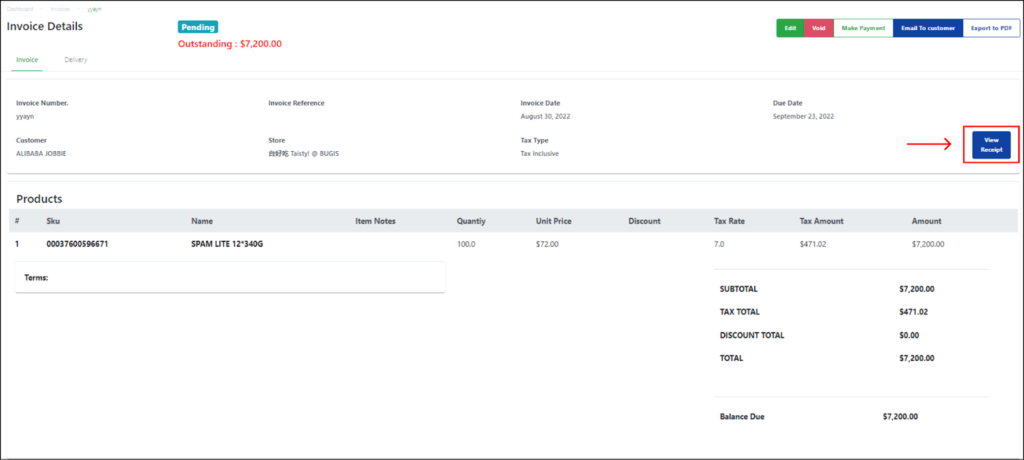
Step | Description |
1 | Select the invoice from the invoices list in the main Invoices page. |
2 | Click on the View Receipt button on the right side of the page. |
3 | Users will be redirected to the sales order from the invoice page.
|
4 | Select Transaction Timeline on the Sales order.
Grand Total : Display the grand total of the sales order/linked invoice total. Balance : Display the outstanding payment amount in sales order/linked invoice total. For pending invoices [no payments have been made yet]:
For partial invoices [one or more payments have been made adding up to less than invoice amount]:
For paid invoices [full payment has been made towards invoice amount]:
Balance = Grand Total – Invoice Total = $0.00 💡The Qty change reflects each sales order’s line item quantity. When the sales order is created, the inventory for all the order’s line items is automatically deducted from the backend portal. For more information, see 4.1.4.1 Order Details and Transaction Timeline of the EPOS V5 BACKEND MANUAL. |
💡When a pending invoice is created, the creation of the sales order at that exact date and time means that the invoice amount would be considered under sales for that date and time. The sales order number will follow the format:
[Invoice Number] [Day] [Month] [Time]
Was this article helpful?
YesNo