This section will guide users on managing and configuring staff accesses. From users/ Staff Management main page, click on a particular staff name, users will be directed to the Staff Configuration page.
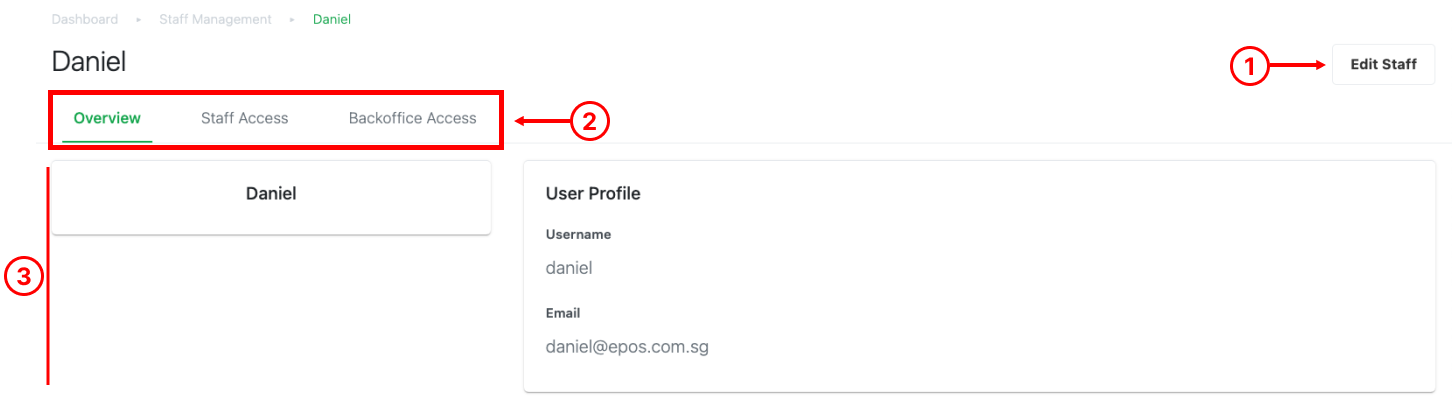
1. Edit Staff
Allow users to update staff login credentials for frontend POS.
2. Configuration Tabs
Allow users to toggle the tabs for different configurations.
3. Staff details
Shows the staff’s details.
Staff Access Tab
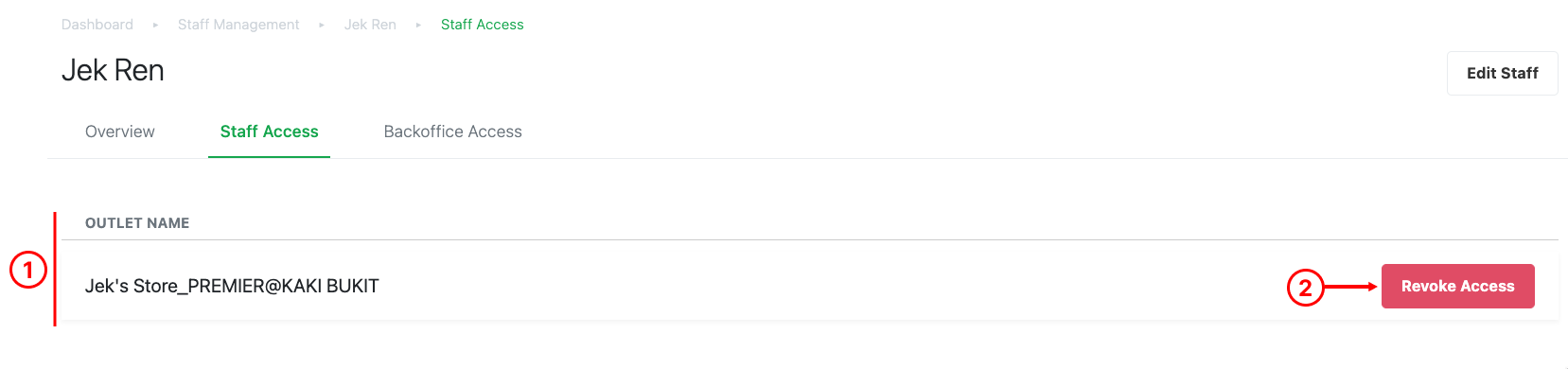
1. List of outlet
Shows the list of outlets that particular staff has access to.
2. Revoke Access
Click on Revoke Access to disallow access.
Backoffice Access Tab
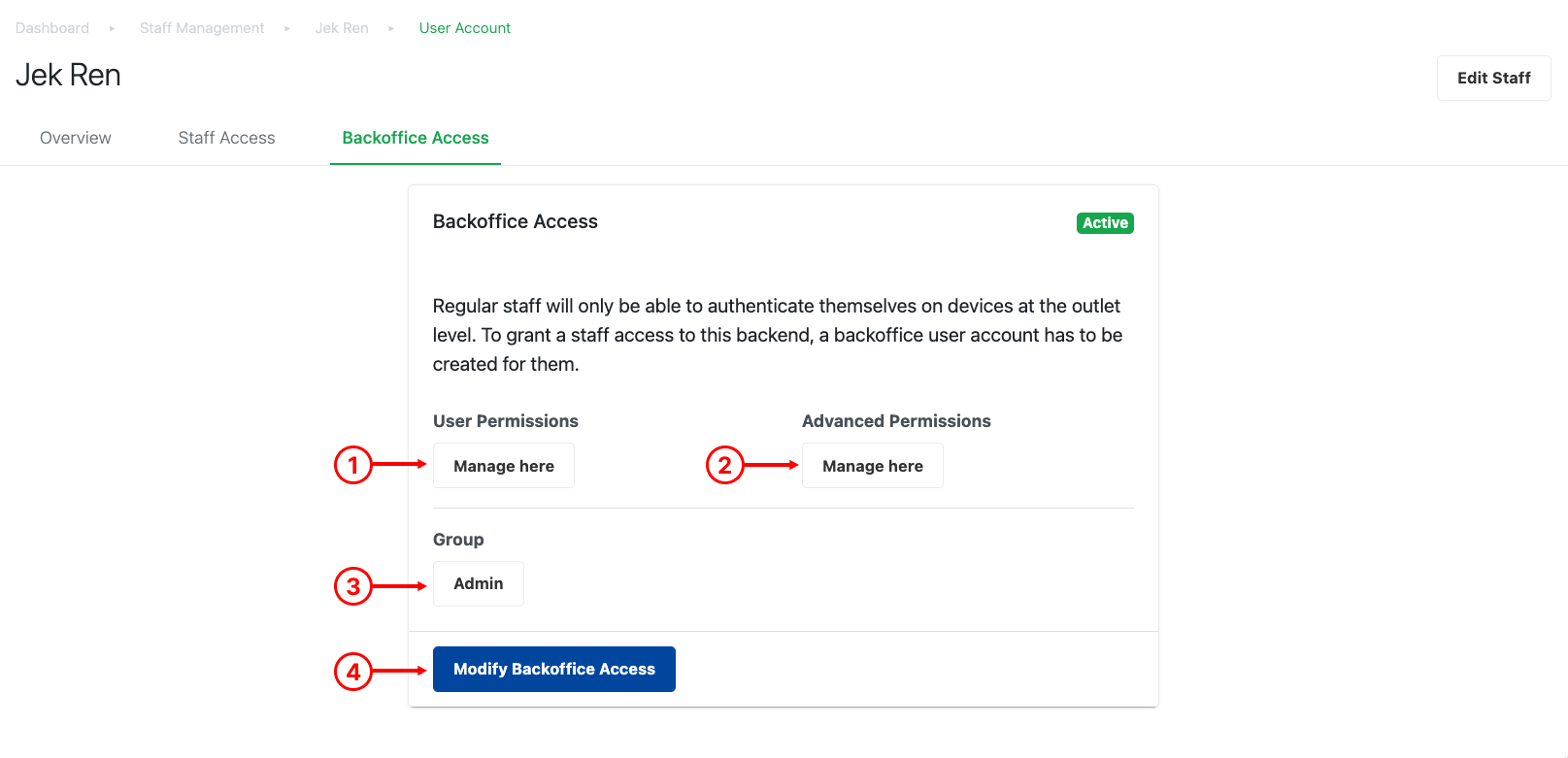
1. User/ Staff Permission
Click on Manage here, users will be directed to the Backoffice User/ Staff Permissions page.
2. Advanced Permission
Click on Manage here, users will be directed to the Backoffice Advanced Permissions page.
3. Group
Click on users group users will be directed to the User Groups page.
4. Modify Backoffice Access
In the backoffice account settings, users are allowed to edit staff’s user groups enable 2FA. 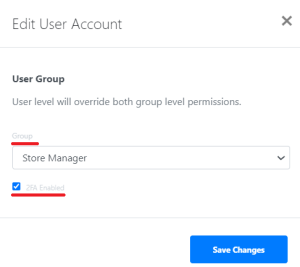
When 2FA is enabled, only authorized users can access the client’s backend by entering the OTP sent to their email (after passing reCAPTCHA).
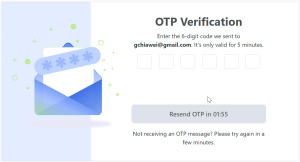
💡Users must use a valid email address for the OTP to be delivered successfully.
